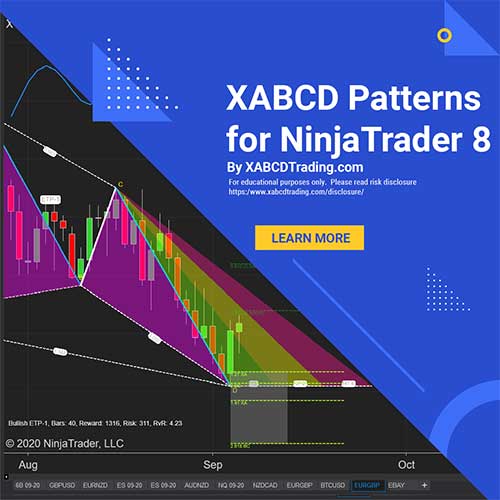XABCD Trading
How To: NinjaTrader 8 Demo Accounts (2025)
Demo Data Accounts vs Demo (Fake Money) Accounts
Let's first discuss the differences...
Demo Data (Quotes)
If you're new to trading you might get these terms mixed up. But your demo data is different than your demo account. Demo data is the data feed that gives you quotes. Are you looking for a demo data account that gives you free quotes? or are you looking for Demo Account which gives you fake money to proactive trading? If you need a 14 day free trial for futures data. This article below will describe how to open a paper trading account.
Demo Data Account with Fake Money
If you need a fake money data account, then you will keep reading below...
Everything You Need To Know About NinjaTrader 8 Demo Accounts
If you need to set up a NinjaTrader 8 demo accounts then you've come to the right place. Below you will find everything that you need to know in order to install and setup a working copy of NinjaTrader with a demo account. You can use it for as long as you like without it expiring.
You will need to understand the structure of how the NinjaTrader 8 platform works with demo accounts. You will need to install the NinjaTrader 8 platform first before being able to open up a demo account since you will open the demo account inside of the NinjaTrader 8 program. There are some broker platforms out there that make you get a demo account from their brokerage but that isn't needed with NinjaTrader 8, it's going to be much easier.
If you need to set up a NinjaTrader 8 demo accounts then you've come to the right place. Below you will find everything that you need to know in order to install and setup a working copy of NinjaTrader with a demo account. You can use it for as long as you like without it expiring.
Getting Started
Resources:
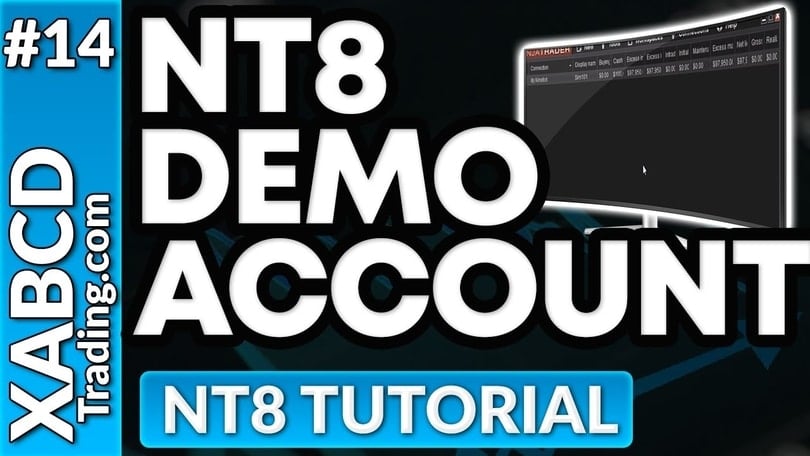
NinjaTrader 8 Software Download:
Get A Copy of NinjaTrader 8 Here:
- You can download a copy of NinjaTrader 8 for free by going to https://ninjatrader.com
- Enter your email on the first screen and it will then prompt you to decide if you need futures or forex. It's recommended you pick one unless your only using the daily time frame or you are already using a data provider.
- Click the version (NinjaTrader 8) that you would like to use and download it.
Free NinjaTrader 8 Forex or Futures Data:
- You can get free forex (no limitations on time) or futures data (limited to 2 weeks) by going here: https://ninjatrader.com/FreeLiveData
You can get free data for NinjaTrader 8 by following these instructions:
- You can get free forex (no limitations on time) or futures data (limited to 2 weeks) by going here: https://ninjatrader.com/FreeLiveData
To get you up and running as fast as possible please follow these steps.
- Install NinjaTrader 8
- Configure a data connection
- Open your Control Center and select the Accounts tab
- Right click anywhere in a blank area within the control center and select Add Simulation Account
- Give it a name, pick the denomination, commission, lot size etc...
Creating NinjaTrader 8 Demo Accounts
To create a single (or multiple) NinjaTrader 8 Demo Accounts is pretty easy. You do this within the NinjaTrader 8 program, and more specifically the Control Center window. The Control Center window is the first screen that displays after opening the platform.
- Open the Control Center Window (This is the first window that gets displayed after opening the platform)
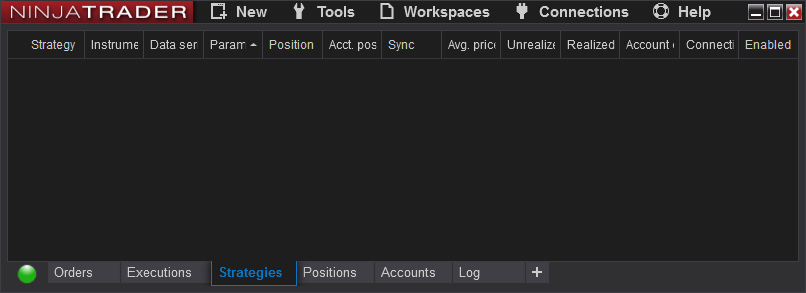
- Click on the Accounts tab.
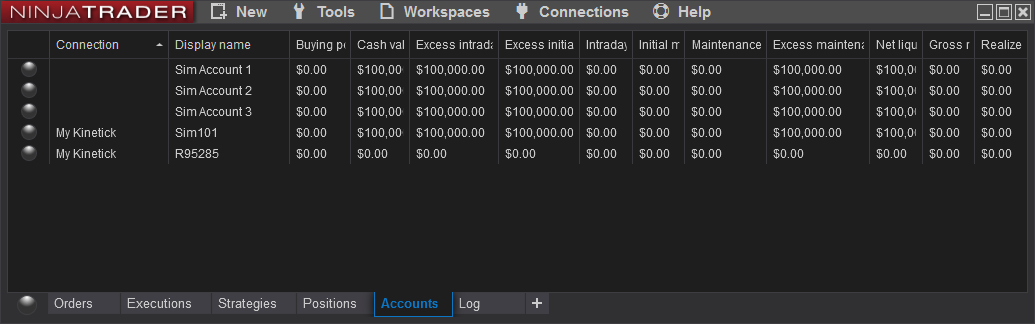
- Right Click anywhere in the blank part of the window and select Add Simulation Account.
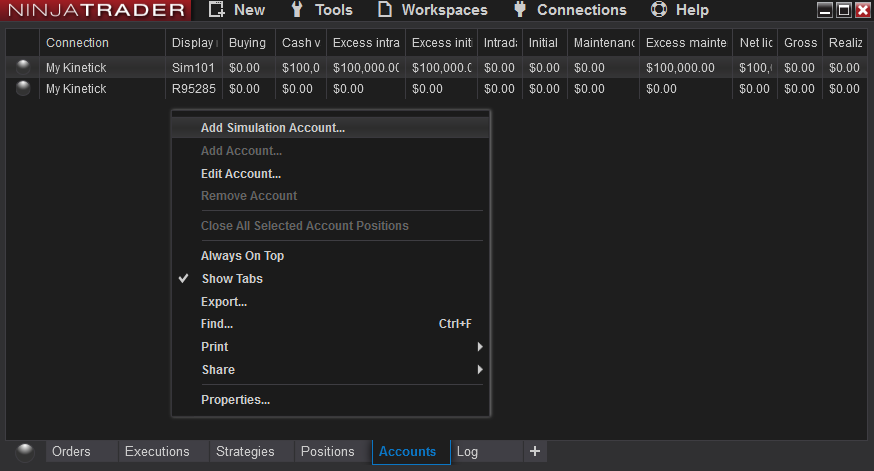
- Fill out the settings on how you would like your demo account to be setup. Feel free to accept the defaults if you have no specific changes.
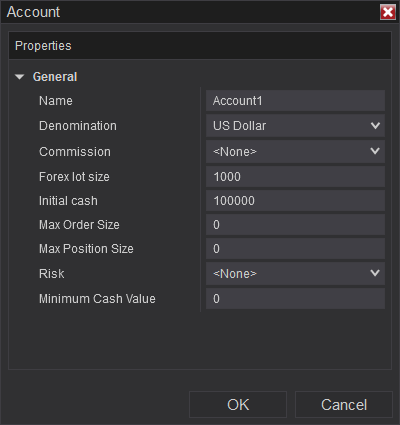
- Press OK to close the window and your new demo account will be listed in the control center window under the accounts tab.
Using Multiple Demo Accounts
Yes you can close a demo account, and it's very easy. You can do it in a few specific steps. Follow along and if you have any questions feel free to contact us.
- Disconnect all of your Connections from within the Control Center window.
- Click on the Accounts tab.
- Right click on the account you want to remove
- Select Remove Account
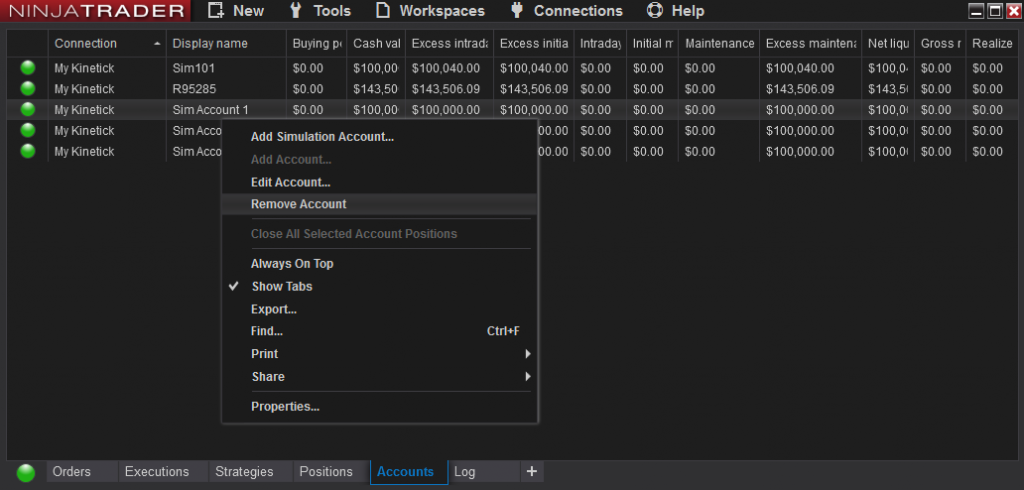
That's it, you have successfully removed a simulation/demo account from NinjaTrader 8.
Closing NinjaTrader 8 Demo Accounts
You can use multiple demo accounts and there are some good reasons to consider.
- One strategy per demo account
- Honing your trading strategy by testing different rules
Below you will see in the accounts tab that I have 3 simulation accounts setup. I called them Sim Account 1, 2, 3 etc. You can create as many simulation/demo accounts as you need.
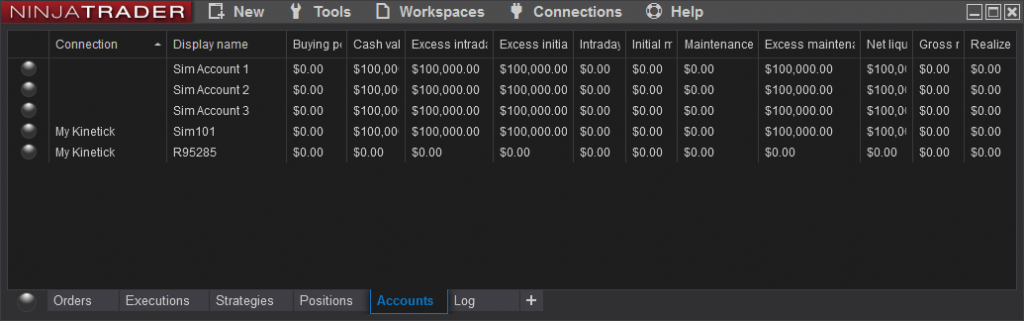
When placing orders you can pick and choose which demo account your order would be placed into for execution. Just click the drop down arrow and you can expand it to see all your NinjaTrader 8 Demo Accounts (real and simulation). The chart trader will change colors depending if the account is a simulation (which shows the grey/blue) or live (which would show you slate grey with this skin).
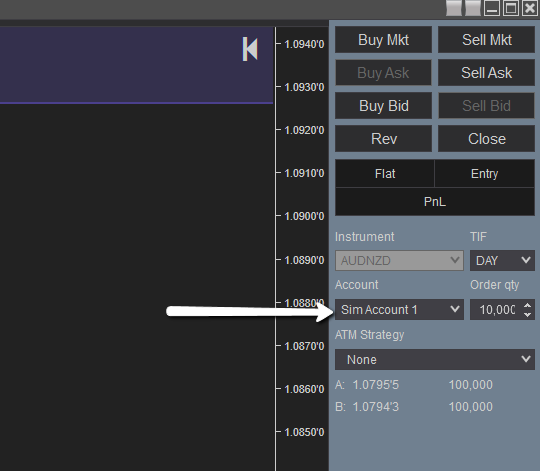
Do Demo Accounts Expire in NinjaTrader 8?
You'll be glad to know that your demo account for NinjaTrader 8 does not expire. There are no time limits, however it is attached to your NinjaTrader 8 installation.
If you re-install NinjaTrader 8, you will lose your demo account. The only way to prevent this is to backup your Ninjatrader 8 folder under your computers "My Documents".

Feb. 19, 2025
Boost Your Trading Efficiency: New Automated Order Quantity Feature for Seamless Position Management

Dec. 30, 2024
Are XABCD Patterns Still Useful in 2025?

Nov. 30, 2024
Aligning Time-Based Events with Non-Time-Based Charts for News Events in NinjaTrader 8

Nov. 11, 2024
Avoiding Costly Delays: How the XABCD Performance Indicator Identifies Lag Issues in Real-Time

Oct. 26, 2024
NinjaTrader 8 & One Drive Woes? Follow these steps.
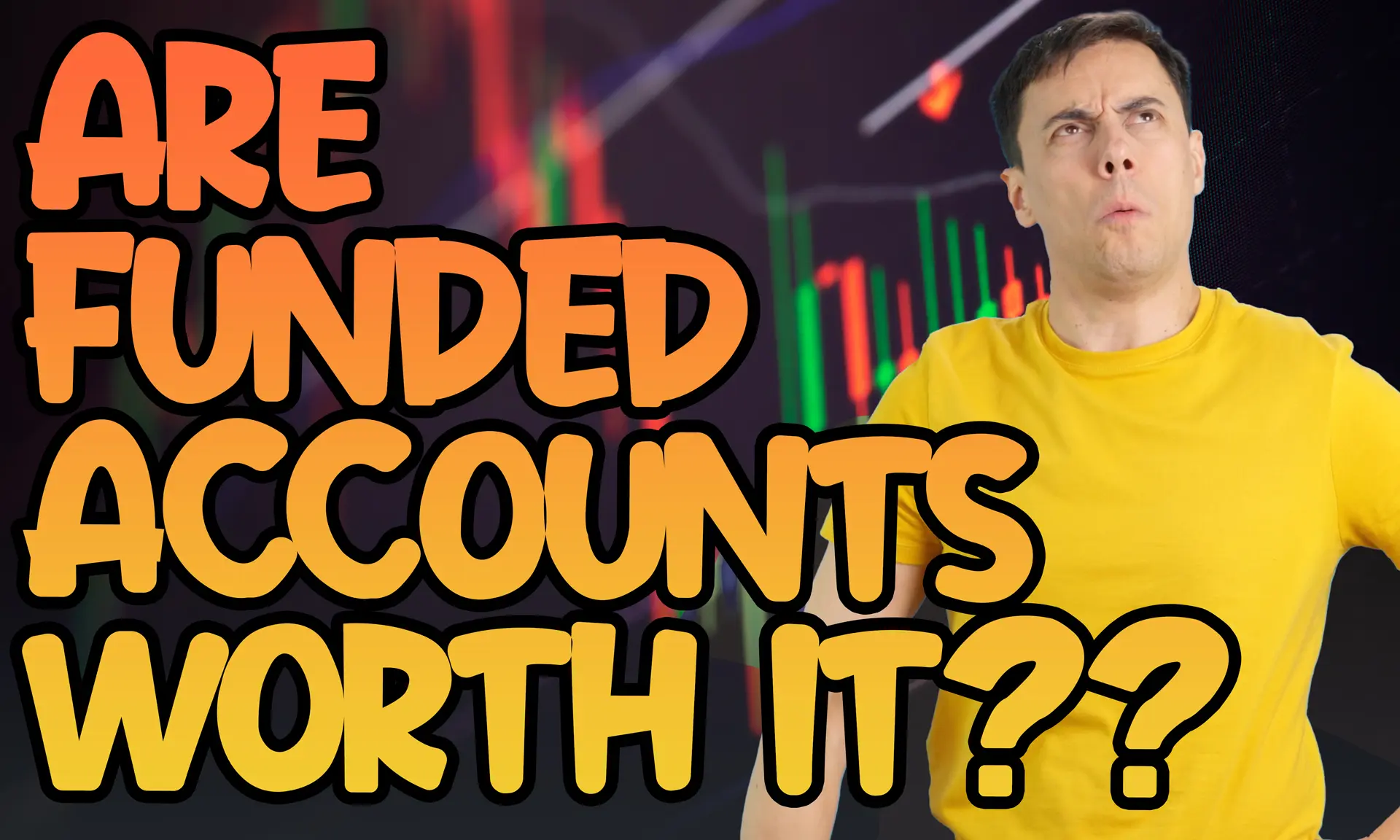
Aug. 10, 2024
NinjaTrader and Evaluation Accounts: What You Need to Know
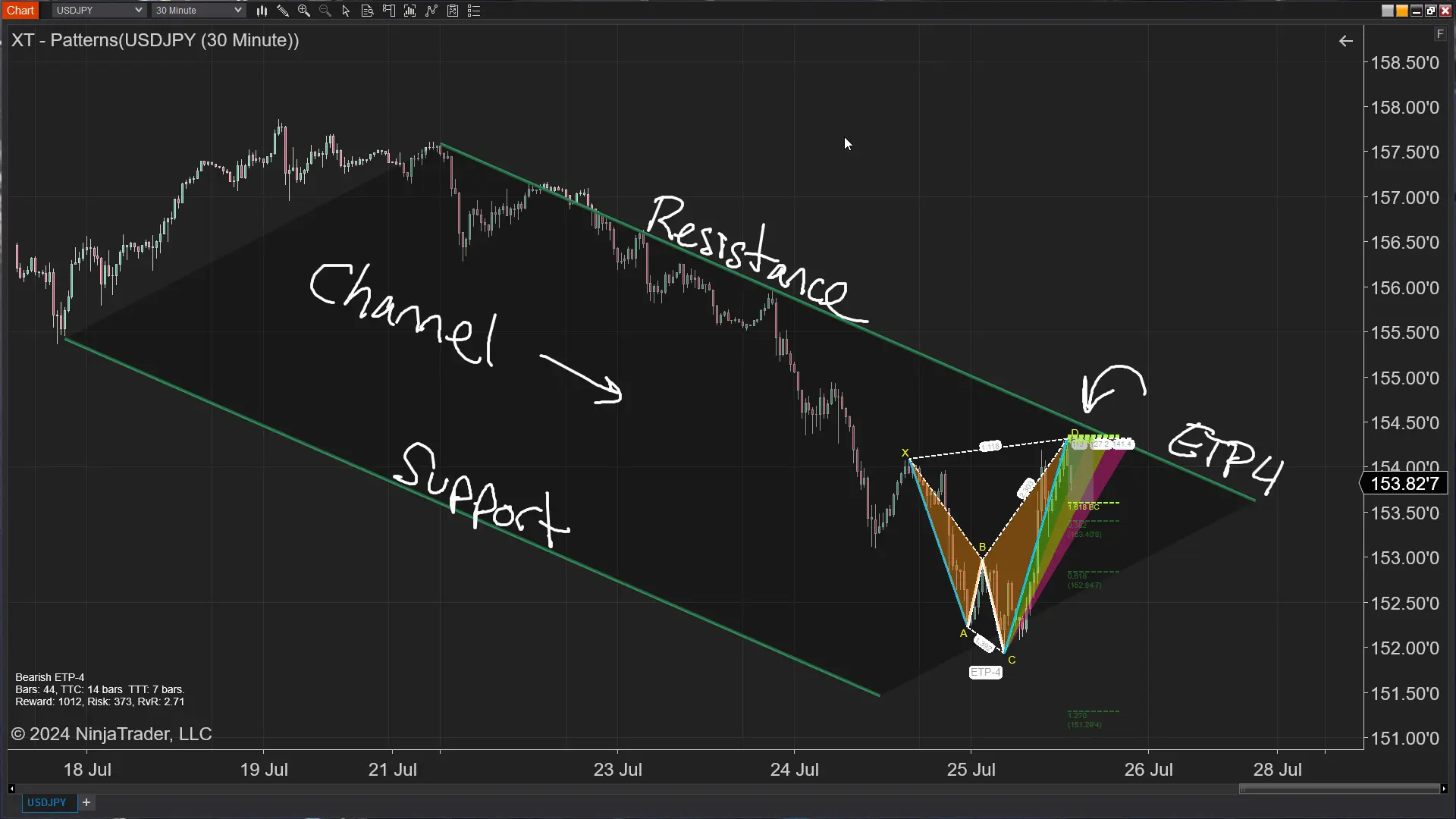
Jul. 25, 2024
The ETP4 Pattern: Mastering Support and Resistance in Trading
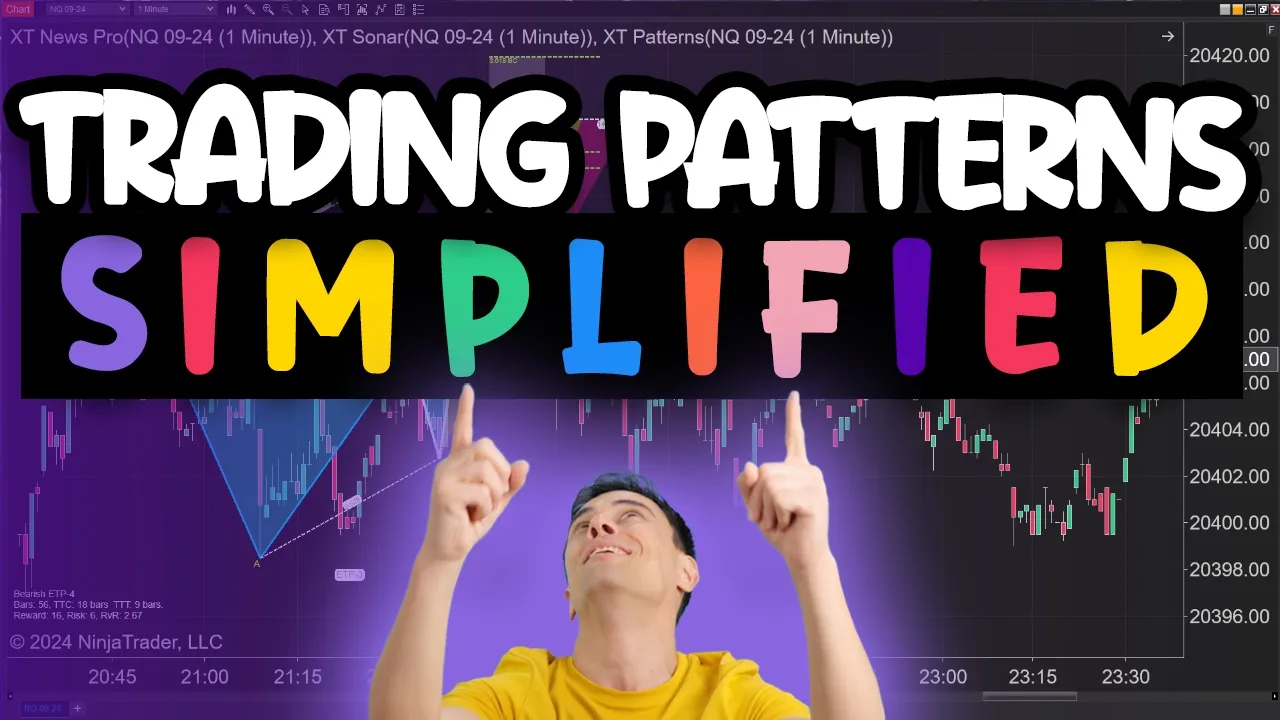
Jul. 03, 2024
Is XABCD Pattern Trading Difficult to Learn?
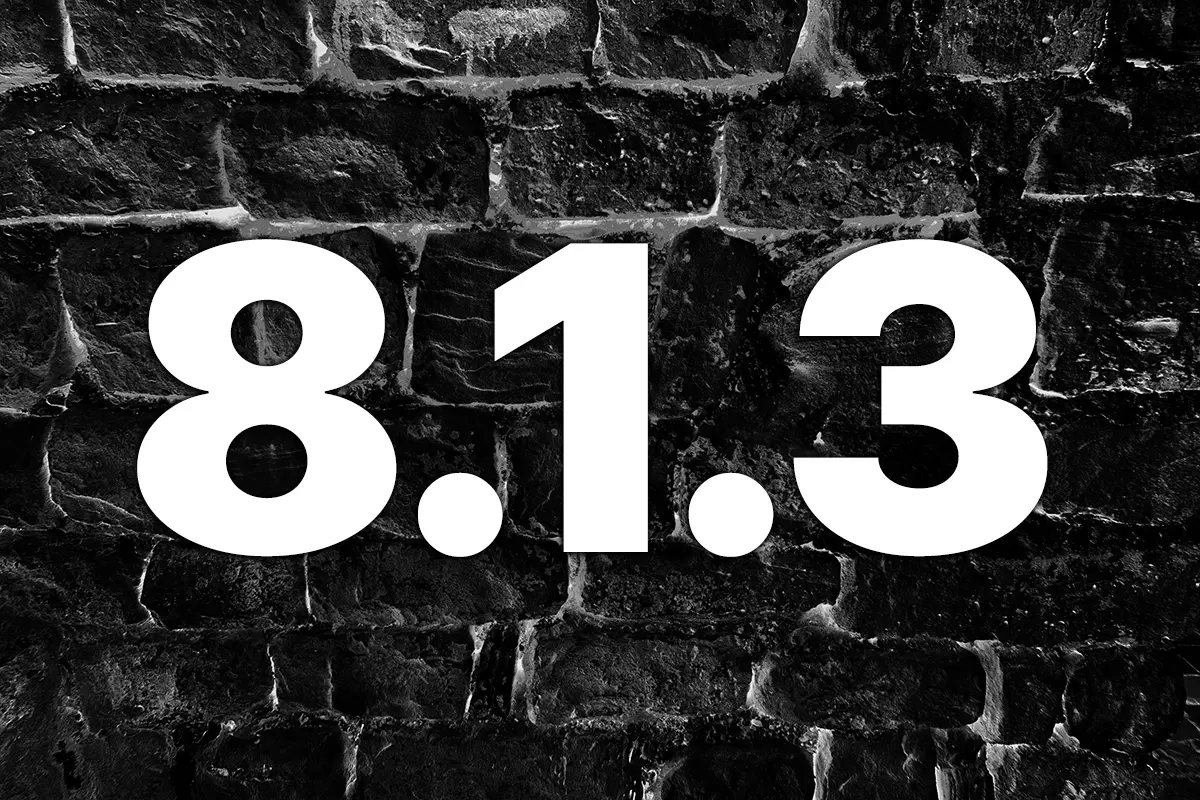
Apr. 13, 2024
Big Changes in NinjaTrader 8.1.3 New Release
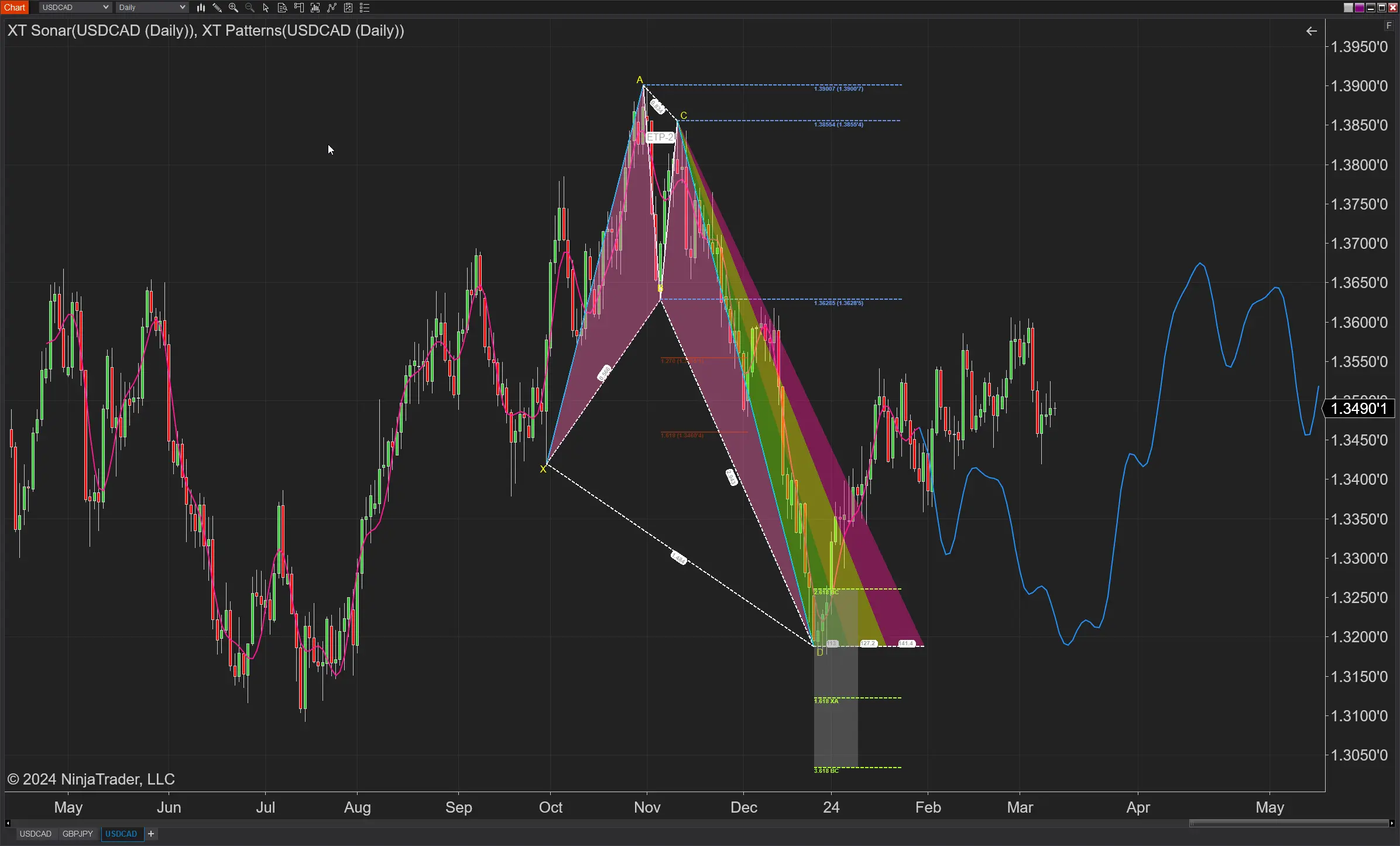
Mar. 13, 2024