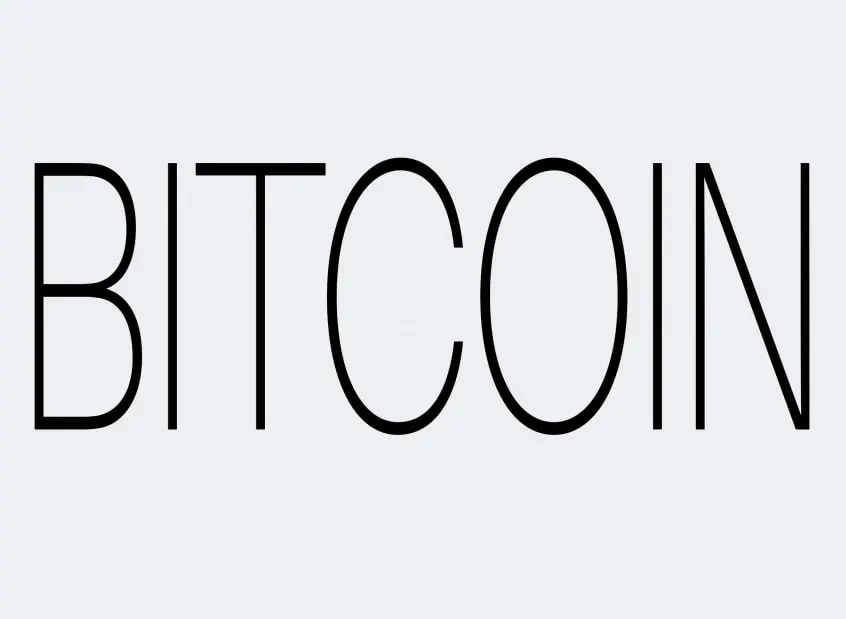XABCD Trading
How to Get Cryptocurrency and Bitcoin Working in NinjaTrader in 2025?
Does NinjaTrader Work With Bitcoin or Cryptocurrency?
Yes, NinjaTrader added a coinbase connection in build 8.0.15.0. Coinbase made changes to the API which stopped NinjaTrader 8.1.3 from working. NinjaTrader made these changes and got it working again in 8.4.1.
What You Can Do
Many traders choose NinjaTrader for its exceptional charting capabilities and use their broker's platform to execute trades. The combination of advanced charting, scanning tools, and access to Coinbase through NinjaTrader has become an increasingly popular choice.
What You Can't Do
Trading the actual cryptocurrency or its private keys can't be done in NinjaTrader 8. However, you can trade Bitcoin futures, as they are listed on a regulated futures exchange, but direct cryptocurrency trading is not supported.
Which Cryptocurrency is Supported with NinjaTrader?
Anything that is supported by coinbase. You can find a full list on their website here by clicking in their search bar. There are over 14,000 assets.
So yes, you can see the BTC, ETH, LTC, BCH, ADA, SOL, DOGE, DOT,SHIB, USDC etc... head over to coinbase site for a full list and then follow the instructions below to add them.

Where Do You get the Coinbase URL for Custom Symbols?
When you create a Custom Instrument in NinjaTrader 8 for Coinbase data, you aren’t guessing at some hidden URL — you simply point NT8 at Coinbase’s public API endpoints. Here’s exactly what you need:
Eg: 1) Go here: https://pro.coinbase.com/ and do a search "BTC" and select the BTC-USD. You will see the url for that page changes to: https://pro.coinbase.com/trade/BTC-USD which is the url you need to use in your instrument manager.
Below you will see where you can do a search at coinbase to find out which symbols they have and then to select them and grab the url for the instrument manager.
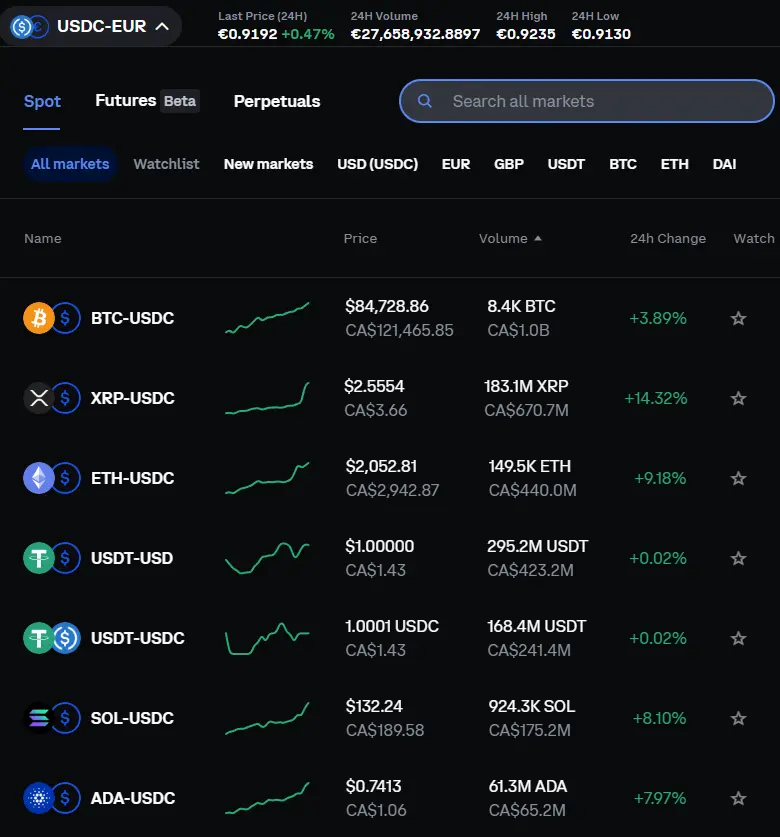
How do I connect Coinbase to NinjaTrader?
If you want to connect Coinbase to NinjaTrader, here’s a simple guide to help you out. Just make sure you’re using NinjaTrader version 8.1.4 or higher before getting started. If you're not, update your software first!
Step 1: Open NinjaTrader
Launch NinjaTrader and go to the Control Center.
Click on Connections > Configure.
Step 2: Set Up Coinbase Connection
In the Connection Configuration window:
- Click Add to create a new connection.
- Select Coinbase from the list.
Give the connection a name you’ll recognize (like “Coinbase”). No API keys or special credentials are needed—NinjaTrader handles it for you!
- Click Add to create a new connection.
- Select Coinbase from the list.
Give the connection a name you’ll recognize (like “Coinbase”). No API keys or special credentials are needed—NinjaTrader handles it for you!
Step 3: Connect to Coinbase
Once the connection is created, click Connections > Coinbase to activate it.
If the connection is successful, you’ll see a confirmation message. You can now access Coinbase data directly in NinjaTrader.
Step 4: Start Using Coinbase in NinjaTrader
- View cryptocurrency market data in NinjaTrader’s charts and tools.
- Use the live data to analyze trends or trade within the platform if trading is supported.
- Use the live data to analyze trends or trade within the platform if trading is supported.
Can I Trade Cryptocurrencies Live on NinjaTrader?
No, live trading for cryptocurrencies is not currently available on NinjaTrader. The Coinbase connection is designed only for simulation trading, which means you can analyze cryptocurrency markets, practice strategies, and use NinjaTrader's tools in a simulated environment—but you cannot execute live trades.
What Can You Do with the Coinbase Connection in NinjaTrader 8?
- Simulation Trading: Use NinjaTrader to simulate trades based on real-time or historical cryptocurrency data.
- Charting and Analysis: Access NinjaTrader’s advanced charting tools to analyze crypto markets.
- Practice Strategies: Test your trading strategies in a risk-free simulation mode.
- Market Data: View price movements for supported cryptocurrencies in real-time.
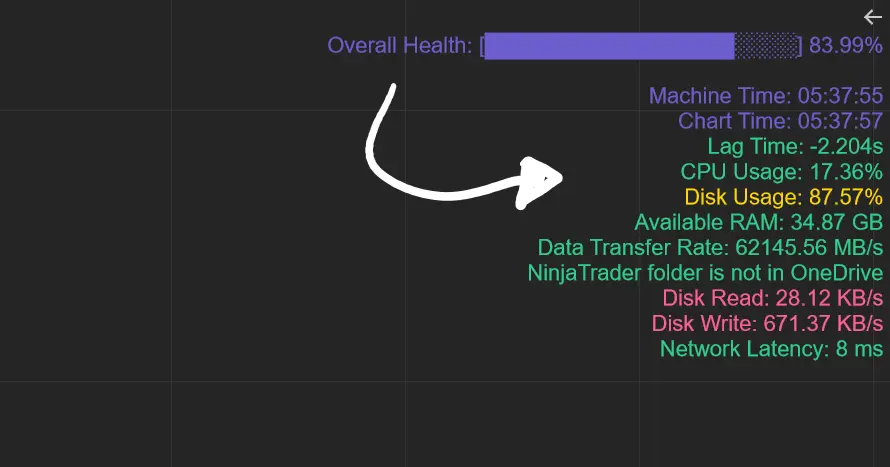
Apr. 06, 2025
From Lag to Lightning: The Critical Role of Read/Write Speeds in NinjaTrader 8

Mar. 08, 2025
NinjaTrader Margins Requirements for Futures Trading
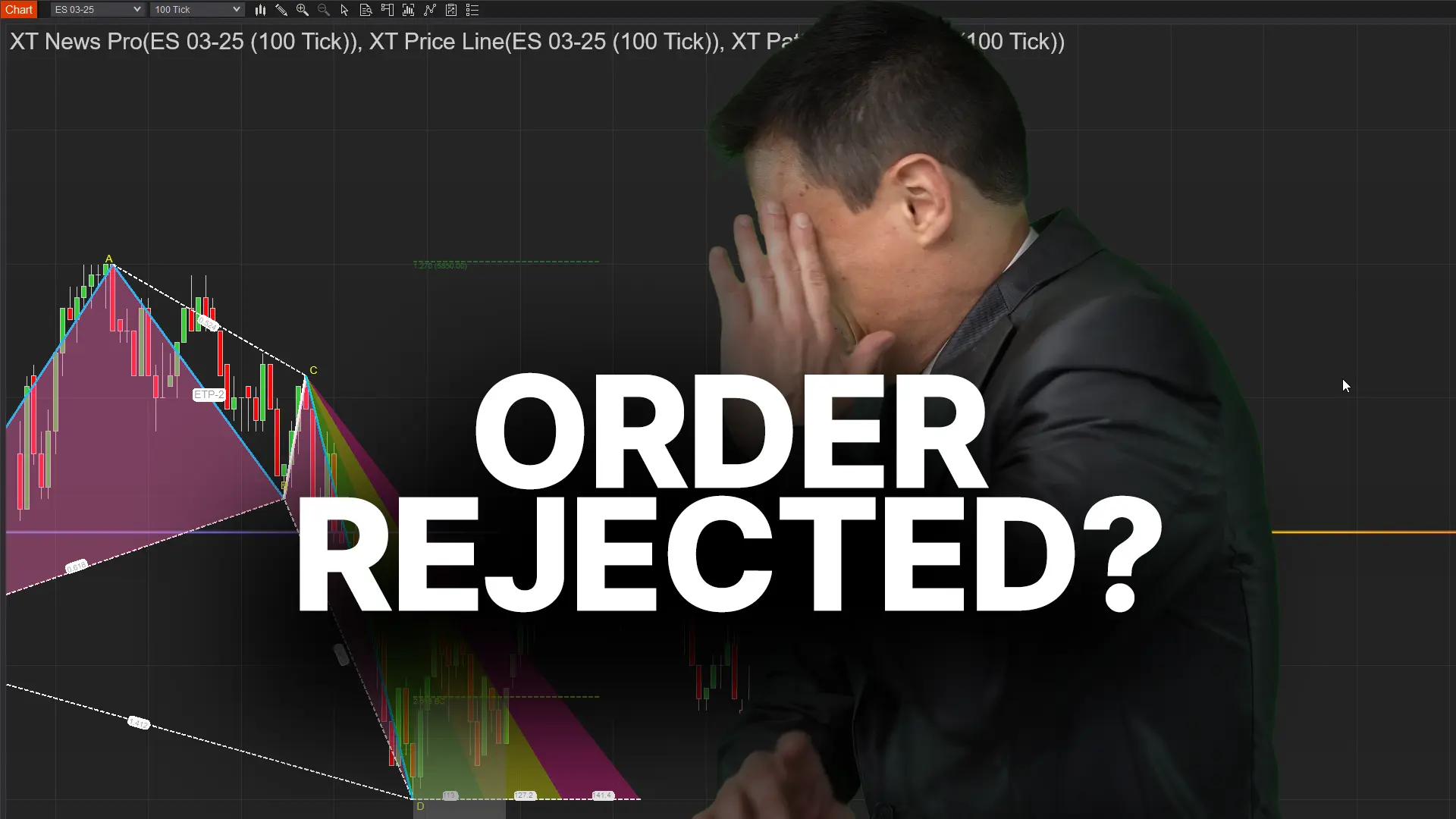
Mar. 05, 2025
Order Rejected at RMS Meaning in NinjaTrader

Feb. 19, 2025
Boost Your Trading Efficiency: New Automated Order Quantity Feature for Seamless Position Management

Dec. 30, 2024
Are XABCD Patterns Still Useful in 2025?

Nov. 30, 2024
Aligning Time-Based Events with Non-Time-Based Charts for News Events in NinjaTrader 8

Nov. 11, 2024
Avoiding Costly Delays: How the XABCD Performance Indicator Identifies Lag Issues in Real-Time

Oct. 26, 2024
NinjaTrader 8 & One Drive Woes? Follow these steps.
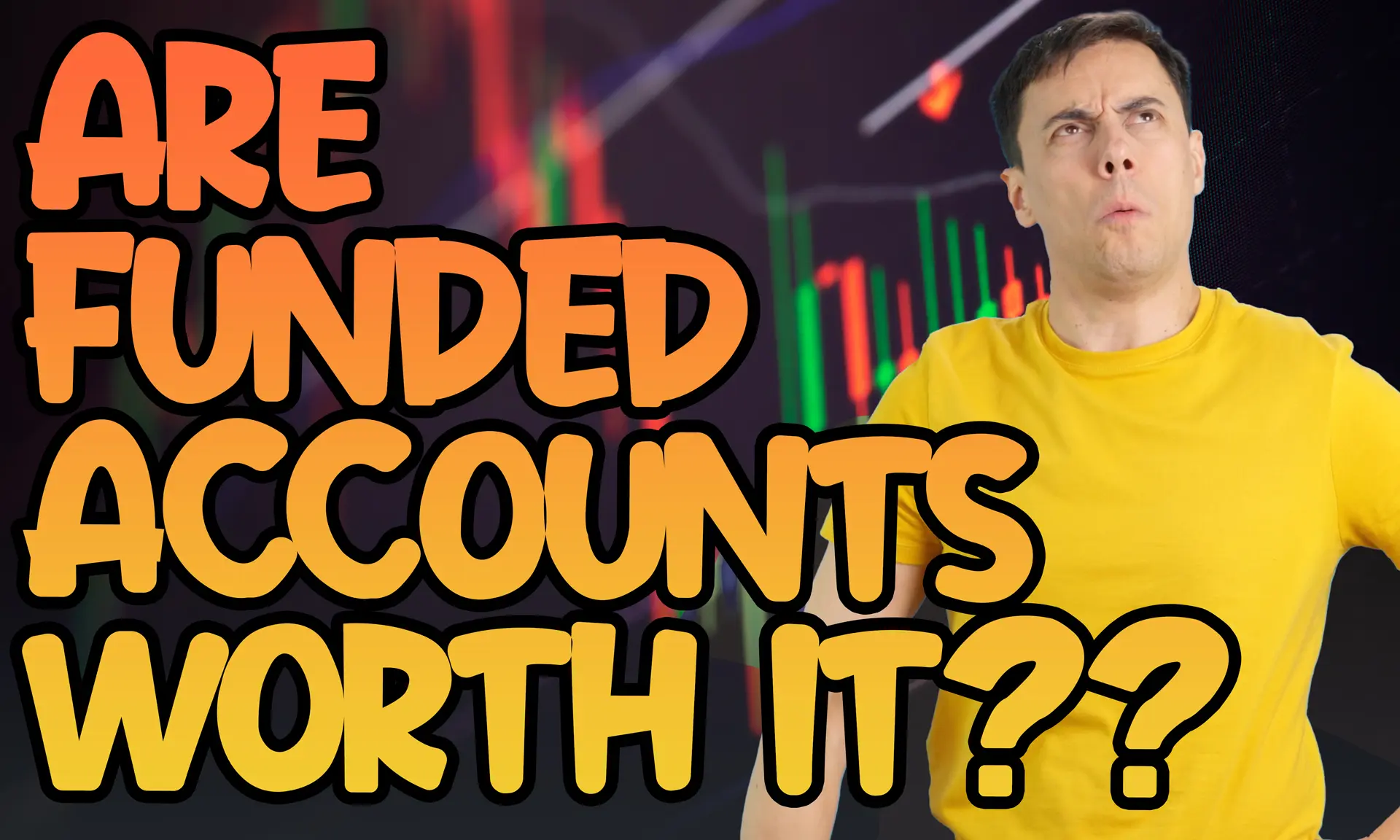
Aug. 10, 2024
NinjaTrader and Evaluation Accounts: What You Need to Know
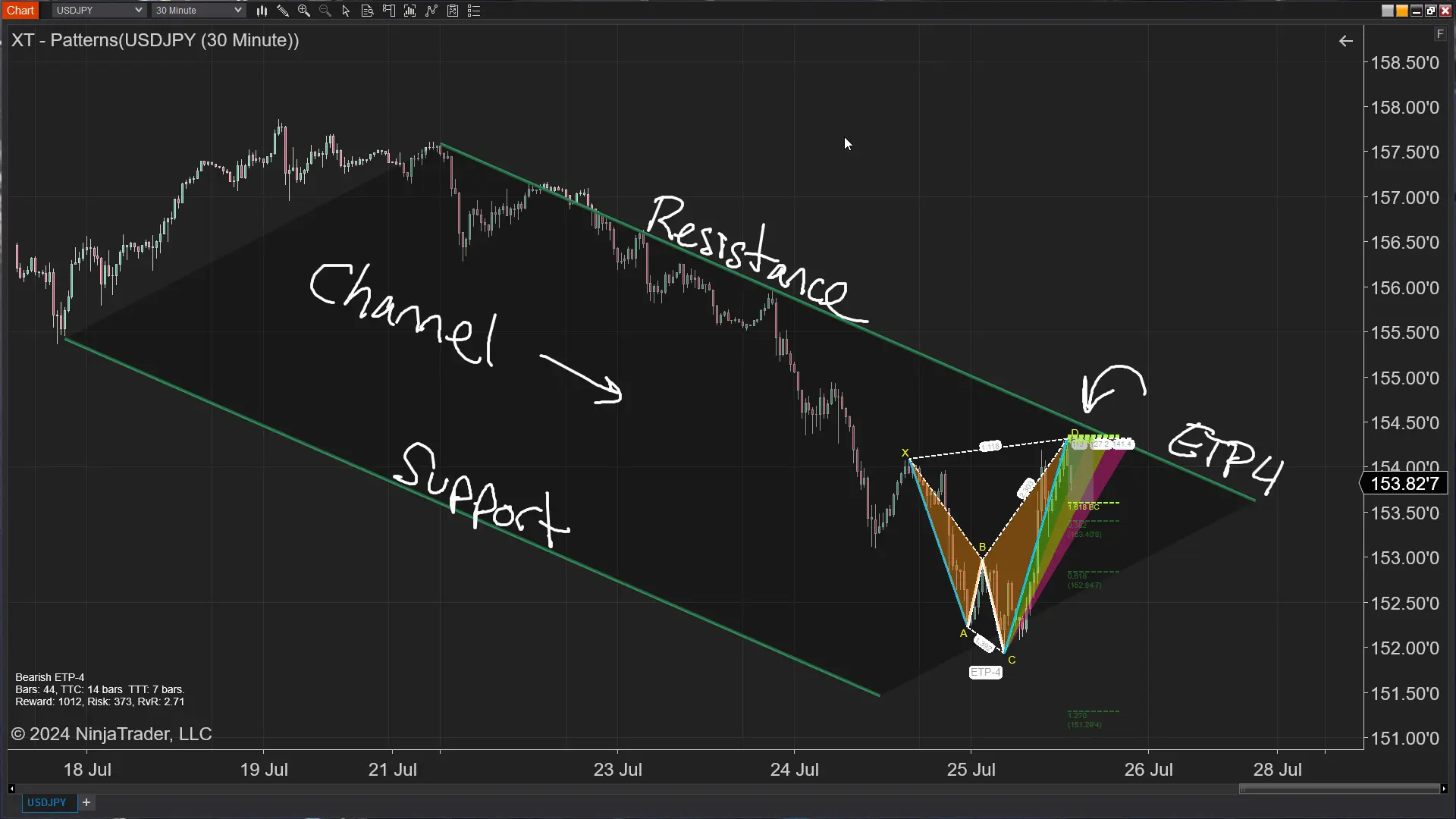
Jul. 25, 2024