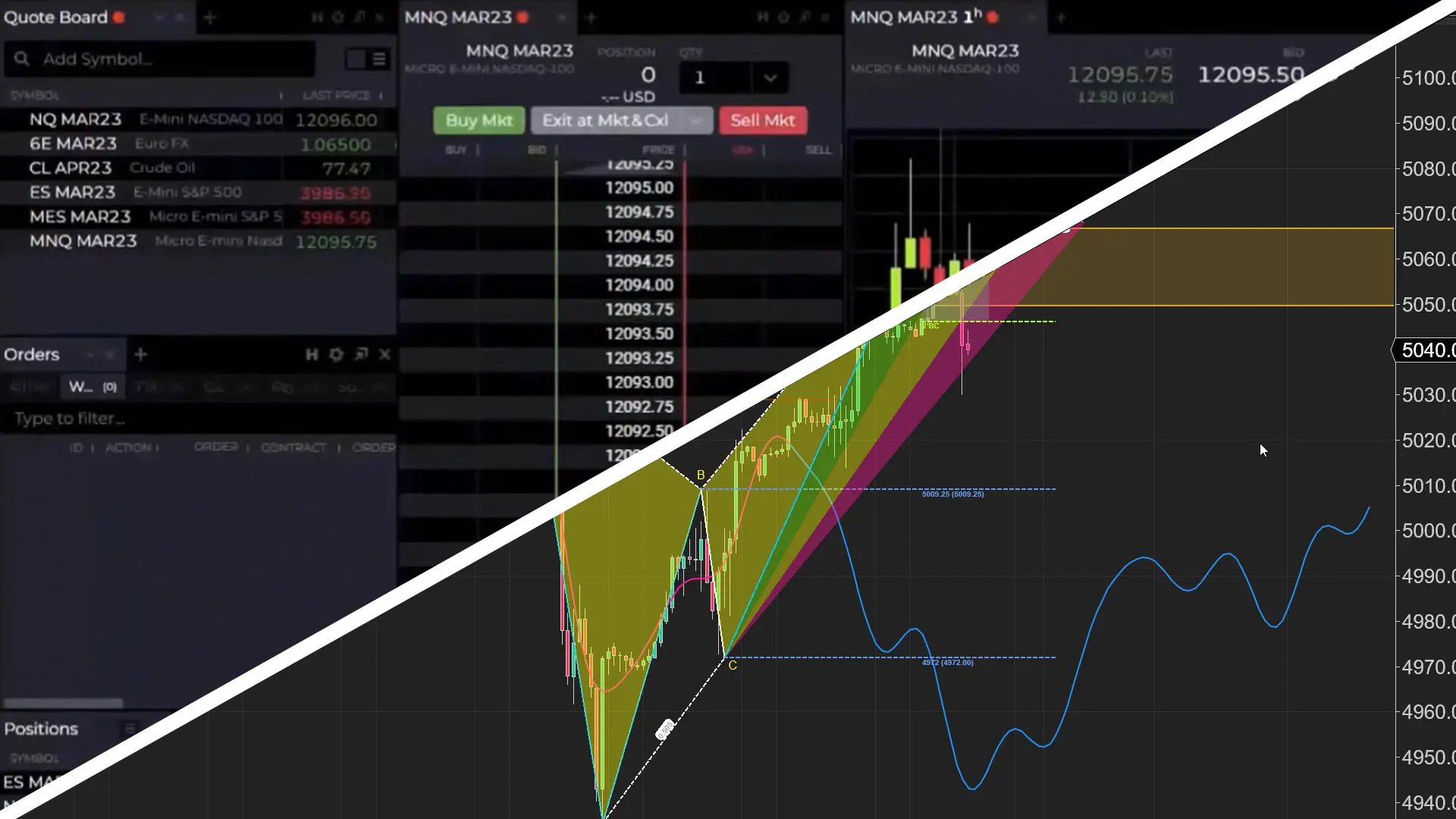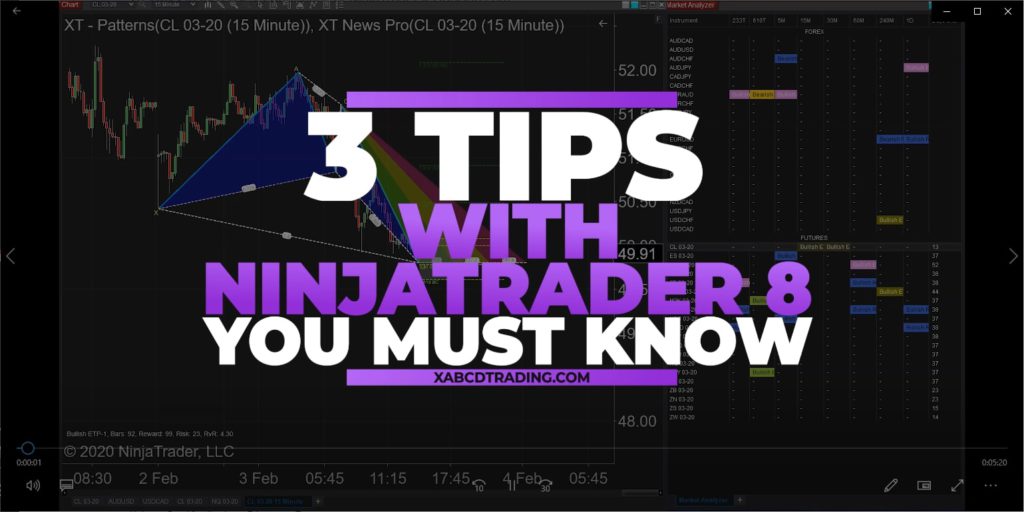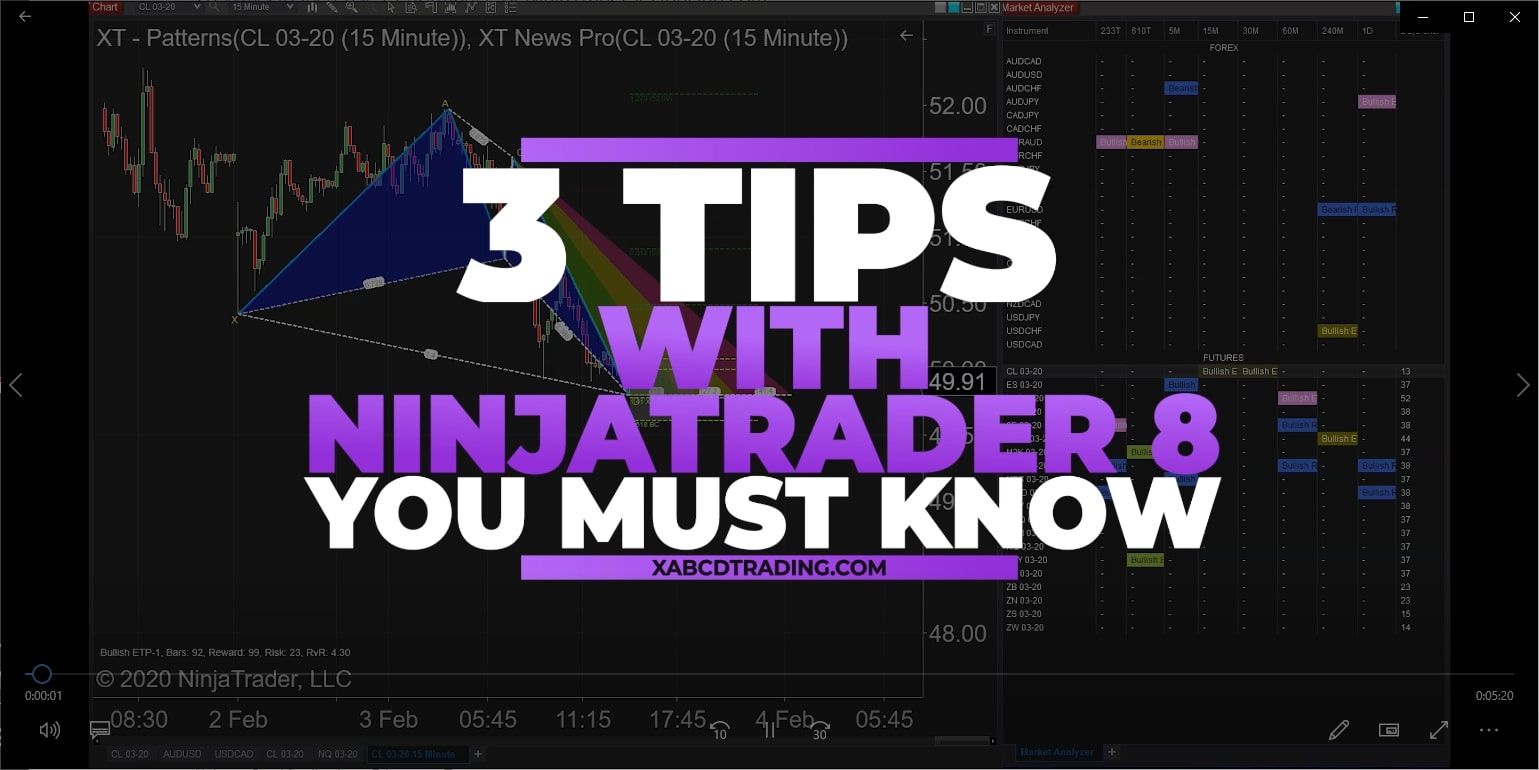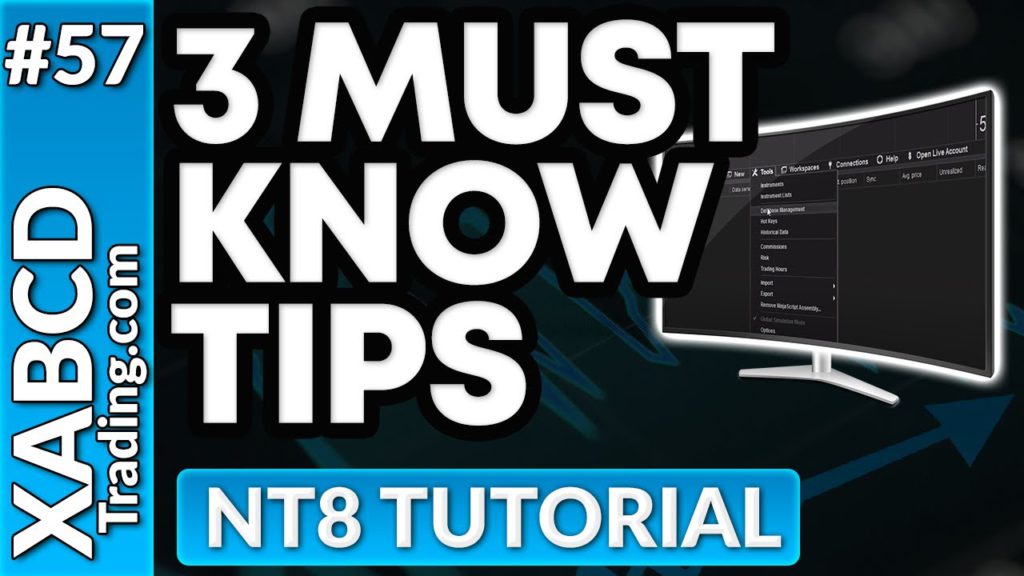NinjaTrader 8 Tips and Tricks
We have a full youtube channel of tips and tricks for NinjaTrader 8 but here are a few were going to put together for easy reference.
Renaming tabs, Automatic Backups, Days until rollover are all on the list to cover today.
Renaming Tabs in NinjaTrader 8
Renaming is very easy but also pretty powerful. Typically the way NinjaTrader is setup is to have the contract written as CL 03-20. To rename a tab all you need to do is the following:
So instead of it reading CL 03-20 it might read CL 03-20 - Daily which is very useful. This is also handing if you were going to try and Alt-Tab to see all of your windows and want to select a certain one that is based off a certain time frame and symbol to match. We find this very handy with our XABCD Patterns.
Automatic Backup in NinjaTrader
Backup up NinjaTrader is very useful, especially when it comes to workspaces and templates and all that good stuff. By backing up a full directory you will even be backing up your paper trading account.
To schedule a backup you'll need to open Ninja Trader you will have to go through the process as if your doing one for the first time.
Tools -> Export -> Backup File.
Once you've done that you'll see in the bottom right of the window as it will say:
If you see a message that says "Please close all account connections prior to exporting a backup.". then you will need to close those connections to both your data provider and broker before continuing.
When you can continue, you will be able to select the option:
Please reminding me to backup my files every: [Friday].
Days Until Rollover
In your market analyzer you can also add a column called Days Before Rollover which will tell you how many days until your futures contracts roll over. Just right click on the market analyzer and select Days until Rollover so it drops down into your configured box.
This is a very useful tip and trick because it saves you from having to look at a calendar. You can even have the market analyzer display a cell that stands out with colors based on how many days are left in the contract.

Aligning Time-Based Events with Non-Time-Based Charts for News Events in NinjaTrader 8

Avoiding Costly Delays: How the XABCD Performance Indicator Identifies Lag Issues in Real-Time

NinjaTrader 8 & One Drive Woes? Follow these steps.
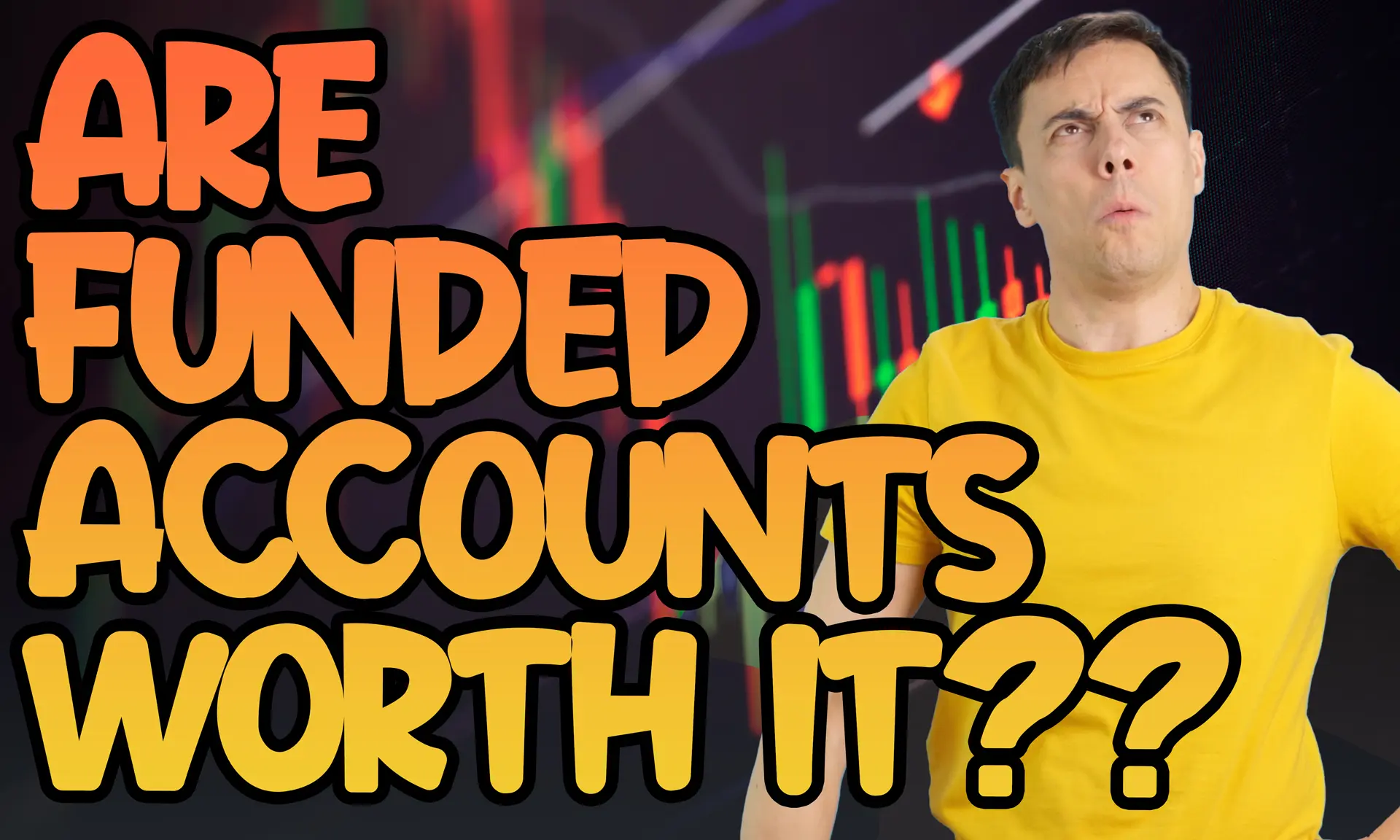
NinjaTrader and Evaluation Accounts: What You Need to Know
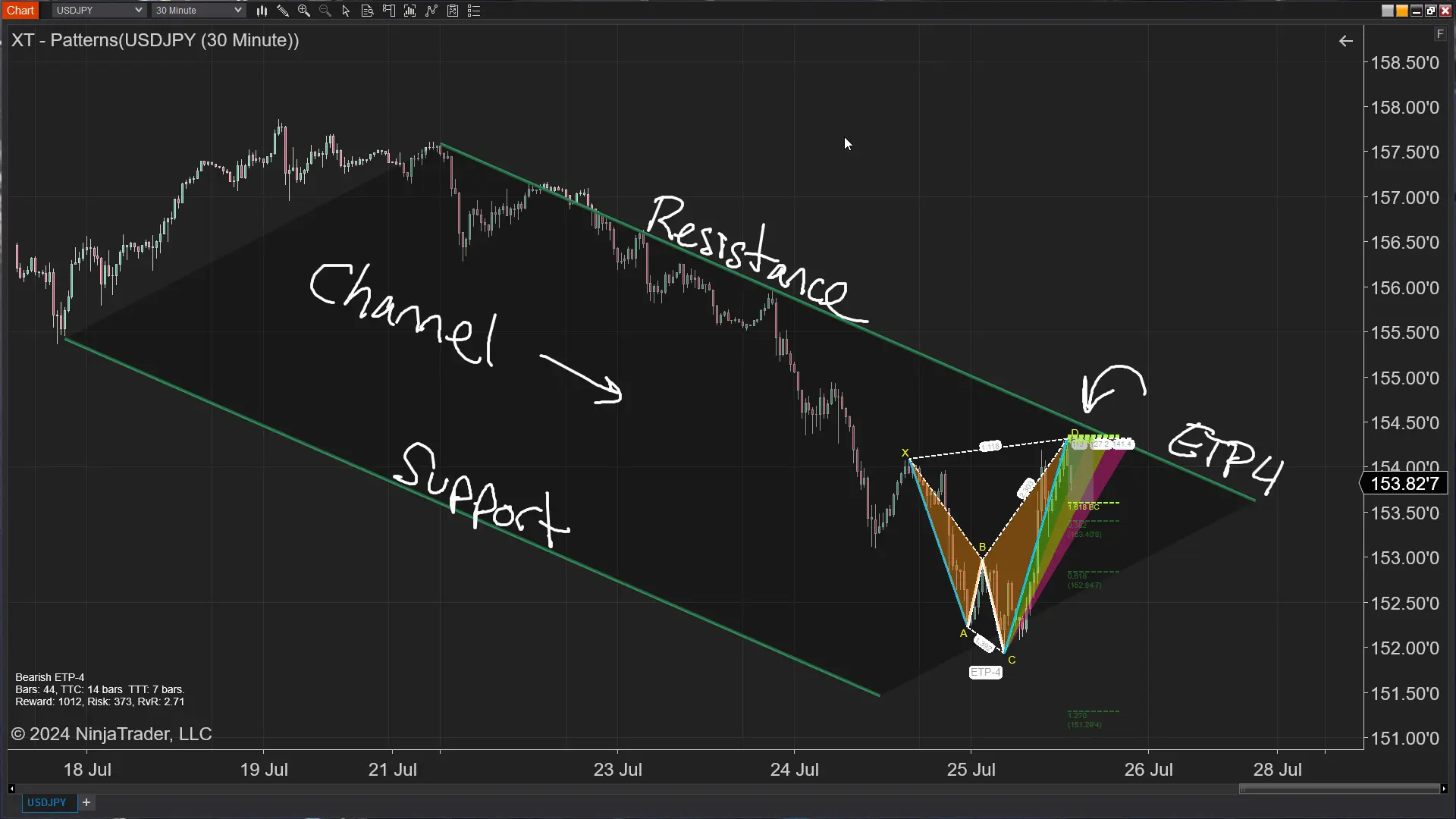
The ETP4 Pattern: Mastering Support and Resistance in Trading
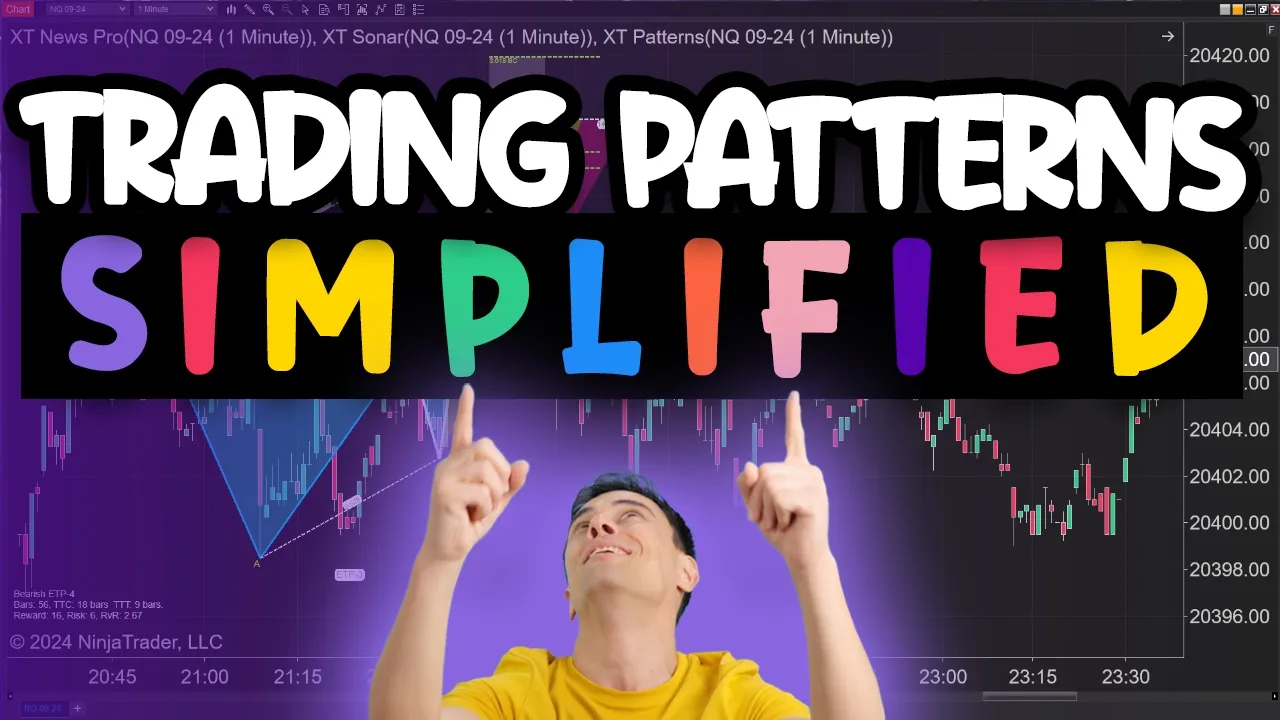
Is XABCD Pattern Trading Difficult to Learn?
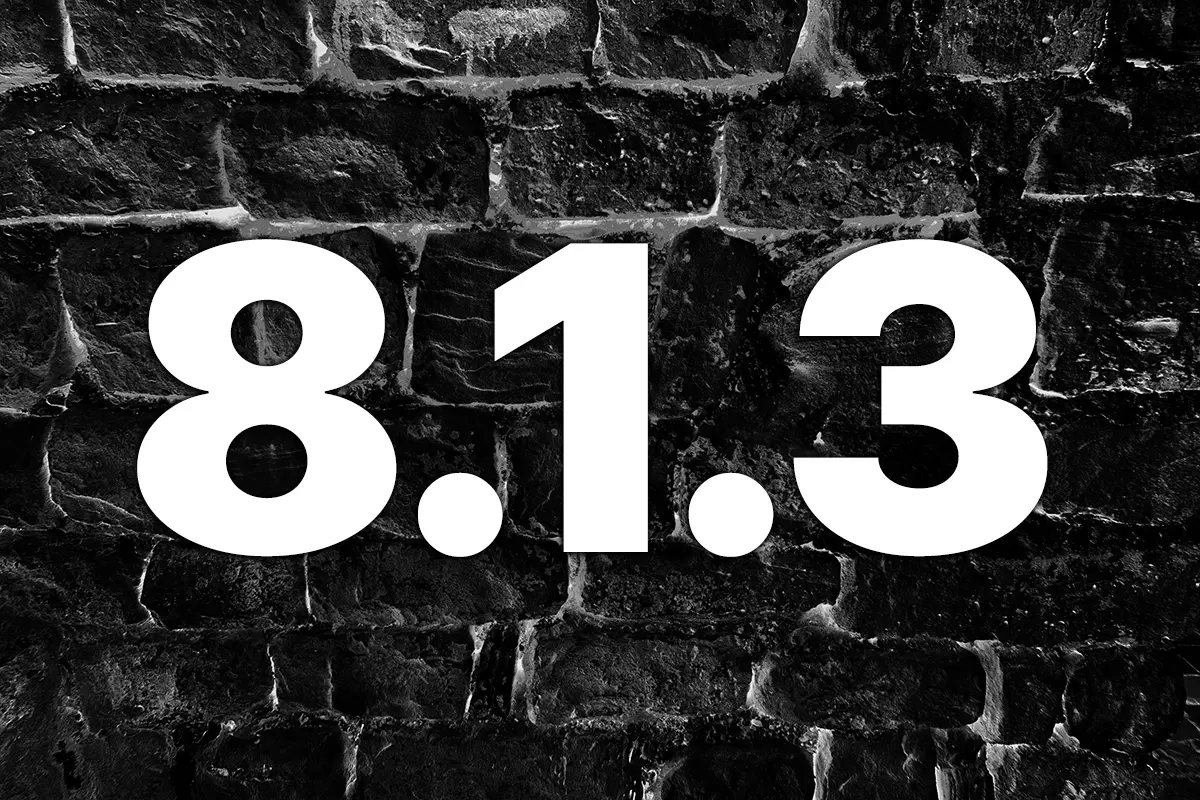
Big Changes in NinjaTrader 8.1.3 New Release
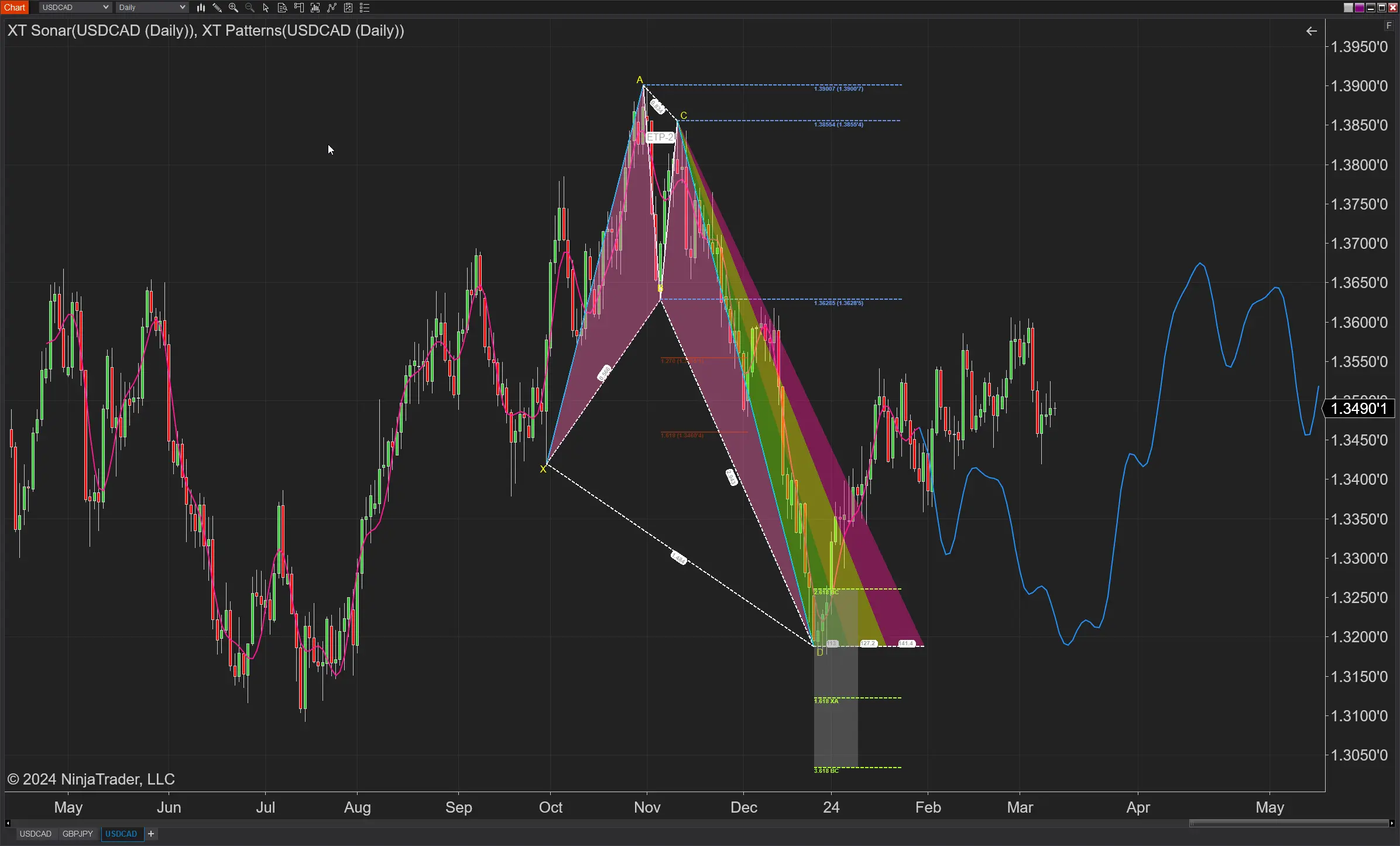
How to Trade FOREX in NinjaTrader?

Trading Checklist for Pattern Traders