Custom Patterns and Adding Them to Your XABCD Indicators
Custom Patterns Step-By-Step
Custom patterns can be done in both the NinjaTrader software we have and the MetaTrader 4 software. We’re going to show you a video on how to do this below, but you can also follow the written step by step instructions on creating custom patterns below.
Watch this video to see how step by step…
If you have any questions after watching this video, please feel free to contact us in the live chat on the left side of the screen and we’d be more than happy to answer any specific questions you might have too.
Are you wanting to create custom patterns of your own? Here is a step -by-step guide to show you how to do it with ease with our NinjaTrader 8 XABCD Pattern Indicators.
Step 1) Understand the pattern you want to draw
Take the time to draw the pattern manually and label the pattern marker’s and ratios. You might find it helpful to do this on a piece of paper and a pencil (I know, old school stuff) but should look something like this below.
Draw the shape, label the pattern and you will find it easier going forward.
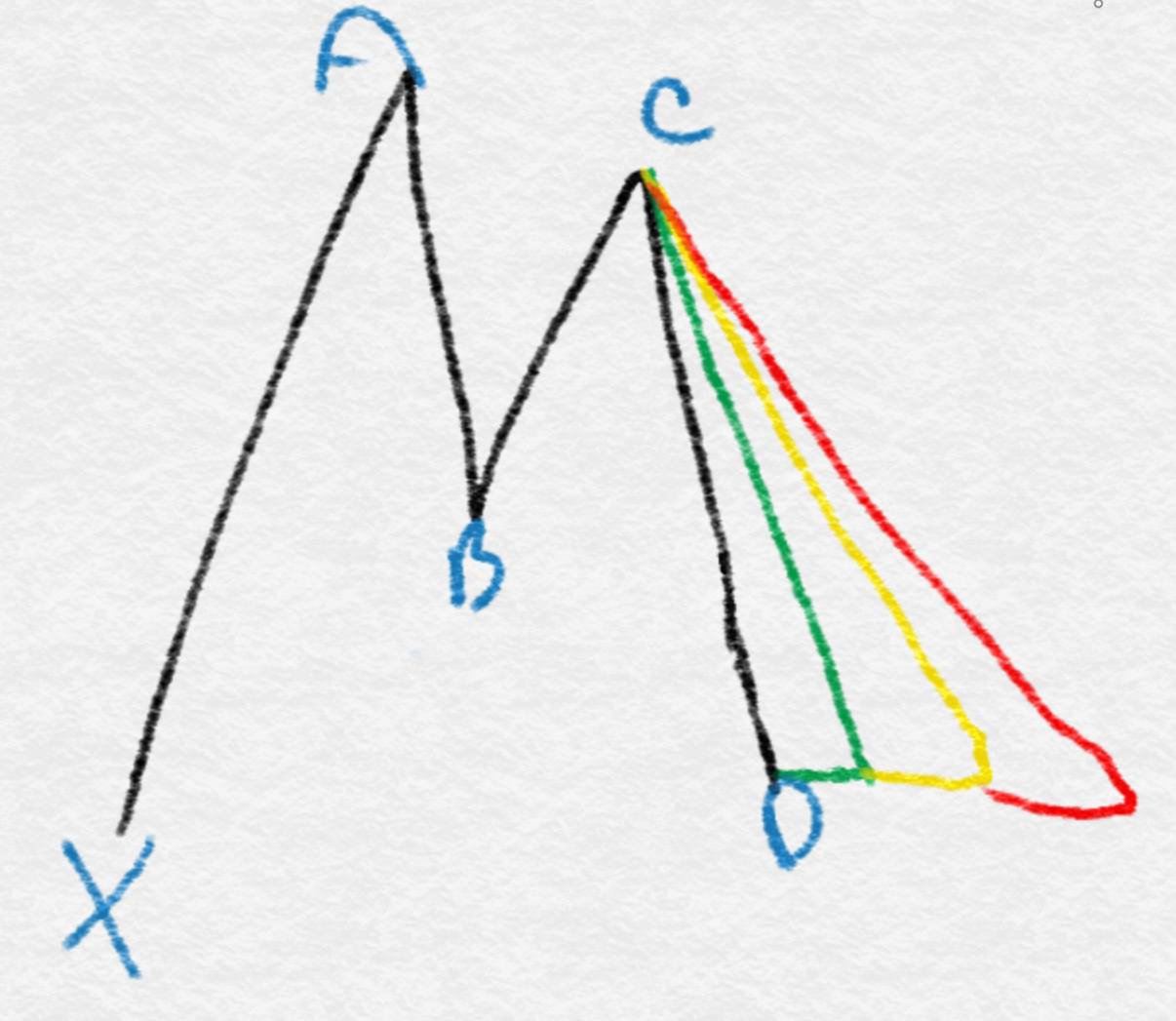
Step 2) Marking in the ratios
You can then start marking in your ratios. The first ratio for example is going to measure from our X to A point which will create the retracement size.
This ratio will be known as the XB ratio because it will be the ratio measured from the X point, creating the B point.
This value could have a minimum retracement value and a maximum. So this would give us XB Min and XB Max as we’ve labeled here.
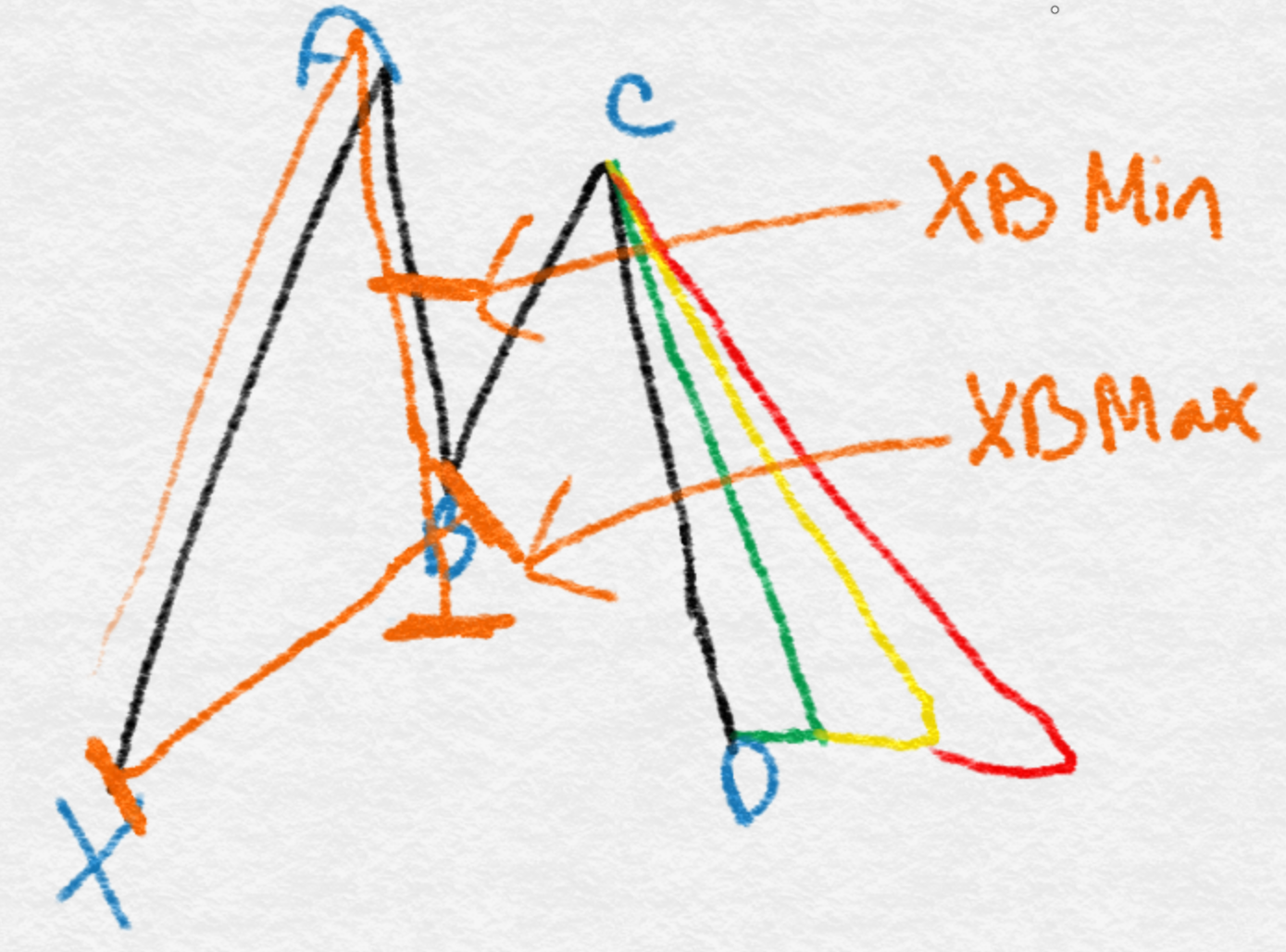
Step 3) Minimum and Maximum Ratios in Custom Patterns
The minimum amount for the tracement is going to be the lowest number (Eg, a 38.2 in the image below) and the maximum it can retrace is a 78.6. So your XB min and XB max would then be put into your NinjaTrader or MetaTrader results.
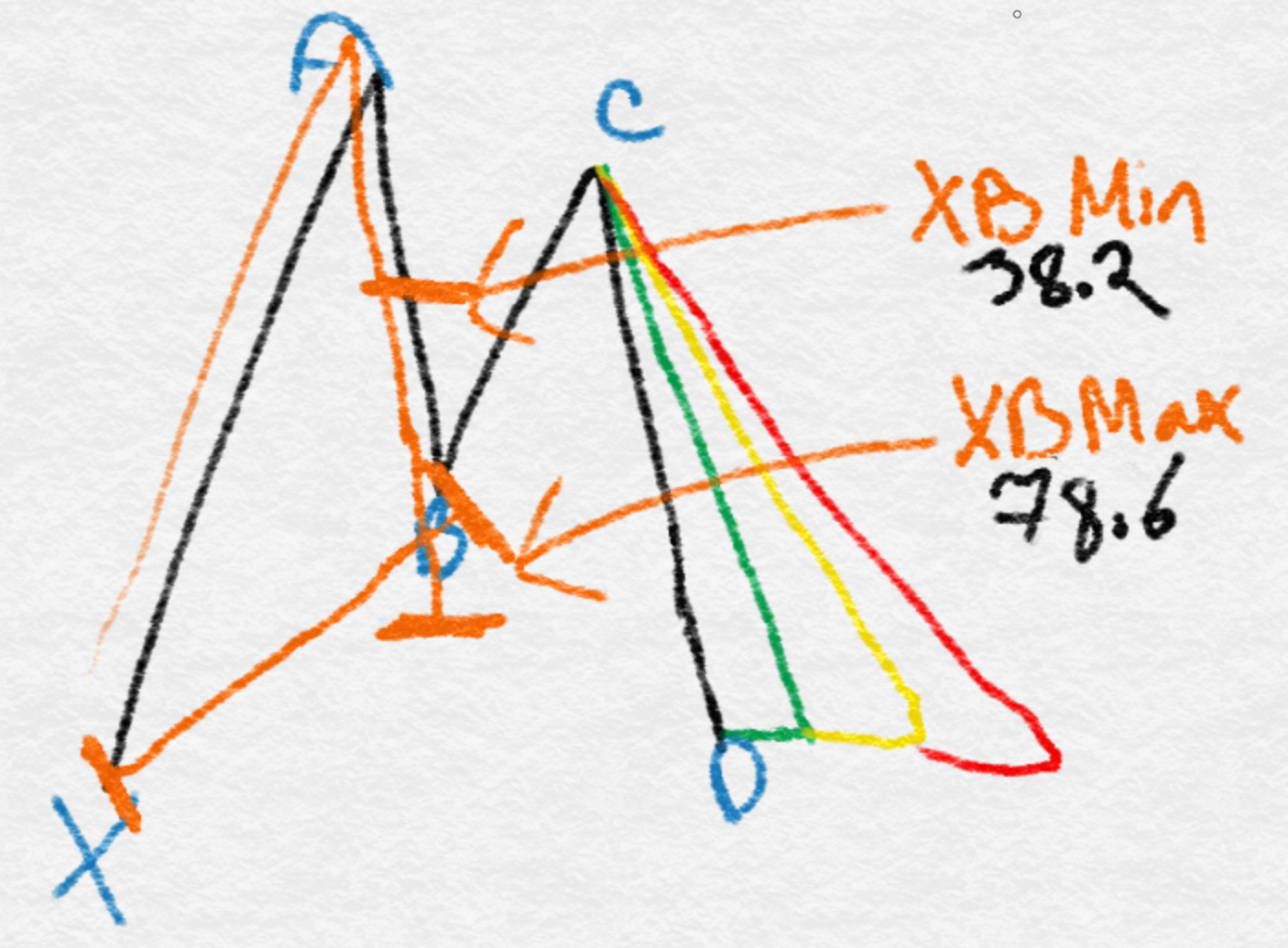
Step 3) Minimum and Maximum Ratios in Custom Patterns
The minimum amount for the tracement is going to be the lowest number (Eg, a 38.2 in the image below) and the maximum it can retrace is a 78.6. So your XB min and XB max would then be put into your NinjaTrader or MetaTrader results.
Step 4) Minimum and Maximum Ratios in Custom Patterns
Enter the following:
Variation 2 XB Min: 0.382
Variation 2 XB Max: 0.786
Just like what we have done below in your XABCD Properties. You can get to that by going into your Control Center then to XABCD Properties and the window with this block will come up.

Step 5) Rinse and Repeat!
Now you just need to do this for the rest of the pattern. You can follow the same sequence:
The ratio between the A and C points is your AC Min and AC Max, and the extensions from your C to D point will be your BD Min and BD Max, and the final XD extension is from your X to D and is just one single value.
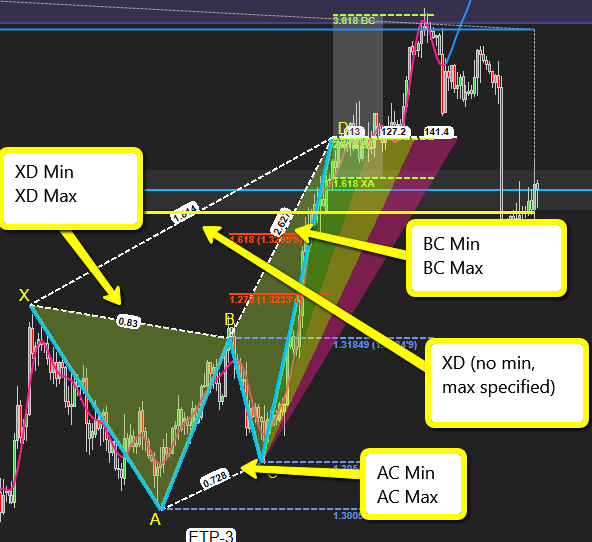
Now The Time Ratios?
The time ratios are automatically already set but you can change these in the XABCD Properties 2 tab. Our time ratios get measured automatically between each pattern point. You can also change the external time pattern points which you can see us using in the green, yellow and red territory.
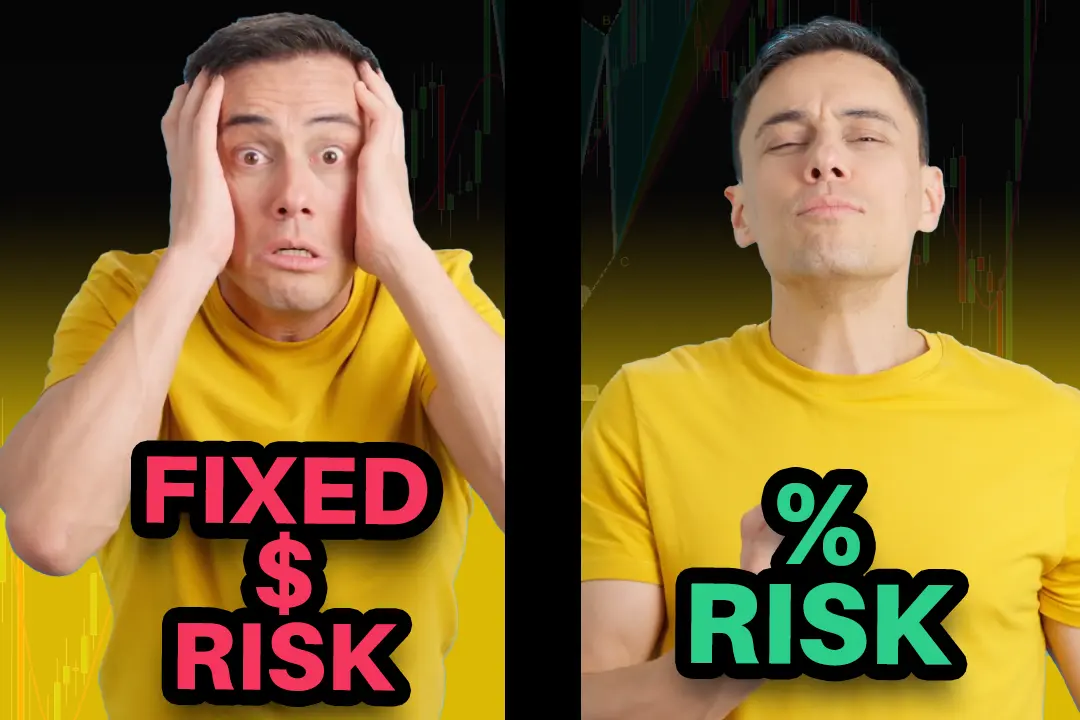
Why Risking A Percentage of Your Account is Critical When Trading XABCD Patterns

NinjaTrader 8.1.5 – They FINALLY Did It!

Best ATM Strategy for NinjaTrader 8
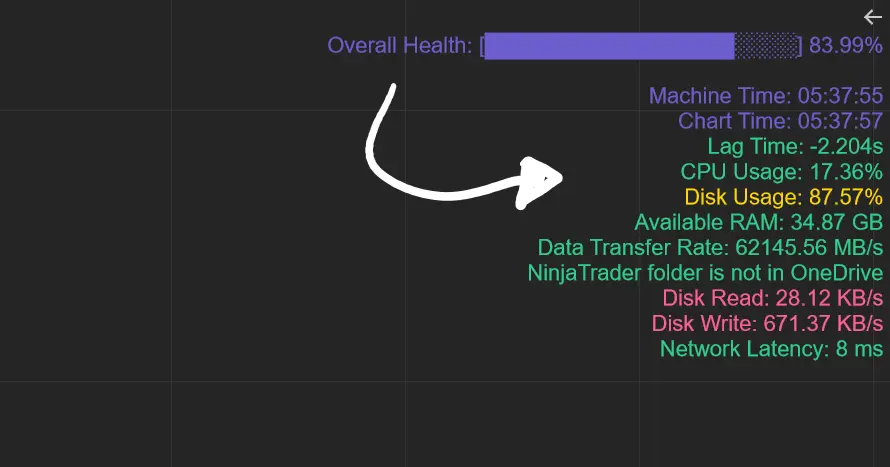
From Lag to Lightning: The Critical Role of Read/Write Speeds in NinjaTrader 8

NinjaTrader Margins Requirements for Futures Trading
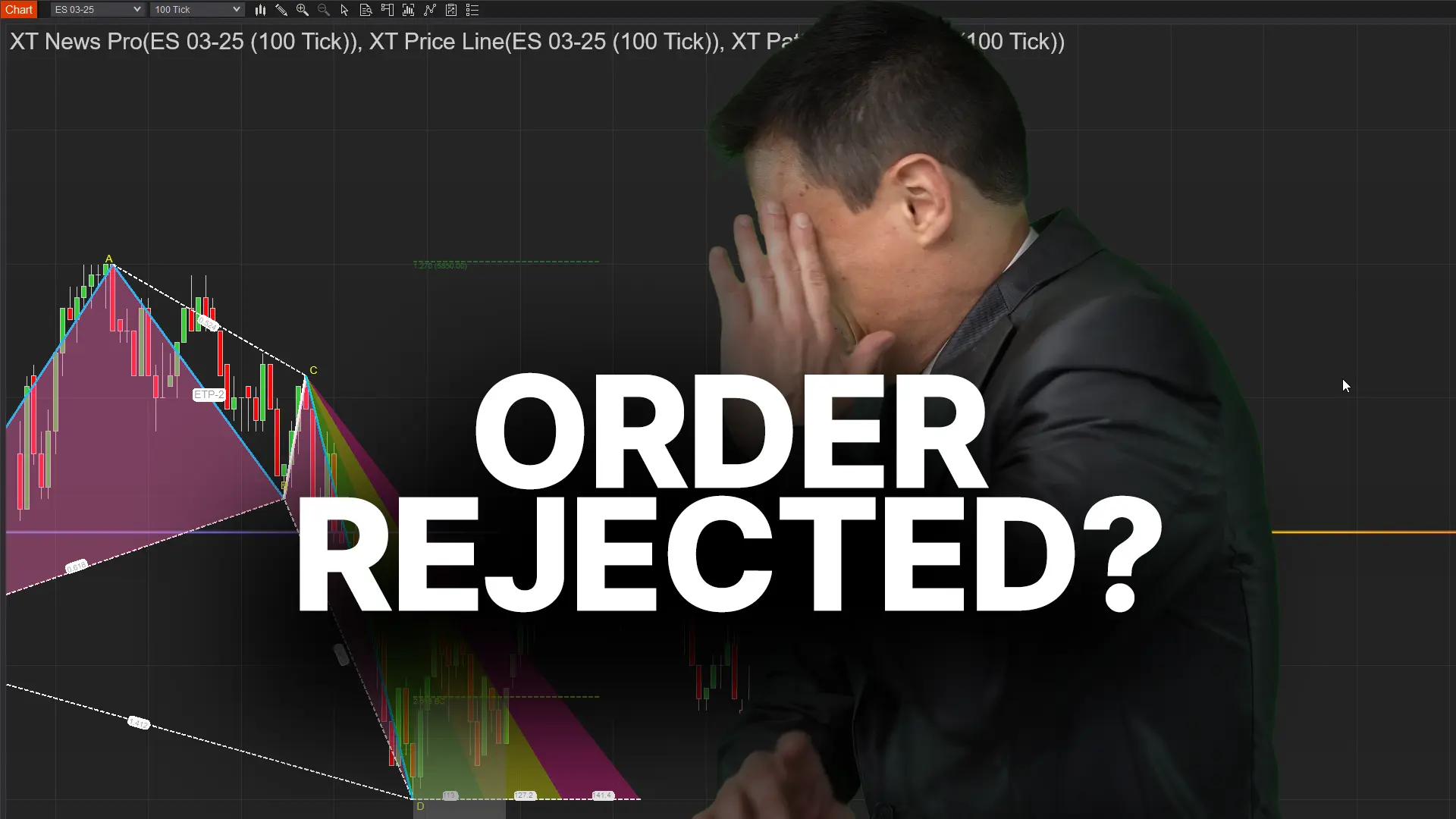
Order Rejected at RMS Meaning in NinjaTrader

Boost Your Trading Efficiency: New Automated Order Quantity Feature for Seamless Position Management

Are XABCD Patterns Still Useful in 2025?

Aligning Time-Based Events with Non-Time-Based Charts for News Events in NinjaTrader 8









