XABCD Trading
NinjaTrader 8 & One Drive Woes? Follow these steps.
Table of Contents:
- Issue Explained
- Are You Having The Issue?
- How To Remove OneDrive
- Alternative Backup Solutions
Why is One Drive A Problem with NinjaTrader?
NinjaTrader 8 installs all your configuration settings, quotes and user settings inside your Documents/NinjaTrader 8/ folder. OneDrive integration is included in Windows 11 as a cloud storage option, and Microsoft encourages users to utilize it for seamless file access across devices.
As more people use Windows 11 or run an "update", they will often get encouraged to use one drive. Huge problem though if you're a trader. The best tip I can give you (will take a bit of effort) is not to run Windows 11 under a Microsoft account, but instead create a new user as a "Local Account" and copy everything over to tha new user account. This will disable all those features like one drive and solve a bunch of headaches for you in the future.
NinjaTrader has since come out with their own official comment:
NinjaTrader should not be used with OneDrive as you will see file access violations and other issues when OneDrive tries to sync files to the cloud.
Removing OneDrive is a tip we gave out in our NinjaTrader Performance Improvement Tips video... be sure to check it out as well as the many other videos on our youtube channel.

Run time: 4:28
6 Ways NinjaTrader and OneDrive Together Cause Issues
When your live data struggles to write to your hard drive because of a pesky locked file, you might see slow updates on quotes or charts. For traders, that's a bit of a nightmare – you don't want to miss out on opportunities or make decisions based on outdated info. So, it's important to tackle and fix these issues pronto for smoother trading.
- File Locking and Sync Conflicts: NinjaTrader accesses multiple files in real-time (like database files, logs, and strategy files). When OneDrive tries to sync these open files, it can cause file-locking conflicts, as both NinjaTrader and OneDrive attempt to control the file simultaneously. If OneDrive detects that a file is actively being changed by NinjaTrader, it may create duplicate files with conflicting changes, causing "conflicted copy" errors. This can result in multiple versions of the same file and confusion about which version is the latest or correct one.
- Risk of Corrupted Data Files: NinjaTrader uses a database to store trading data, such as historical trades, chart data, and strategies. Constantly syncing these database files while they’re open increases the risk of corruption if files are partially saved during sync. Database corruption can lead to unexpected platform behavior, such as crashes, missing data, or even the inability to open NinjaTrader. Rebuilding corrupted databases can be time-consuming and may result in the loss of critical data.
- Performance Issues: Syncing with OneDrive adds an extra load on the system’s resources, especially CPU and internet bandwidth. This can slow down NinjaTrader’s performance, which is already resource-intensive, especially during live trading sessions or when using multiple charts and indicators. Delayed file syncing can also impact the real-time access NinjaTrader needs, leading to sluggish responses or unresponsiveness in the application.
- Real-Time Data and Execution Delays: NinjaTrader requires fast, real-time data for accurate charting and order execution. When OneDrive syncs files, it can consume significant bandwidth, which may interfere with NinjaTrader’s data feed, potentially causing delays or lags. If using automated strategies, these delays could mean missed or late trade entries and exits, which can directly impact trading performance and profitability.
- Risk of Partial File Syncs During Market Hours: During active market sessions, NinjaTrader constantly writes to its data files (logs, charts, etc.), and if OneDrive attempts to sync these files mid-session, there’s a risk that only partial files will be saved to the cloud. Incomplete or partial files can result in data inconsistencies when NinjaTrader is restarted, potentially leading to missing trade records or gaps in historical data.
- Versioning and Overwrite Risks: OneDrive’s version history feature can lead to older versions of files overwriting new changes if there are syncing issues. NinjaTrader does not have built-in protection against this, so overwritten or outdated data files can disrupt saved configurations, such as layouts, chart templates, or automated strategies. If multiple devices are used to access OneDrive, there’s also a risk that NinjaTrader will open an outdated file, creating conflicts with more recent data or configurations.
How to Remove One Drive with NinjaTrader Installed?
Windows 11
If you want to kick OneDrive to the curb on your Windows 11 system in a more casual way, here's the lowdown:
- Press the Windows key + I to roll into Settings.
- Dance over to "System".
- Click on "System" like you're picking your favorite jam.
- Choose "Apps" from the cool menu on the left. Spot and kick out OneDrive.
- Scroll down, find "Microsoft OneDrive," and click "Uninstall" like you're cleaning up your playlist.
1 Open OneDrive by selecting the cloud icon in your system tray. Go to Settings > Account and select "Unlink this PC."
2 Stop OneDrive from Launching on Startup: Open the Task Manager (Ctrl + Shift + Esc), go to the "Startup" tab, and disable OneDrive.
3 Uninstall OneDrive: Open Settings > Apps > Apps & features. Search for "OneDrive" and select "Uninstall."
4 Delete OneDrive Folders and Clear Cache (if needed): Open File Explorer and go to C:\Users\[YourUsername]. Delete any remaining OneDrive folders or files.
5 Clear any leftover OneDrive cache by opening the Run dialog (Win + R), typing %localappdata%, and removing any OneDrive folders. Edit File Path in NinjaTrader.
6After uninstalling OneDrive, reinstall NinjaTrader and verify that it doesn’t include any OneDrive paths.
Windows 10
To remove OneDrive from Windows 10, you can follow these steps:
- Press Windows Key + I: This opens the Settings app.
- Navigate to "Apps": In the Settings app, find and click on the "Apps" section.
- Locate OneDrive: Scroll down the list of installed apps until you find "Microsoft OneDrive."
- Uninstall OneDrive: Click on "Microsoft OneDrive" to select it, then click on the "Uninstall" button that appears. Follow the on-screen prompts to complete the uninstallation process.
Alternatively, you can also uninstall OneDrive using the Control Panel:
Recommended Solutions Instead of OneDrive?
- Backup Only When NinjaTrader is Closed: Configure OneDrive to back up NinjaTrader files only after closing the application, preventing conflicts.
- Manual Backup: Periodically copy NinjaTrader’s important data files (like configuration and workspace files) to OneDrive manually, rather than letting OneDrive sync them automatically.
- Use an Alternative Backup Solution: A dedicated backup tool that copies files without interfering with open applications may be more compatible with NinjaTrader.
OneDrive offers valuable benefits as a cloud backup and storage solution, its limitations make it less ideal for live use with NinjaTrader. Traders who prioritize data integrity, performance, and reliability in their trading environment may find that alternative solutions, like dedicated backup software or local storage devices, offer greater stability. If OneDrive is used, keeping it limited to periodic, manual backups can help mitigate risks, allowing traders to maintain the integrity of their NinjaTrader data without impacting their trading performance.
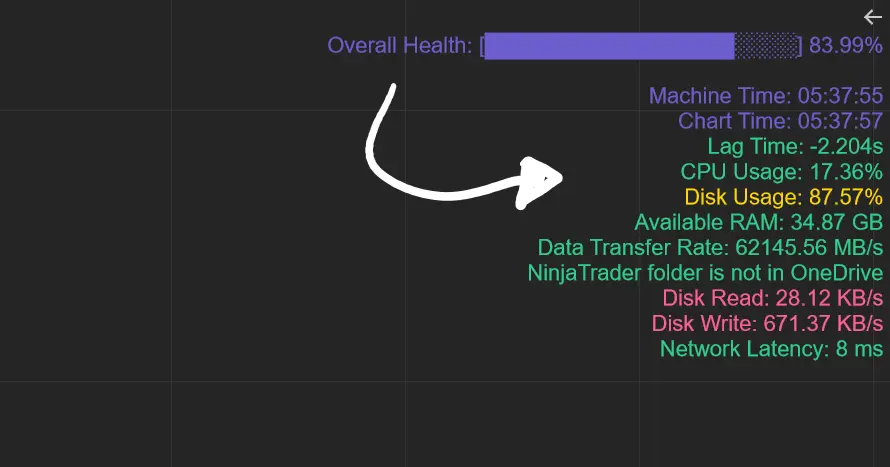
Apr. 06, 2025
From Lag to Lightning: The Critical Role of Read/Write Speeds in NinjaTrader 8

Mar. 08, 2025
NinjaTrader Margins Requirements for Futures Trading
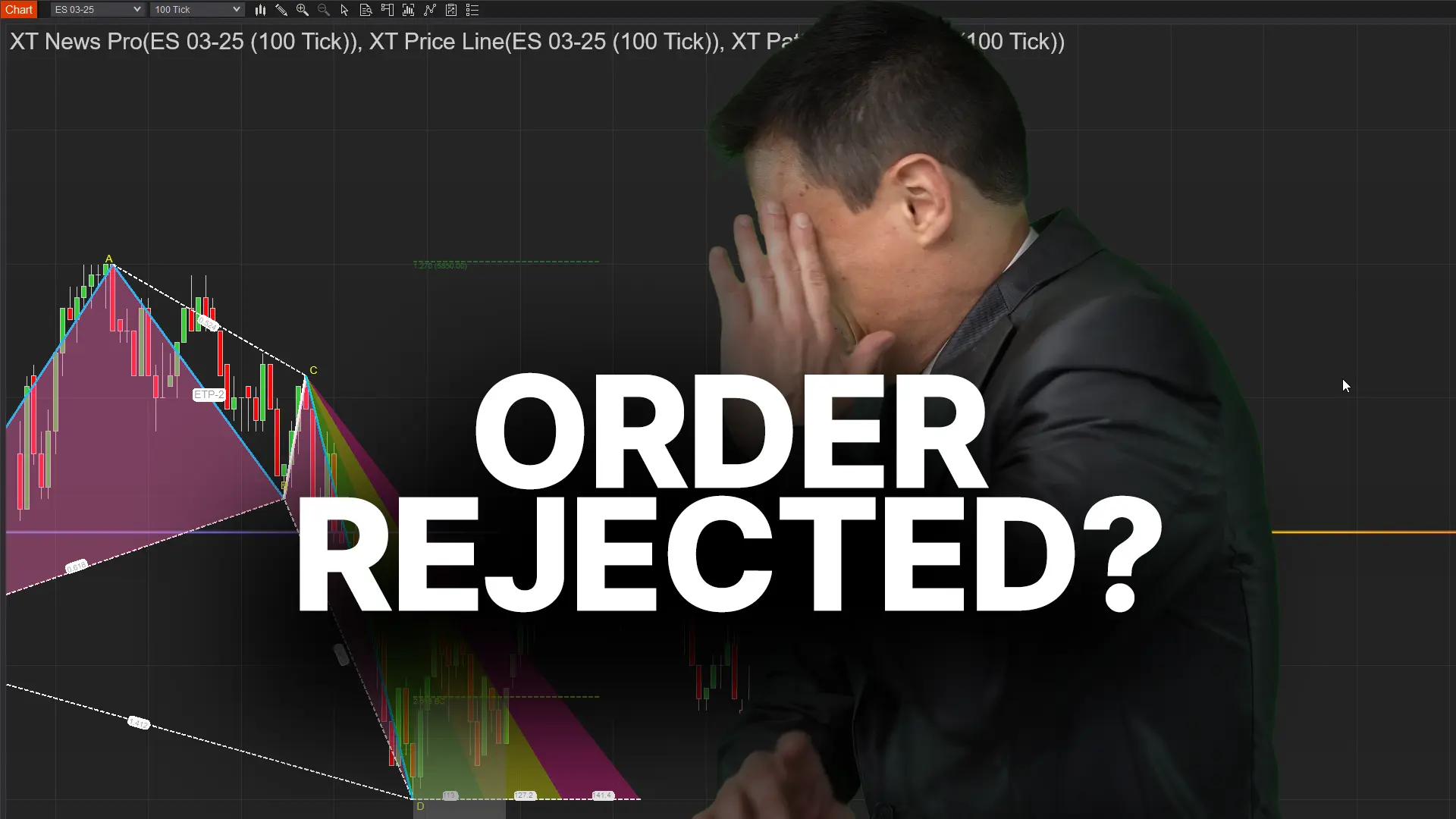
Mar. 05, 2025
Order Rejected at RMS Meaning in NinjaTrader

Feb. 19, 2025
Boost Your Trading Efficiency: New Automated Order Quantity Feature for Seamless Position Management

Dec. 30, 2024
Are XABCD Patterns Still Useful in 2025?

Nov. 30, 2024
Aligning Time-Based Events with Non-Time-Based Charts for News Events in NinjaTrader 8

Nov. 11, 2024
Avoiding Costly Delays: How the XABCD Performance Indicator Identifies Lag Issues in Real-Time

Oct. 26, 2024
NinjaTrader 8 & One Drive Woes? Follow these steps.
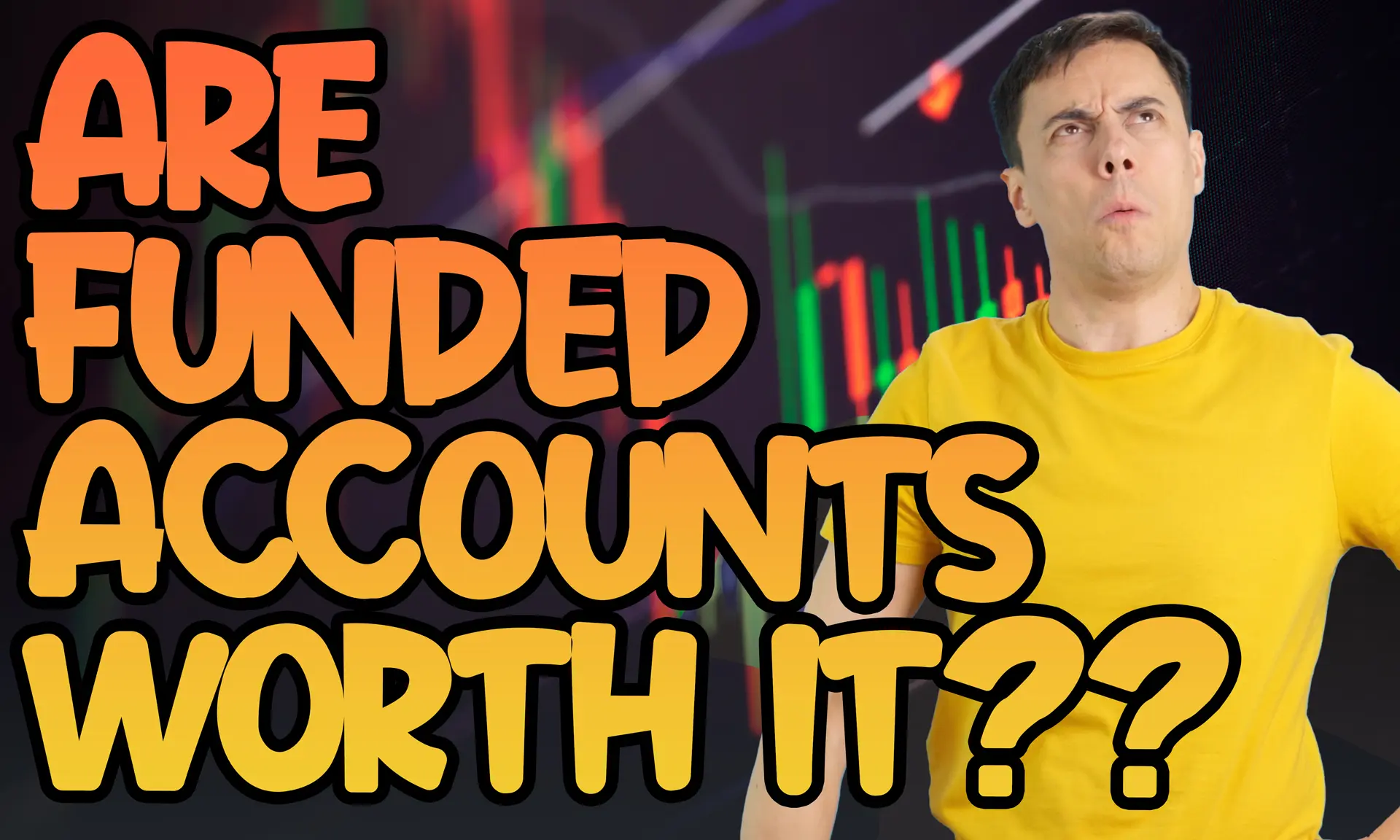
Aug. 10, 2024
NinjaTrader and Evaluation Accounts: What You Need to Know
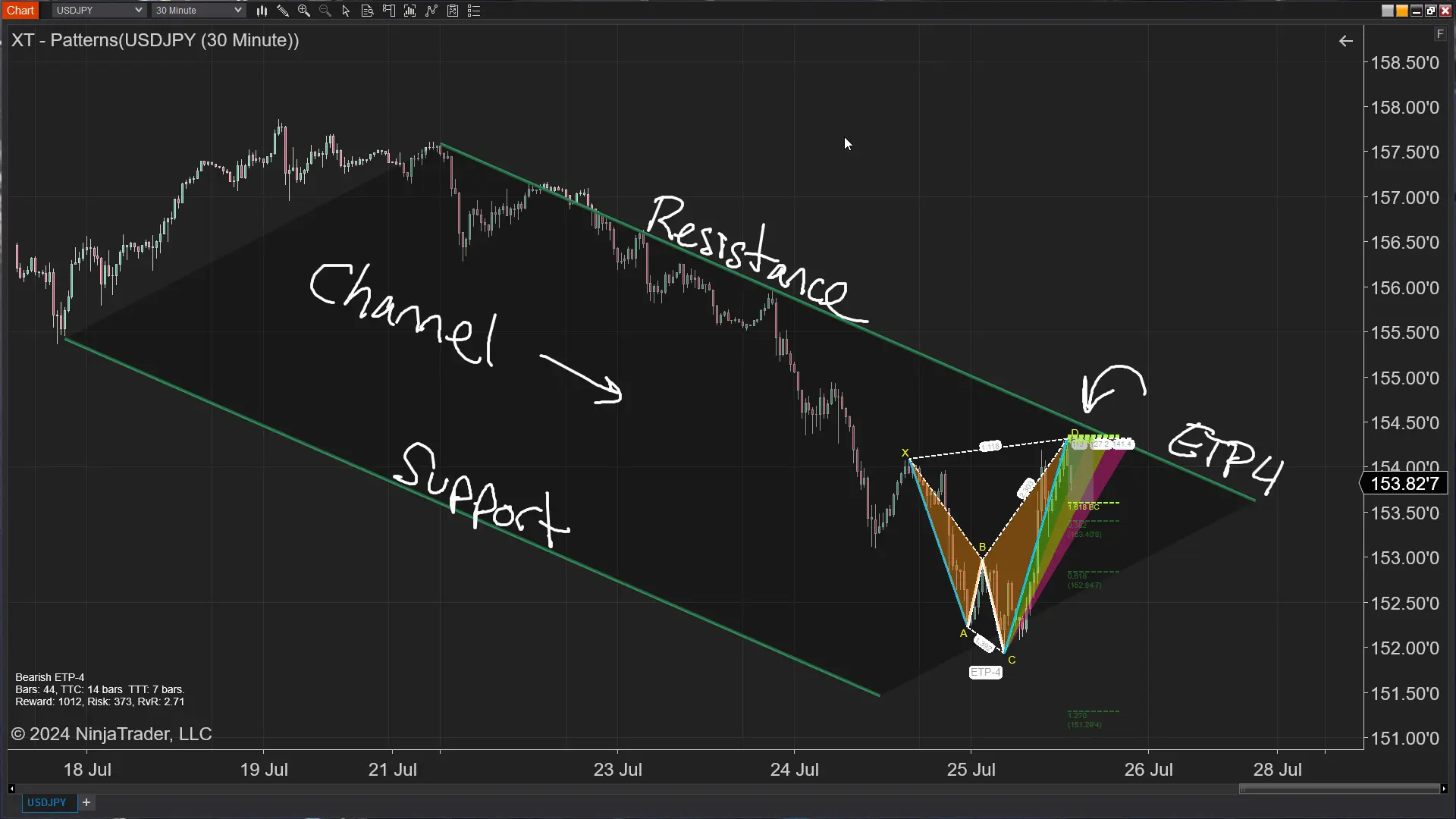
Jul. 25, 2024








