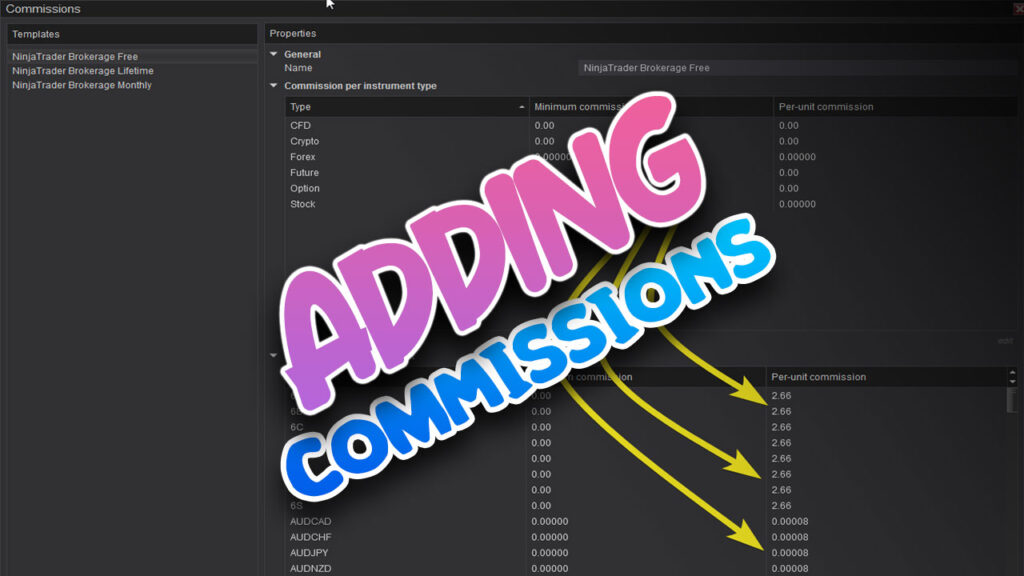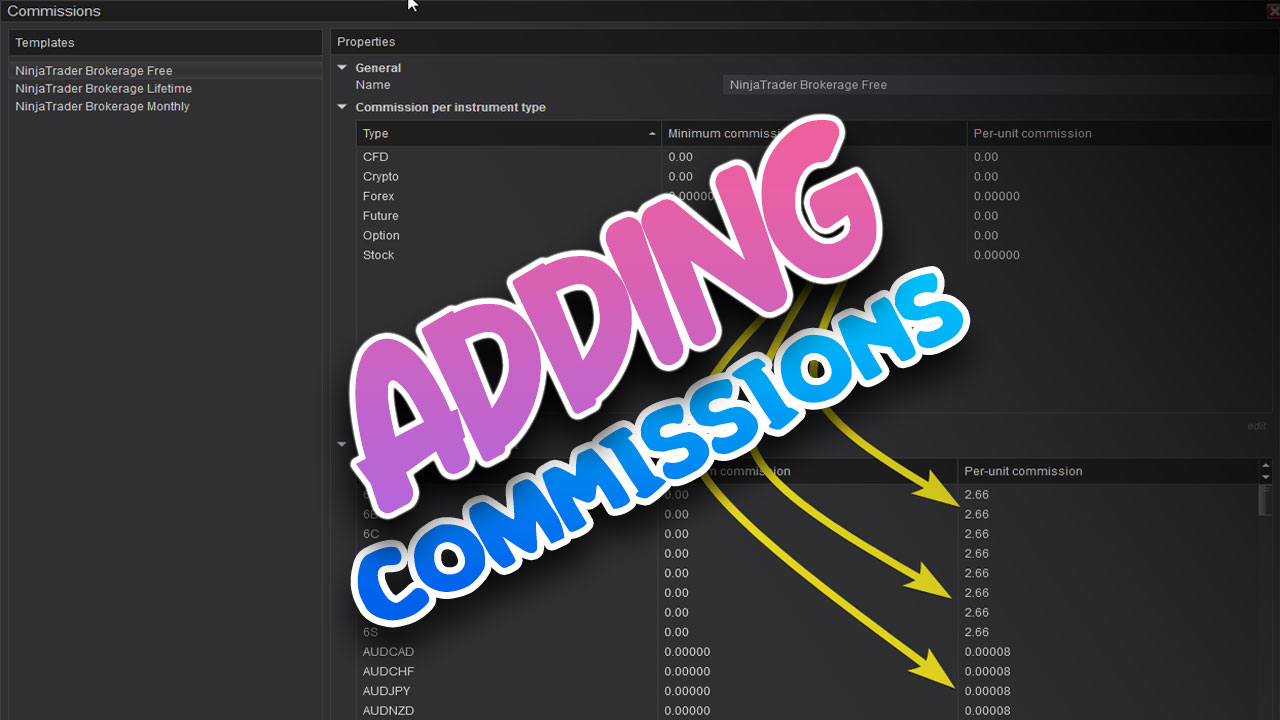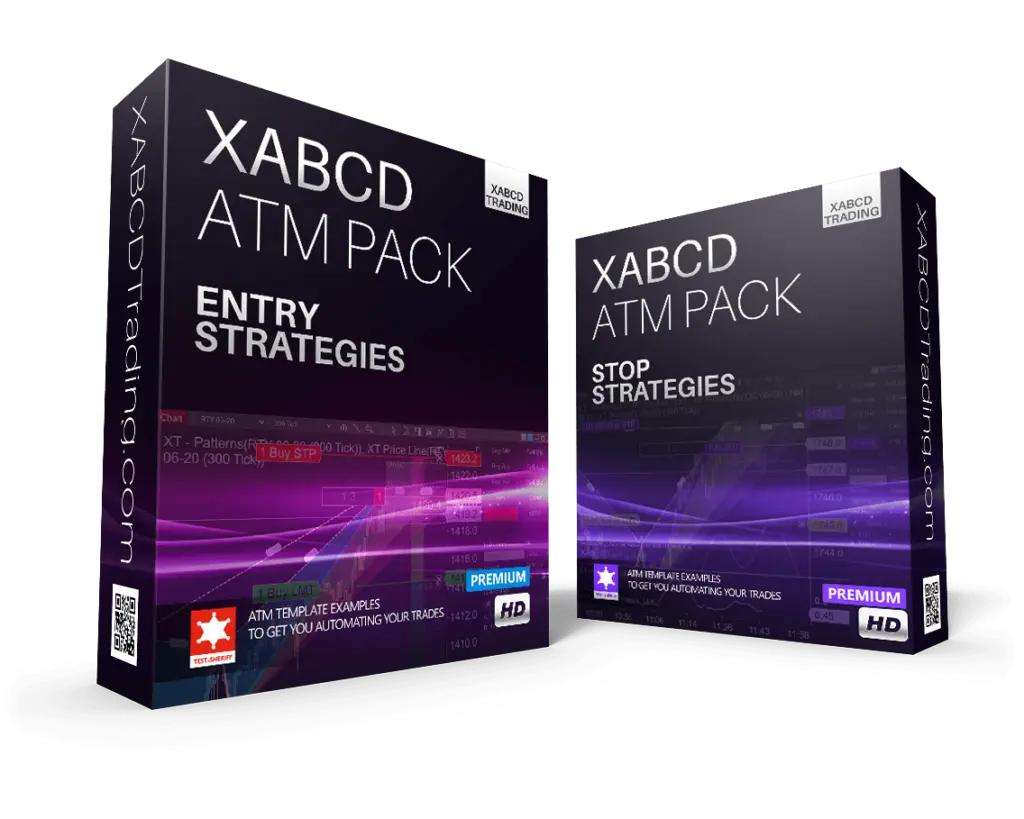XABCD Trading
How to Add Commissions to NinjaTrader 8 Like A Pro!
Why Adding Commission Matters
Before we dive into the steps of adding commission to NinjaTrader 8, let's understand why this step is important. Commission costs directly affect your profitability. Each trade you execute comes with a cost, which can vary depending on the broker and the type of trade. Ignoring these costs can lead to inaccurate trade analysis and poor decision-making. By factoring in commissions, you obtain a more realistic picture of your actual profits and losses.
Step-by-Step Guide to Adding Commission
Follow these steps to accurately add commission to your trading analysis in NinjaTrader 8:
Step 1: Access the "Control Center" Window
The control center window is the main window that opens when you start NinjaTrader.
Select: Tools -> Comissions
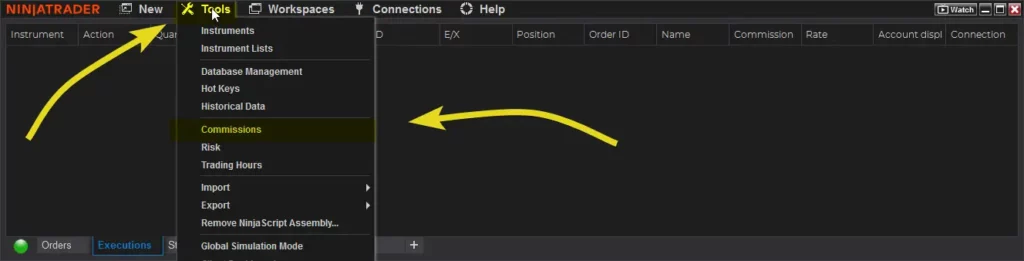
Step 2: Define Your Commission Parameters
Along the left hand side under the heading Templates you will see a list of the included default templates. These templates are for the NinjaTrader brokerage commission fees. If you are using these, there is nothing else for you to do here. The next step for you will be to attach a template to an account.
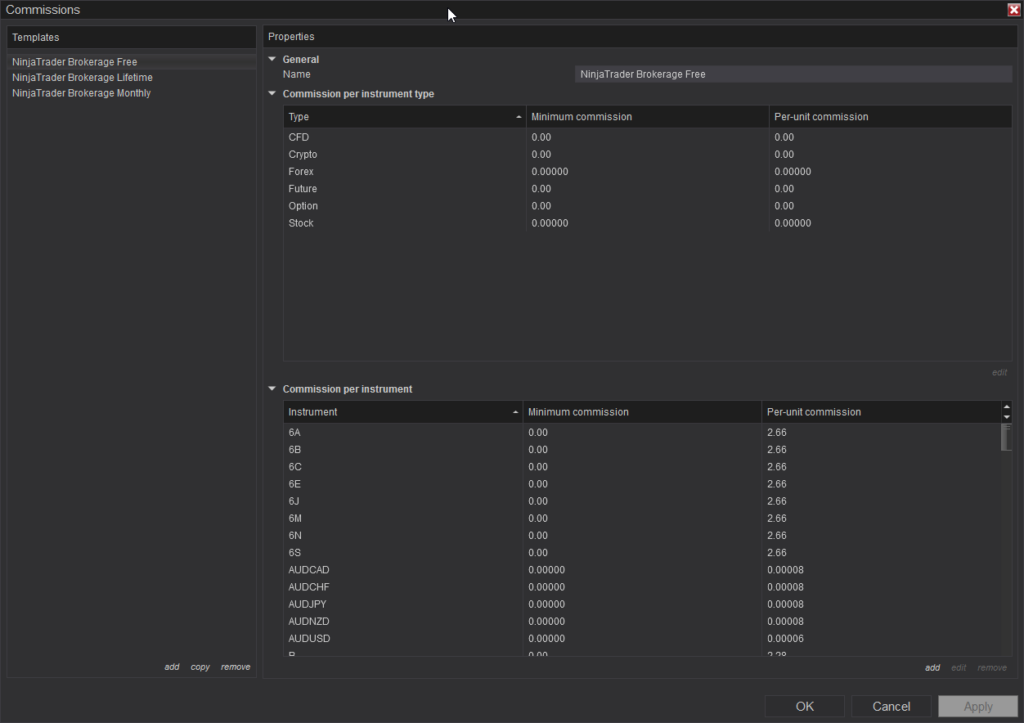
Step 3: Attaching a Commission Template to an Account
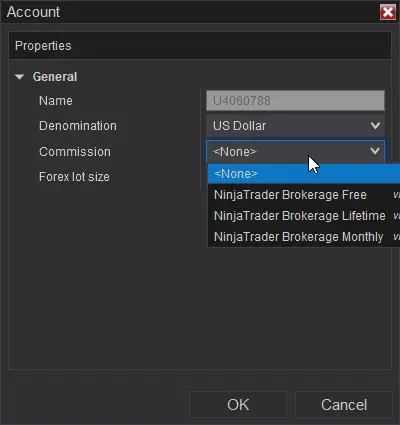
Navigate to the Accounts Tab: Within the Control Center, you'll find various tabs. Click on the Accounts tab to access your account settings.
- Select the Account: In the Accounts tab, you will see a list of your trading accounts. Choose the specific account you want to associate with the commission template by clicking on it.
- Open Account Properties: After selecting the account, right-click on it to bring up a context menu. From this menu, choose "Edit Account" or "Account Properties." This action will open a window with account-specific settings.
- Locate Commission Template Settings: Inside the Account Properties window, look for a section related to commissions or fees. This is where you can configure the commission settings for the account.
- Choose or Create a Commission Template: Depending on your broker and NinjaTrader version, you might have the option to select a predefined commission template. If available, you can choose from a list of templates that match your broker's fee structure. Alternatively, if your broker isn't listed or you have specific commission settings, you can create a custom commission template.
- Customize Commission Settings: If creating a custom commission template, input the appropriate values for each aspect of the commission structure. This may include per-trade costs, spreads, slippage, and any other relevant parameters.
- Save Changes: Once you've selected or customized the commission template according to your preferences, click the "Save" or "Apply" button to save your changes.
What Are Some Other Useful Templates for NinjaTrader?
The XABCD ATM Pack is a collection of highly useful templates in NinjaTrader 8 designed to enhance trading efficiency and precision. This pack leverages the power of the XABCD pattern recognition to identify potential trade setups. The XABCD ATM Pack offers a range of templates that seamlessly integrate with NinjaTrader's Advanced Trade Management (ATM) strategies, allowing traders to automate their trades while maintaining complete control over risk and profit targets.
Whether you're a novice or experienced trader, the XABCD ATM Pack simplifies the process of spotting patterns, executing trades, and managing risk, making it an indispensable tool for those aiming to achieve consistent success in the markets.
Limitation of Server Side Commissions in 8.1 of NinjaTrader
The new server side trade performance window does not use any commission templates that were custom created. These templates can not be disabled on the server side to use the custom ones on your desktkop. There is currently a feature bing tracked for this but as of the publishing of this article, that feature request has not been added back in. Hopefully we'll see this in the future!
Whether you're a novice or experienced trader, the XABCD ATM Pack simplifies the process of spotting patterns, executing trades, and managing risk, making it an indispensable tool for those aiming to achieve consistent success in the markets.
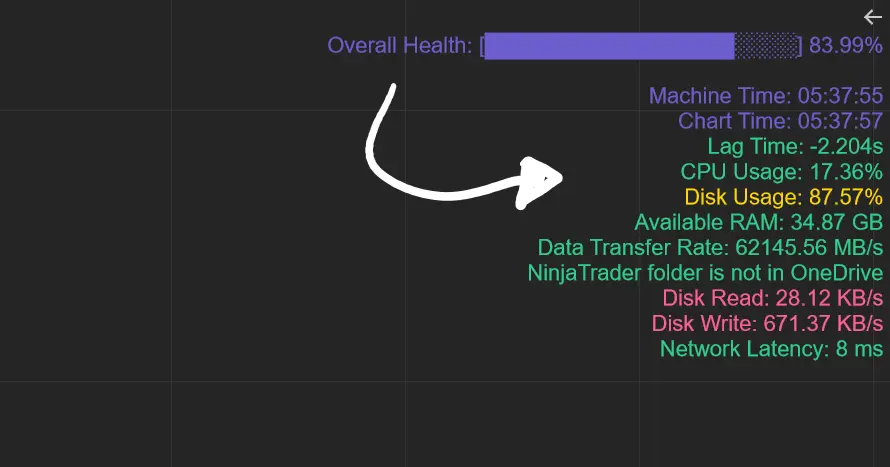
Apr. 06, 2025
From Lag to Lightning: The Critical Role of Read/Write Speeds in NinjaTrader 8

Mar. 08, 2025
NinjaTrader Margins Requirements for Futures Trading
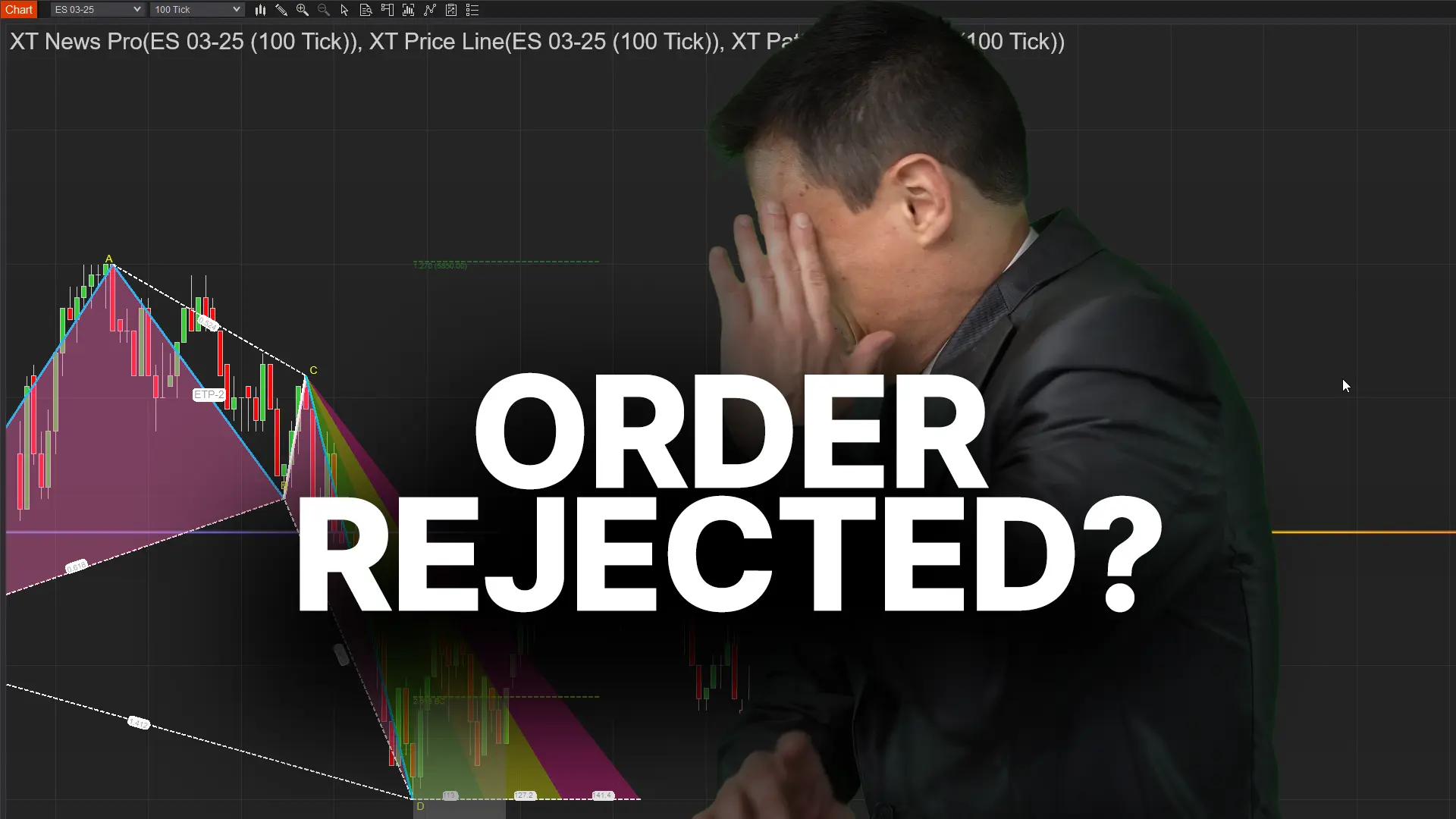
Mar. 05, 2025
Order Rejected at RMS Meaning in NinjaTrader

Feb. 19, 2025
Boost Your Trading Efficiency: New Automated Order Quantity Feature for Seamless Position Management

Dec. 30, 2024
Are XABCD Patterns Still Useful in 2025?

Nov. 30, 2024
Aligning Time-Based Events with Non-Time-Based Charts for News Events in NinjaTrader 8

Nov. 11, 2024
Avoiding Costly Delays: How the XABCD Performance Indicator Identifies Lag Issues in Real-Time

Oct. 26, 2024
NinjaTrader 8 & One Drive Woes? Follow these steps.
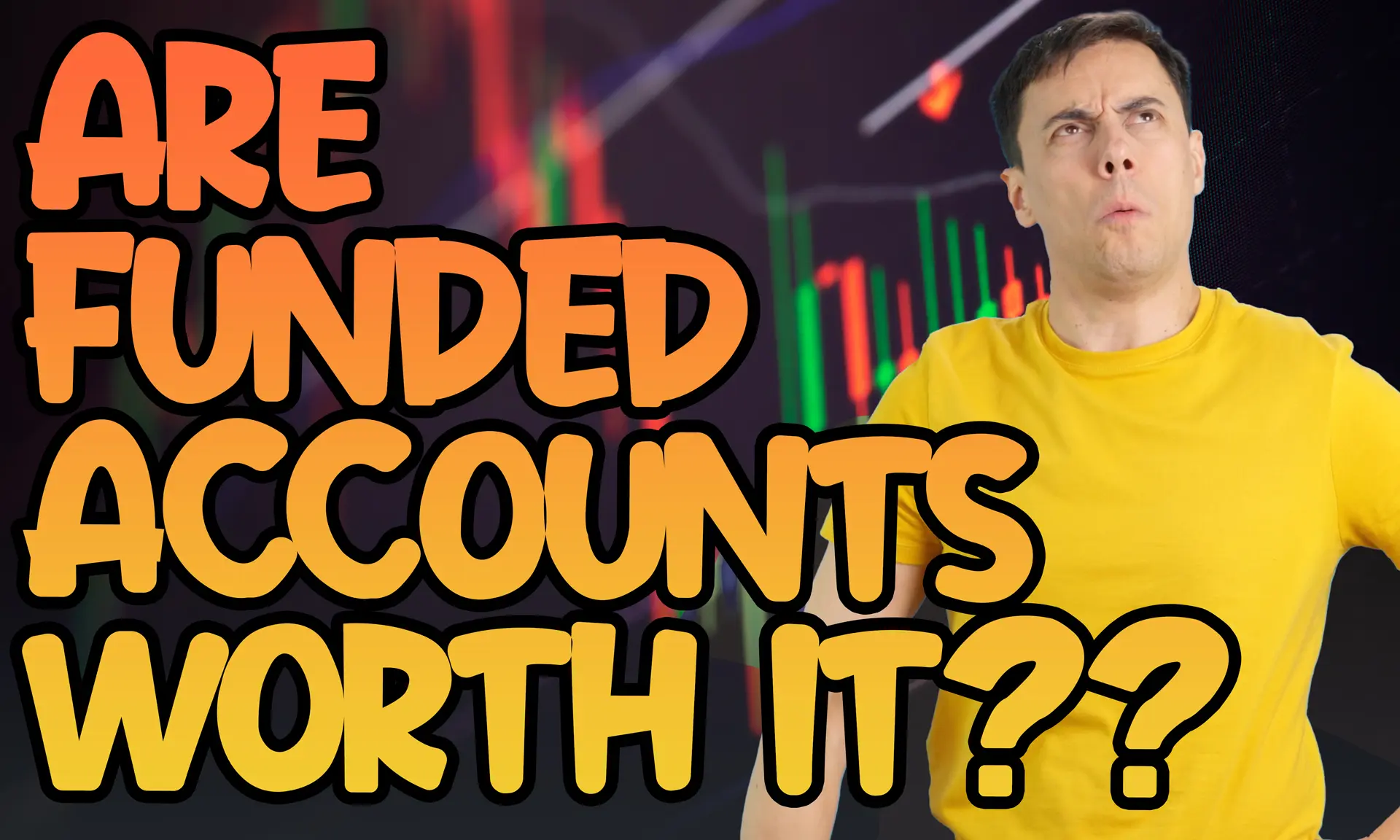
Aug. 10, 2024
NinjaTrader and Evaluation Accounts: What You Need to Know
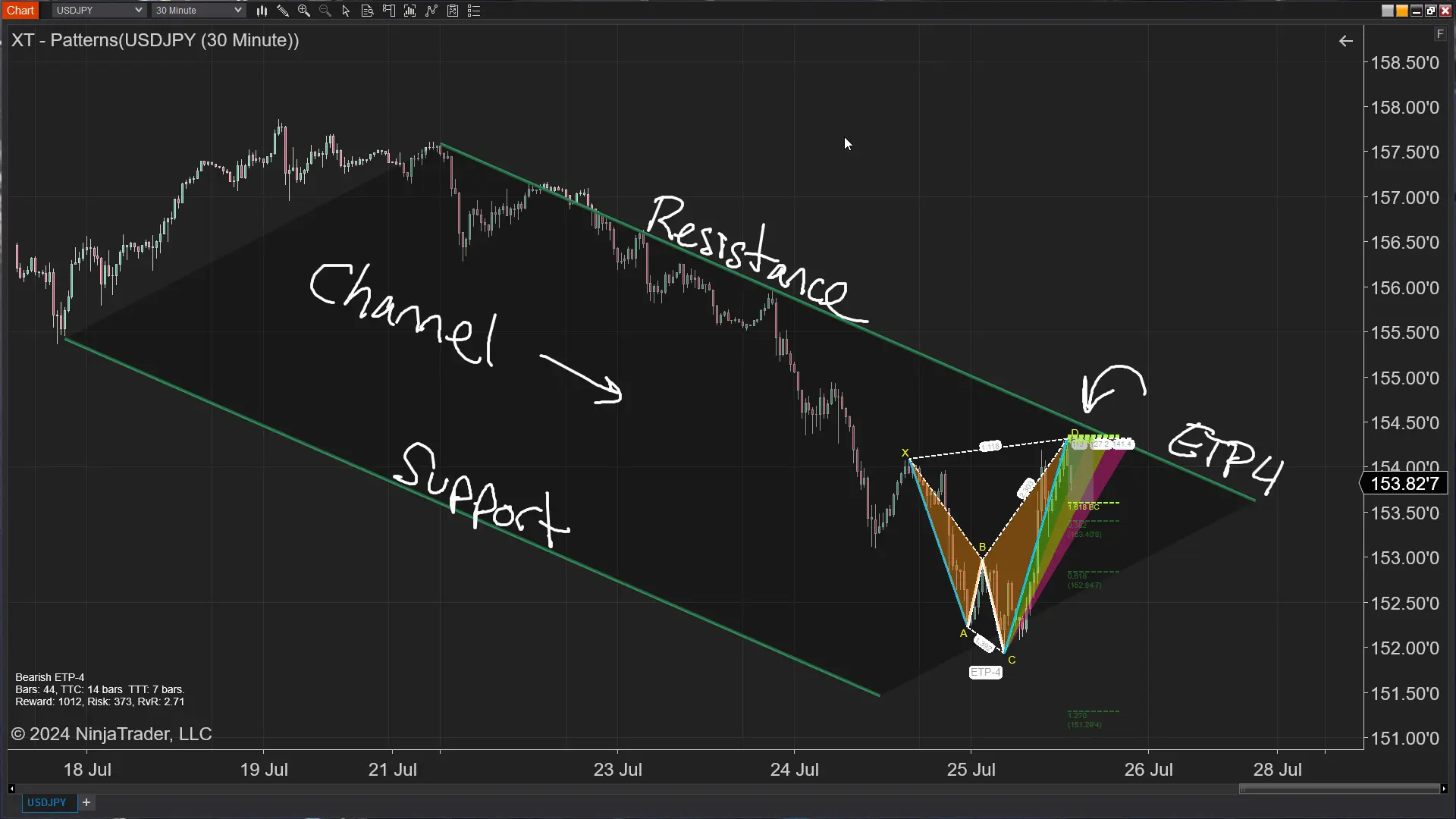
Jul. 25, 2024