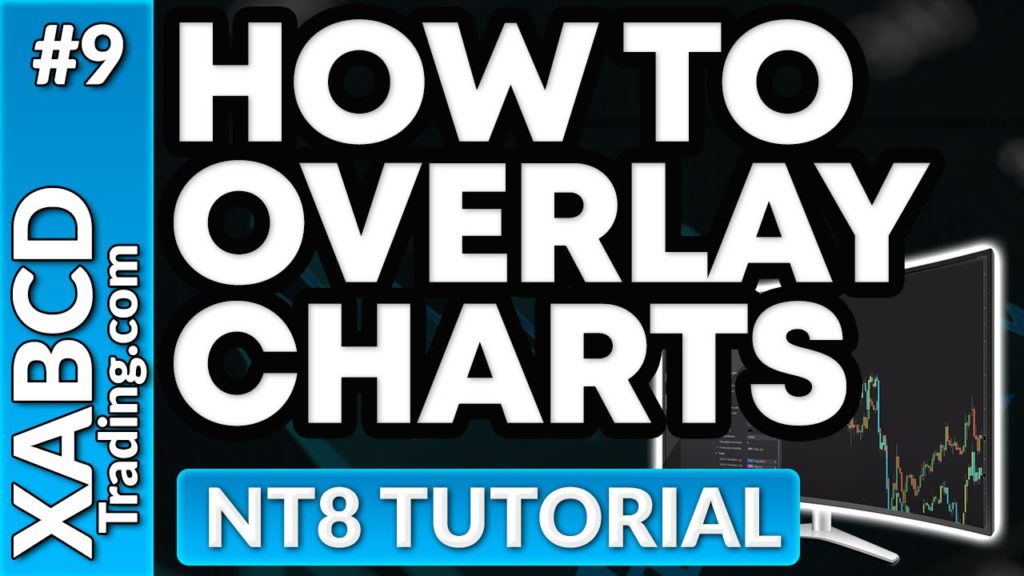XABCD Trading
How To Overlay A Chart in NinjaTrader?
Step 1: Go To Your Data Series
In order to overlay a chart in NinjaTrader we need to do the following: Right click on the chart, select Data Series...
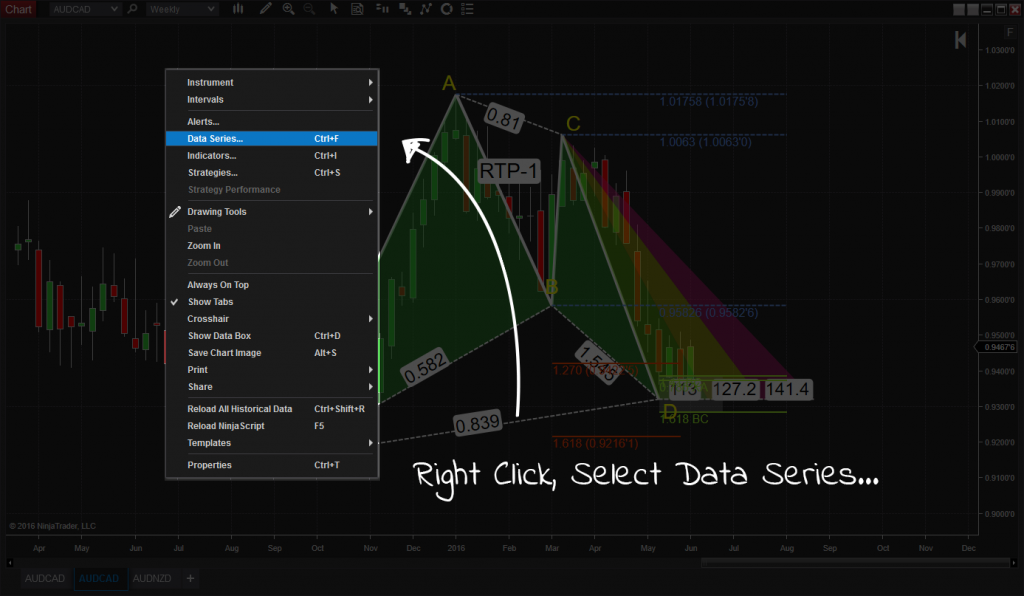
Step 2: Add An Instrument
Select the new instrument and hit the drop down arrow. Find any symbol you want to use to overlay a chart in NinjaTrader. Once added to the list of applied symbols, you can now continue on to step 3.
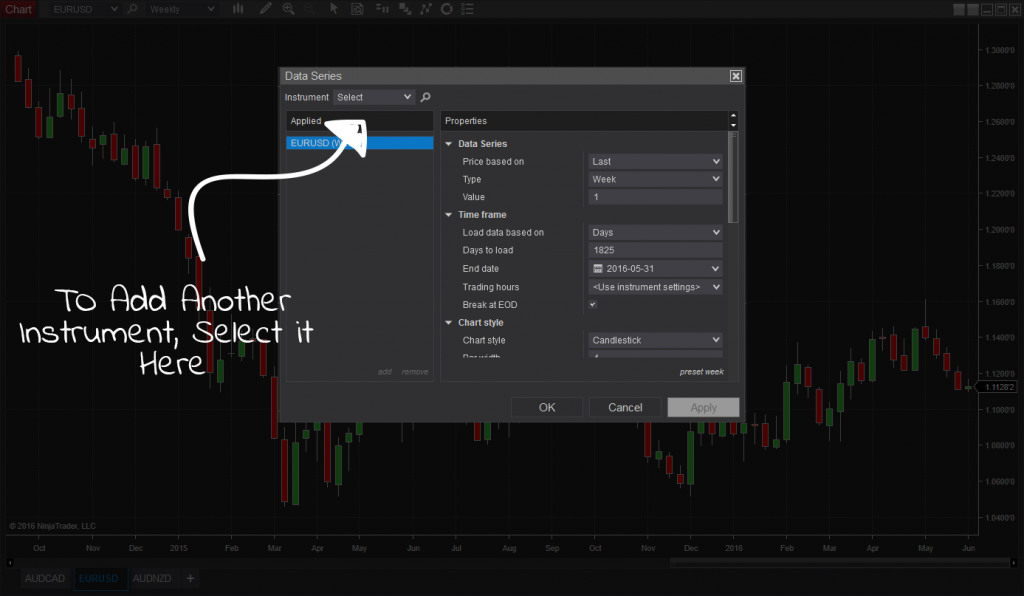
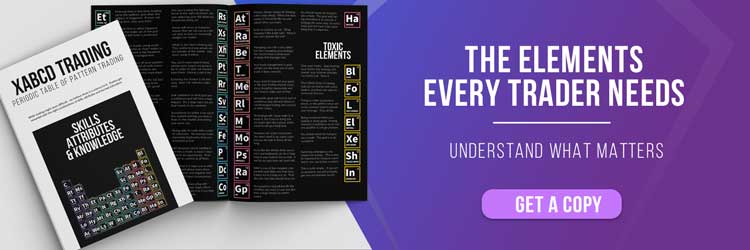
Step 3: Set Your Panels
Select the table as being part of Panel 1. This is probably going to be the same for most but you want the panels for the instruments to be the same so they are in overlay.
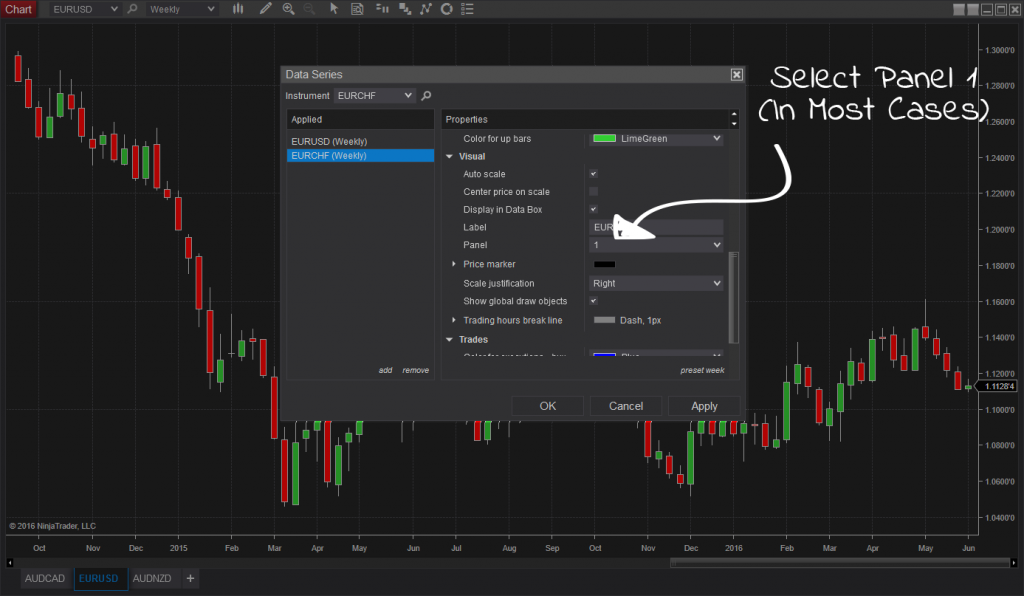
Depending on the price of the two instruments your looking at, you might find that the chart data of one instrument is above the other and they are on the same chart but they are not together. Right click on the chart -> Data Series on the top instrument change Scale justification to Overlay.
Step 4: You have completed Your Overlay Chart in NinjaTrader
Did it work for you?
That's it! Success! Let us know if this did the trick; we're also interested in any other neat tips you've discovered. Your chart is now overlaid with another. You can even do the same thing using different time frames. In other words, you could overlay a daily chart onto a weekly chart etc.

Apr. 30, 2025
Best ATM Strategy for NinjaTrader 8
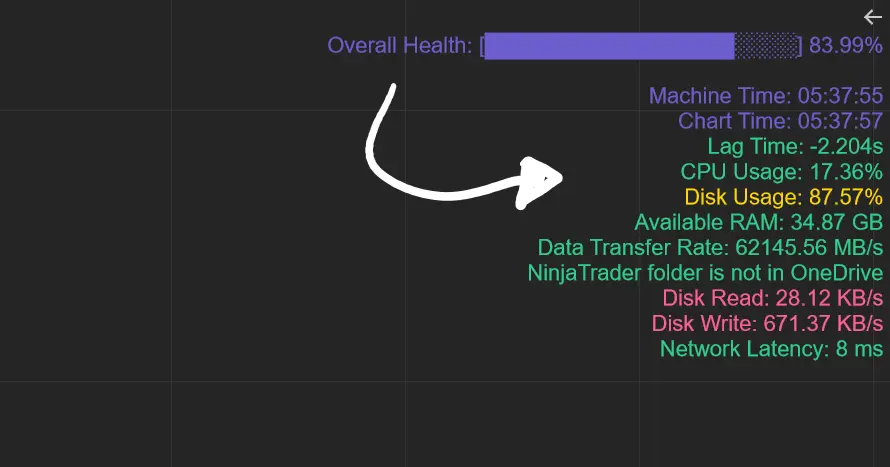
Apr. 06, 2025
From Lag to Lightning: The Critical Role of Read/Write Speeds in NinjaTrader 8

Mar. 08, 2025
NinjaTrader Margins Requirements for Futures Trading
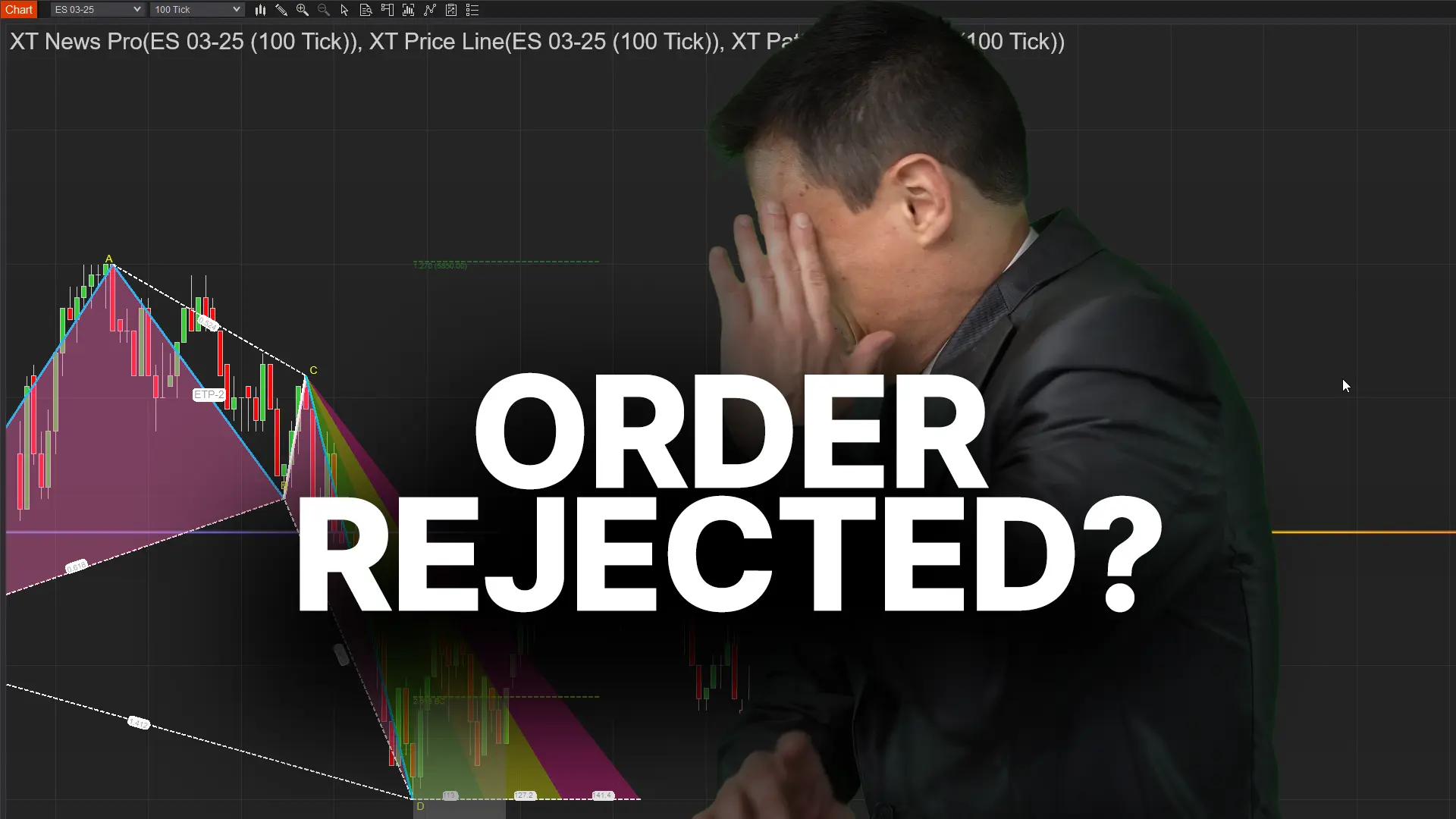
Mar. 05, 2025
Order Rejected at RMS Meaning in NinjaTrader

Feb. 19, 2025
Boost Your Trading Efficiency: New Automated Order Quantity Feature for Seamless Position Management

Dec. 30, 2024
Are XABCD Patterns Still Useful in 2025?

Nov. 30, 2024
Aligning Time-Based Events with Non-Time-Based Charts for News Events in NinjaTrader 8

Nov. 11, 2024
Avoiding Costly Delays: How the XABCD Performance Indicator Identifies Lag Issues in Real-Time

Oct. 26, 2024
NinjaTrader 8 & One Drive Woes? Follow these steps.
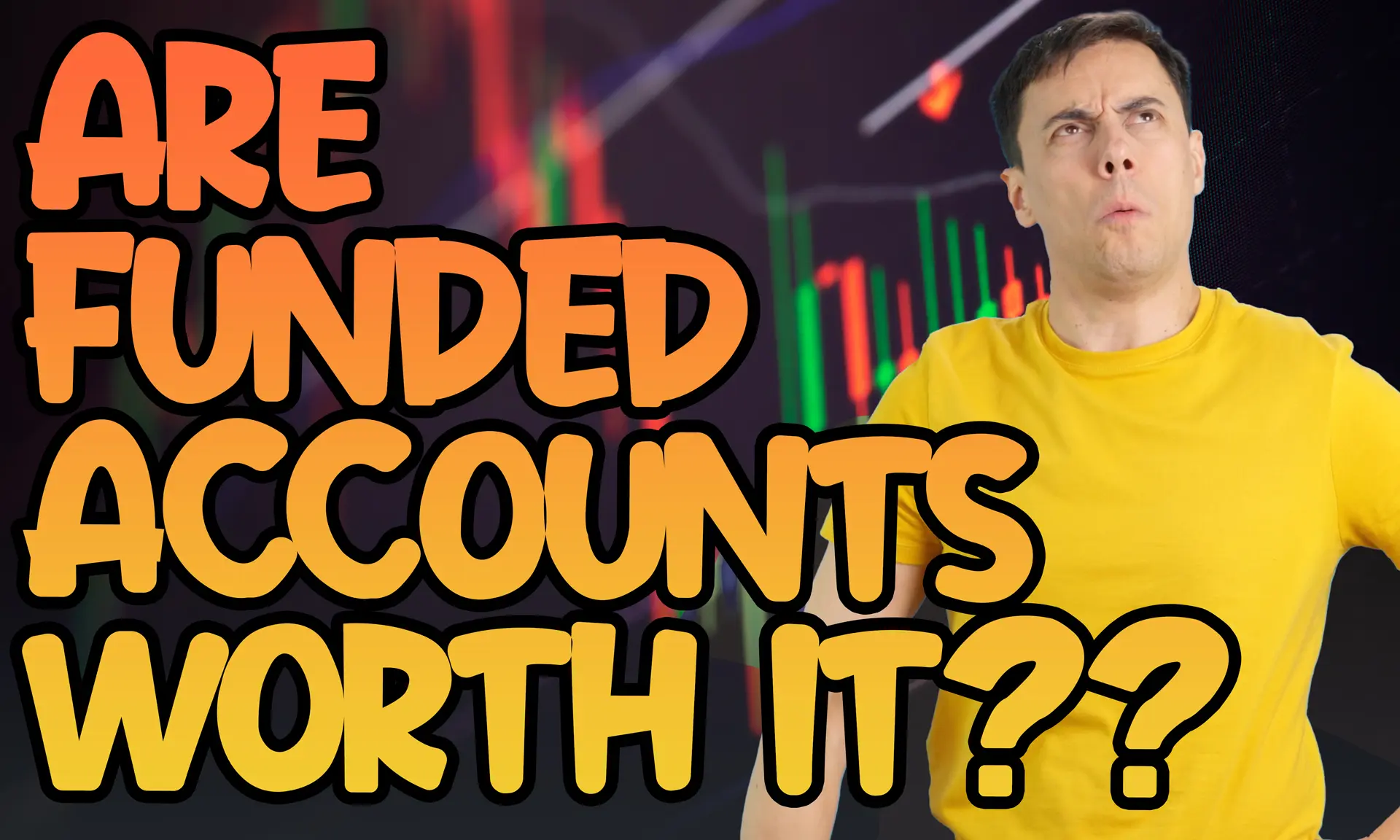
Aug. 10, 2024