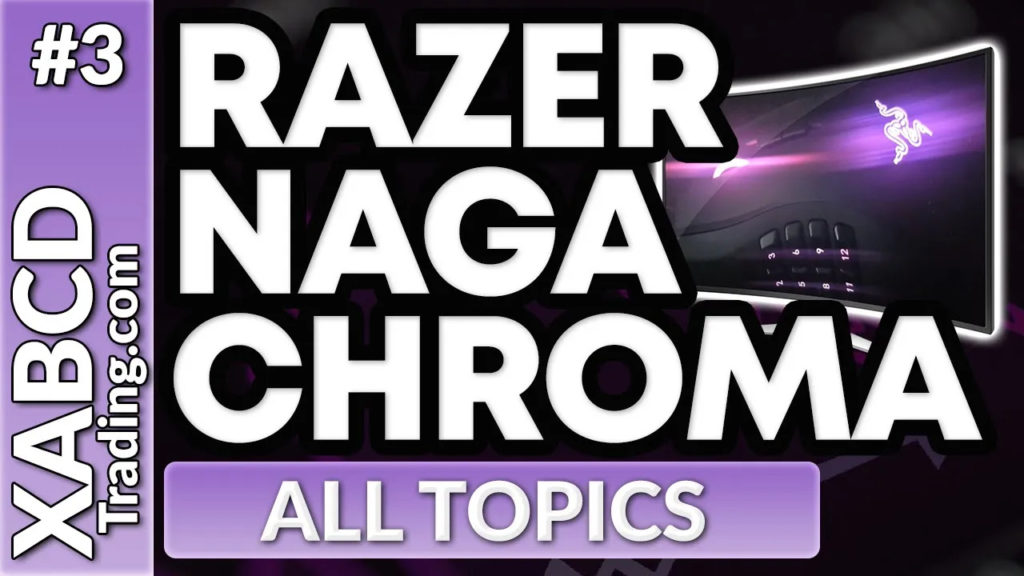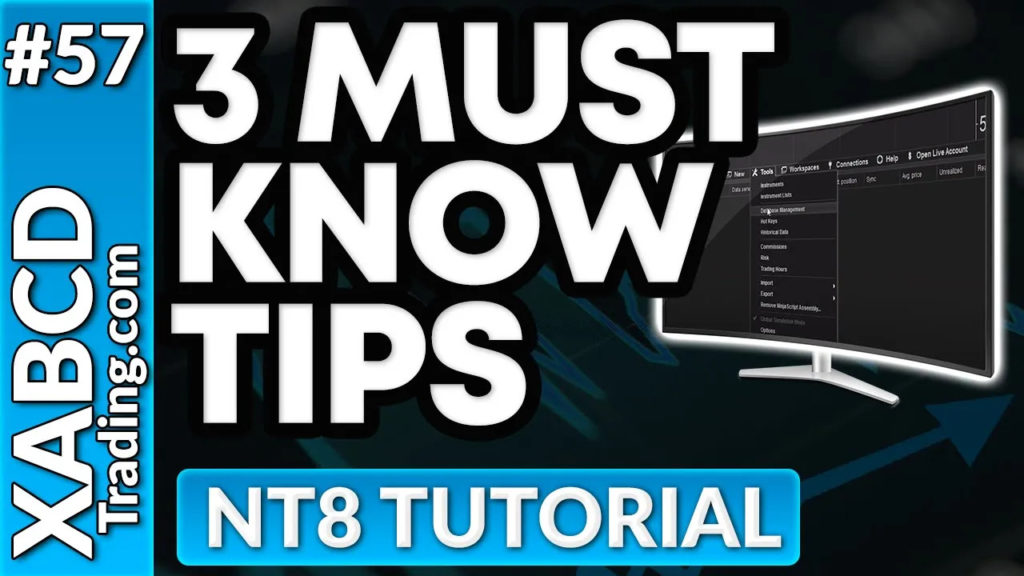XABCD Trading
How to Use NinjaTrader Hotkeys (Basic to Advanced Setups for NinjaTrader 8)
Why You Need To Care About NinjaTrader Hotkeys
NinjaTrader Hotkeys is an important feature but far too often they will probably think of buy and sell buttons for placing orders. This is not their only practical use. In fact there can be so many applications for hotkeys as trading platforms expand.
One of those primary applications you can use them for is by linking our XABCD drawing tools to specific hotkeys on your keyboard or mouse. Current mice these days have hotkey buttons on them that you can use to sync with your NinjaTrader 8 hotkey's.
Setting Up NinjaTrader Hotkeys
Setting up NinjaTrader hotkeys is an easy process, just follow along with these step by step instructions:
- Open your Control Center which is the first window when your NinjaTrader 8 platform launches
- Select Tools and then Hot Keys
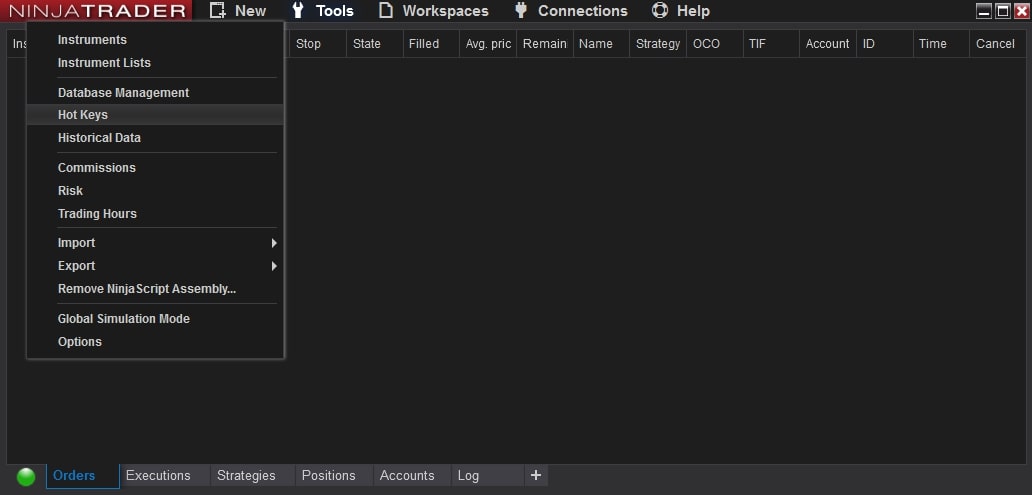
This will open a new window
- Select Chart under the Categories window
- Scroll down until you see the list of drawing tools provided by your indicators for NinjaTrader 8 at the very bottom starting with XT. You can also do this with any of the default tools like the Triangle, Square, Ruler, risk vs reward etc.
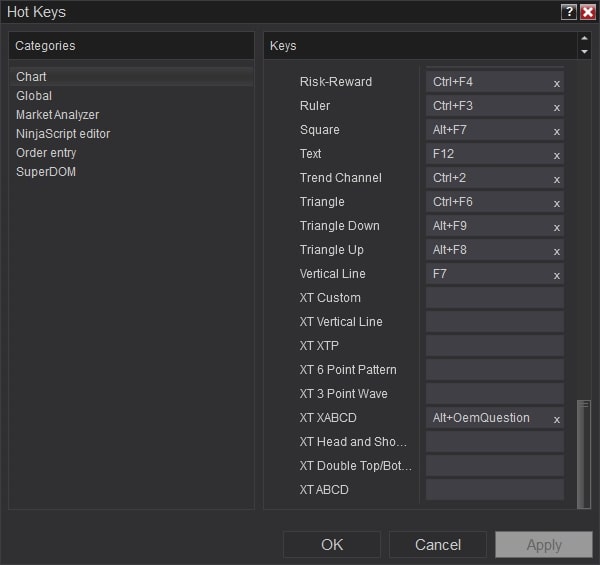
- Select Click inside the box to the right of the drawing tool and it will let you hit the keystroke that will be your hotkey.
The hotkey can be a single stroke, or it could even be a combination. Eg, You can press ALT + Question mark. As you can see from the image above, it shows you the text once set as Alt+OemQuestion.
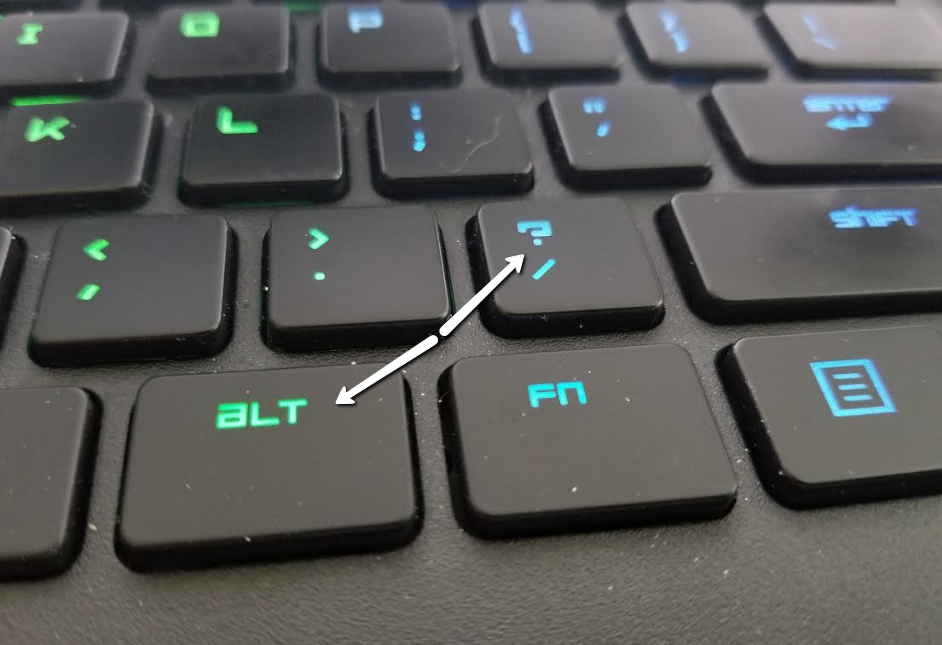
Totally Crazy Hot Key Setup for NinjaTrader
Watch this video to see how you can take this one step further. You can link up your external input managers if you wanted to configure your hotkeys to a mouse for example. The mouse we used is the Razer Naga Chroma but there are also other producers of mice who have similar features.
Here is an example of how you can use shortcut / hotkey’s with your mouse and NinjaTrader together.
Hotkeys with a mouse!
Probably the most common hotkey’s you could use by default can be found in this video:
HotKey's With A Keyboard
Probably the most common hotkey's you could use by default can be found in this video:
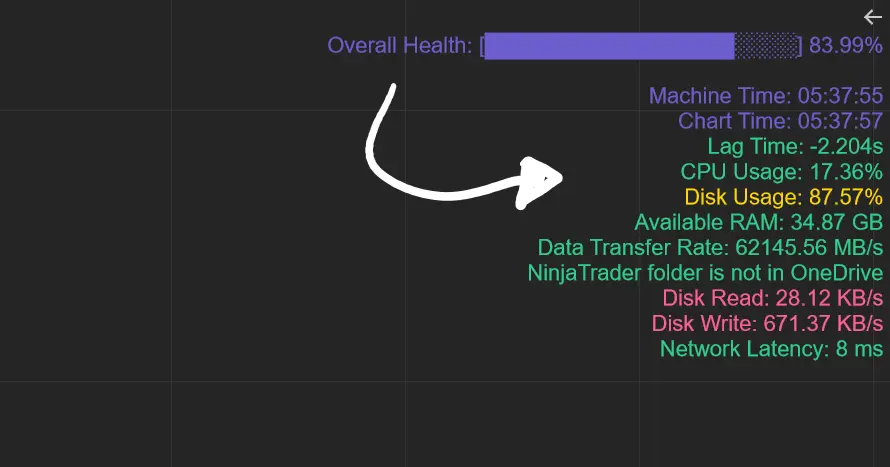
Apr. 06, 2025
From Lag to Lightning: The Critical Role of Read/Write Speeds in NinjaTrader 8

Mar. 08, 2025
NinjaTrader Margins Requirements for Futures Trading
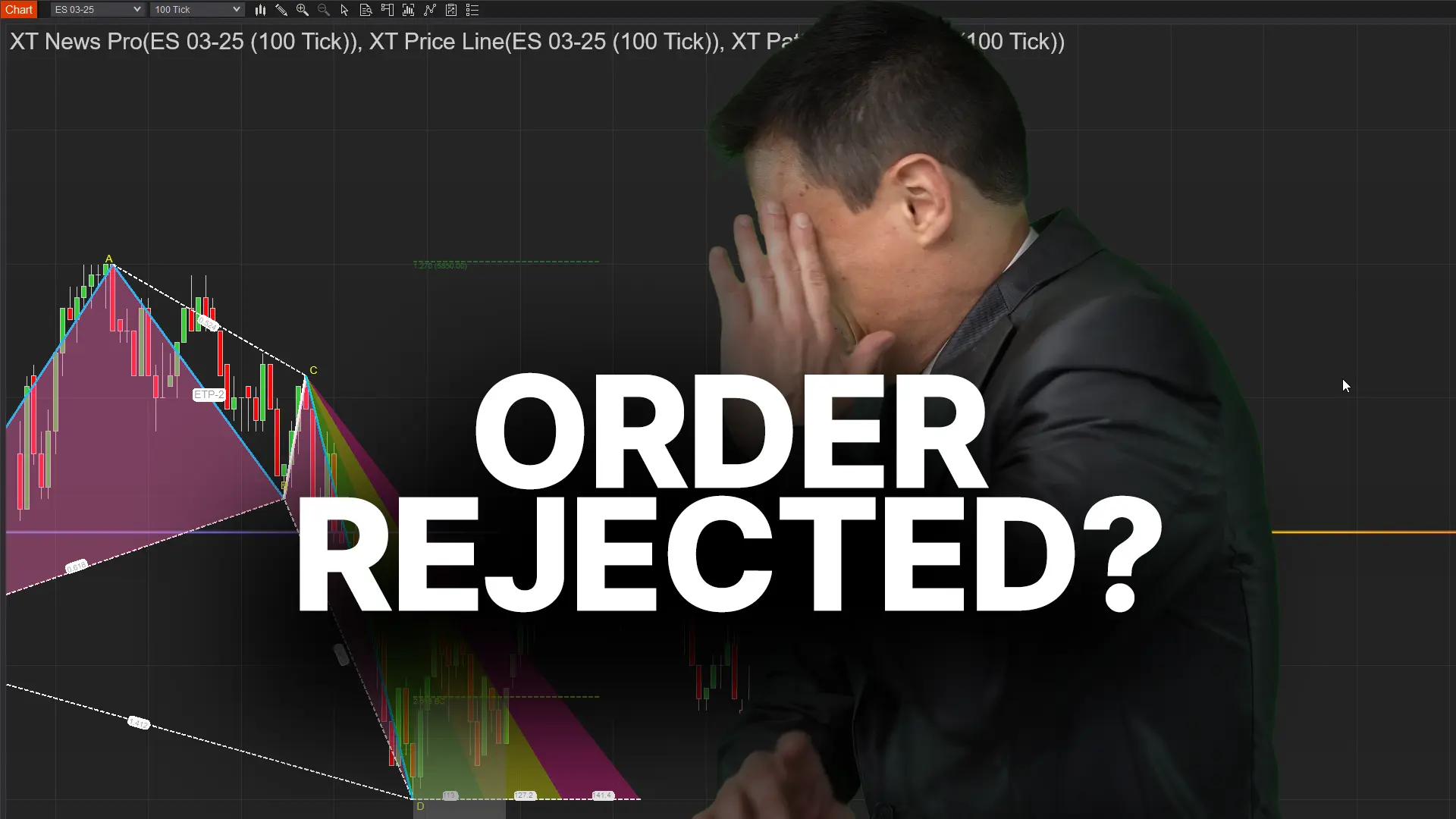
Mar. 05, 2025
Order Rejected at RMS Meaning in NinjaTrader

Feb. 19, 2025
Boost Your Trading Efficiency: New Automated Order Quantity Feature for Seamless Position Management

Dec. 30, 2024
Are XABCD Patterns Still Useful in 2025?

Nov. 30, 2024
Aligning Time-Based Events with Non-Time-Based Charts for News Events in NinjaTrader 8

Nov. 11, 2024
Avoiding Costly Delays: How the XABCD Performance Indicator Identifies Lag Issues in Real-Time

Oct. 26, 2024
NinjaTrader 8 & One Drive Woes? Follow these steps.
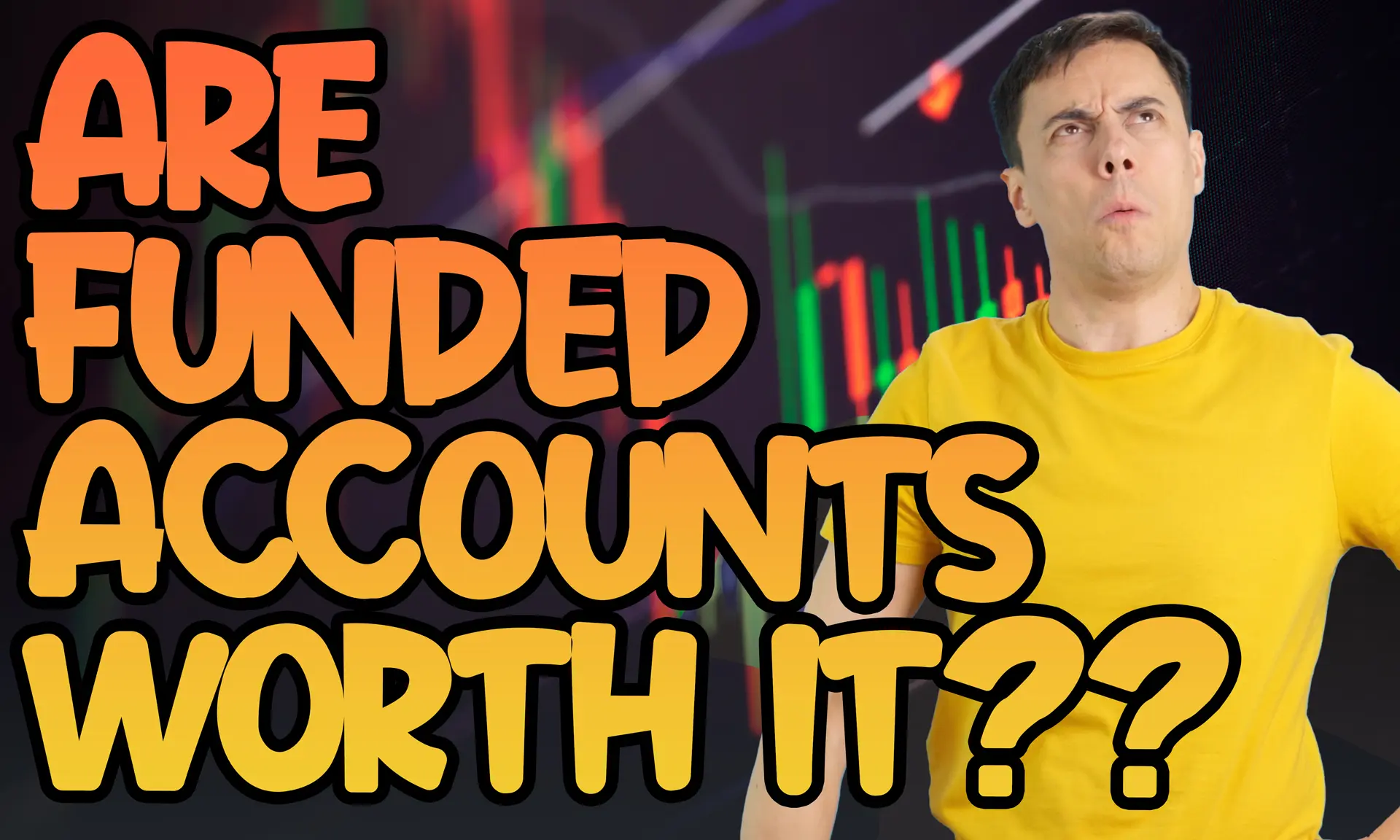
Aug. 10, 2024
NinjaTrader and Evaluation Accounts: What You Need to Know
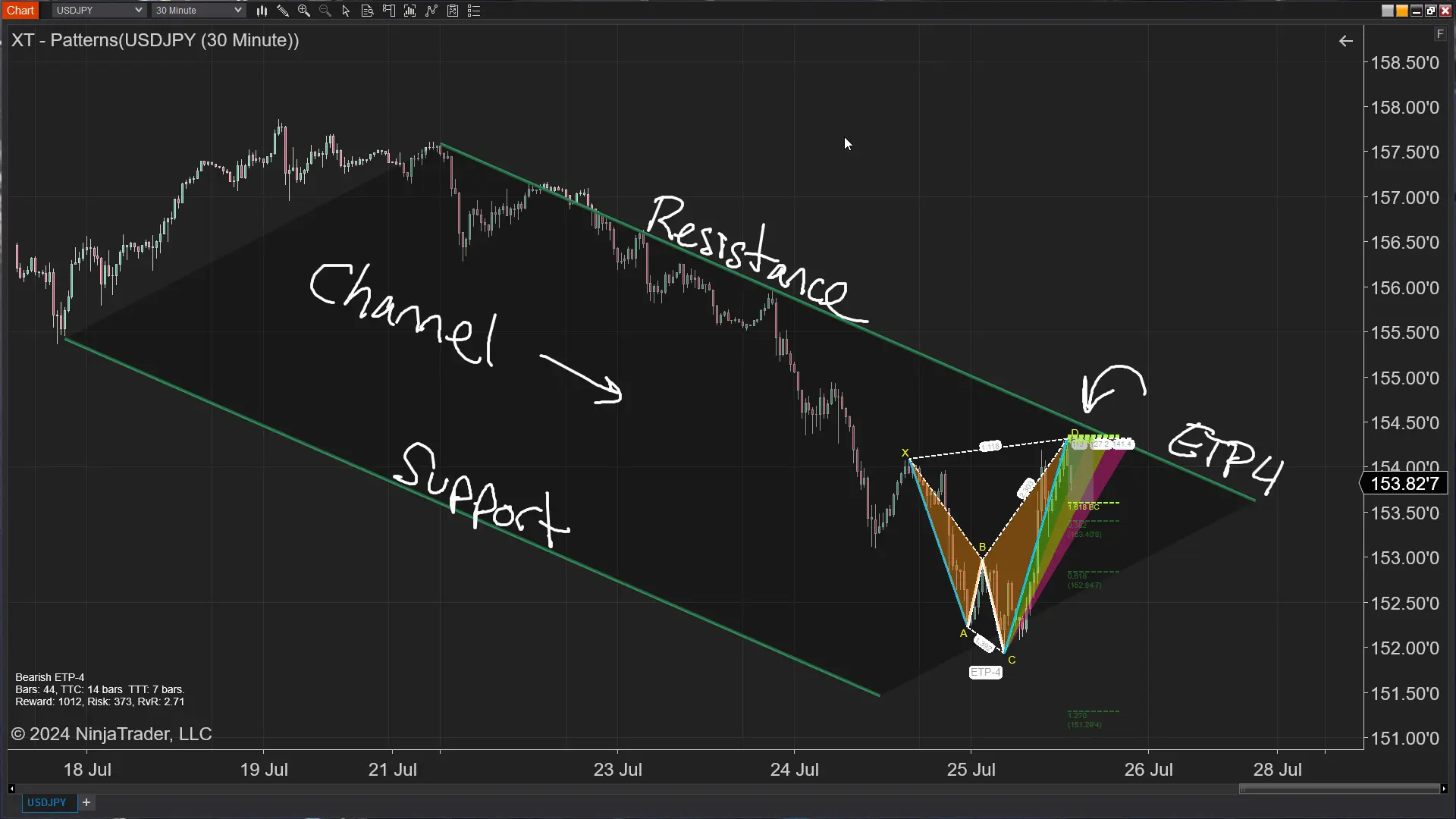
Jul. 25, 2024