XABCD Trading
3 Useful Ways of Linking Charts in NinjaTrader 8 (2025)
What is "Linking" in NinjaTrader 8?
Linking charts is a way of connecting different windows within NinjaTrader 8 to other windows also in NinjaTrader. This allows you to click on one chart and have all the other charts change saving you tons of time with your charting. For those who are using our XABCD Pattern Suite for NinjaTrader 8, you will be able to quickly see all the patterns on every time frame with one click.
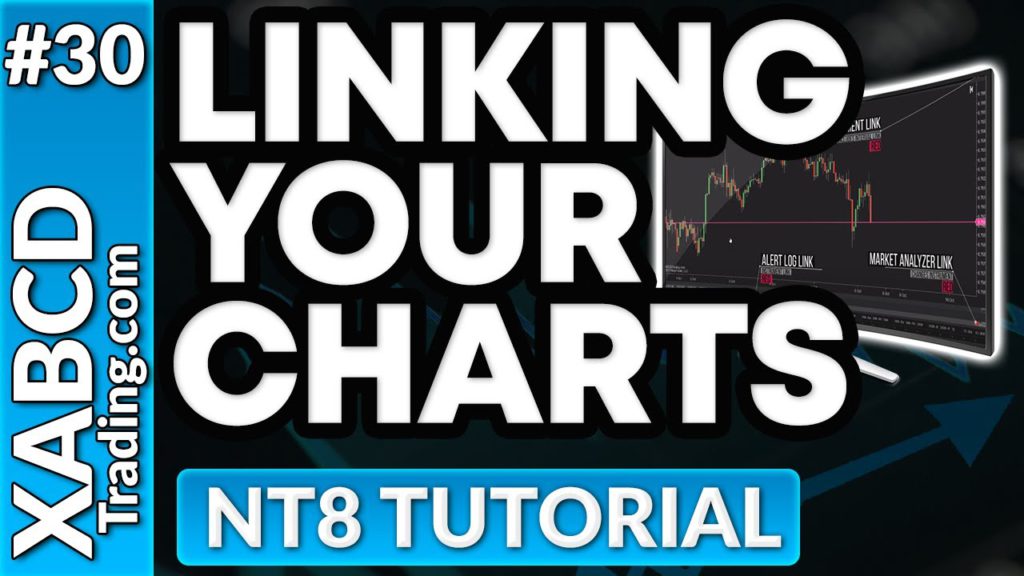
Possible Use Cases for Linking Charts
- When you change one chart, you want all the other charts to change at the same time. Eg. You have 7 charts all on different time frames. Instead of setting each chart one by one, we can link them all and change the symbol on only 1 chart instead of having to do all 7 one by one.
- You can also link intervals and you could change one chart's interval and have them all change. This is useful if you have a lot of all being the same and as you change one chart, all the others change.
- Using a combination of both interval and instrument linking. It's great when you're grouping charts across multi-monitor setups.
- Use it with your market analyzer so that when your scanner picks up a certain condition in the market, and you select that instrument in the market analyzer all your linking charts connect and pull up that instrument
Linking Charts Using The Squares
In the top of every window you will see 1 or 2 squares that look like this (focus on the red and orange square) for linking charts.
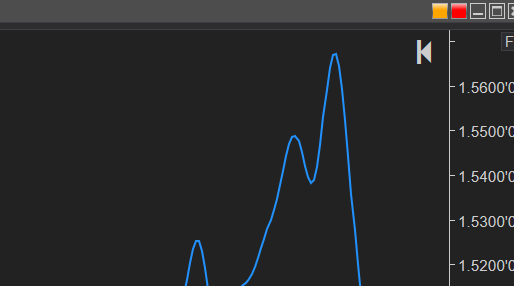
What do the red squares mean?
Right (Red) is for instrument linking Left (Orange) is for interval linking
Right (Red) is for instrument linking Left (Orange) is for interval linking
Color Coding Your Links
You can customize the colors when linking charts so that each link is grouped together as a set of charts. This way only certain charts on your screen will change.
You could have the 4 majors of FX up, USDJPY, GBPUSD, EURUSD, USDCHF and color code 3 charts of each one USDJPY 5min, USDJPY 15min and USDJPY 30min so that if you change the symbol to an AUDUSD only the USDJPY pairs will change.
We go over some examples of linking charts in the video at the top of the page or on our youtube channel.
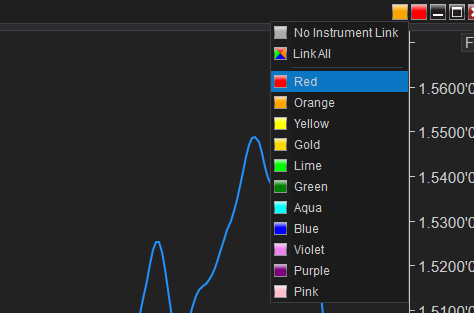
Now its Time to Get Creative!
There is no right or wrong way with how you would want to link charts - it really depends how many charts you want up on your screen and how frequently you will be changing your charts. Some people like to have a fix number of windows up there and every symbol they want to view, they type it in and their workspace gets changed to that symbol. Have fun with it, and get creative.
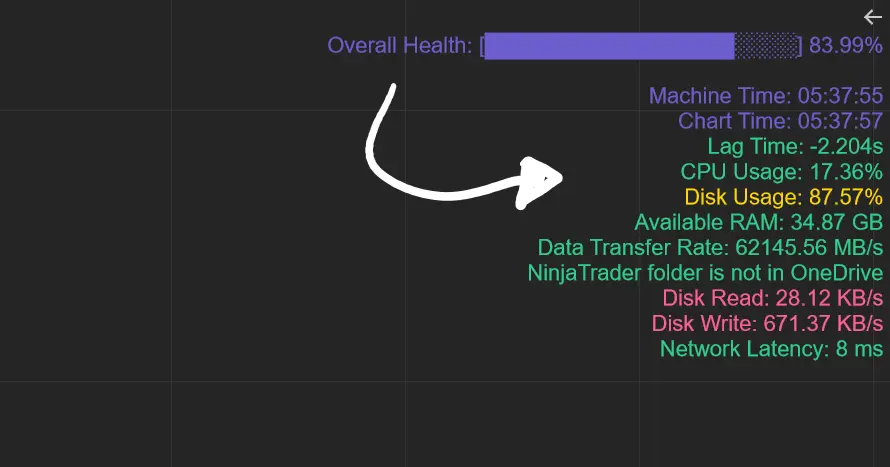
Apr. 06, 2025
From Lag to Lightning: The Critical Role of Read/Write Speeds in NinjaTrader 8

Mar. 08, 2025
NinjaTrader Margins Requirements for Futures Trading
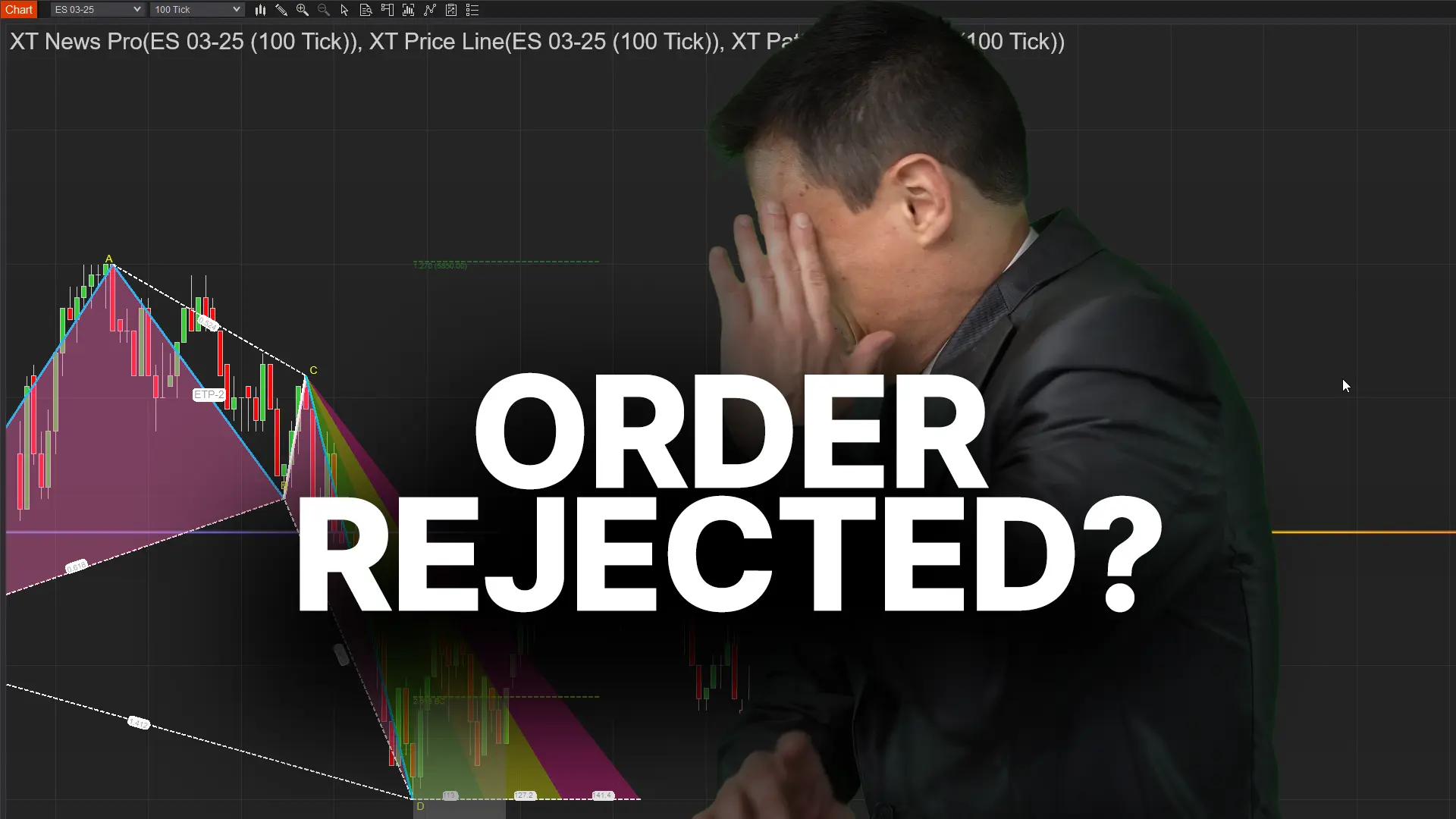
Mar. 05, 2025
Order Rejected at RMS Meaning in NinjaTrader

Feb. 19, 2025
Boost Your Trading Efficiency: New Automated Order Quantity Feature for Seamless Position Management

Dec. 30, 2024
Are XABCD Patterns Still Useful in 2025?

Nov. 30, 2024
Aligning Time-Based Events with Non-Time-Based Charts for News Events in NinjaTrader 8

Nov. 11, 2024
Avoiding Costly Delays: How the XABCD Performance Indicator Identifies Lag Issues in Real-Time

Oct. 26, 2024
NinjaTrader 8 & One Drive Woes? Follow these steps.
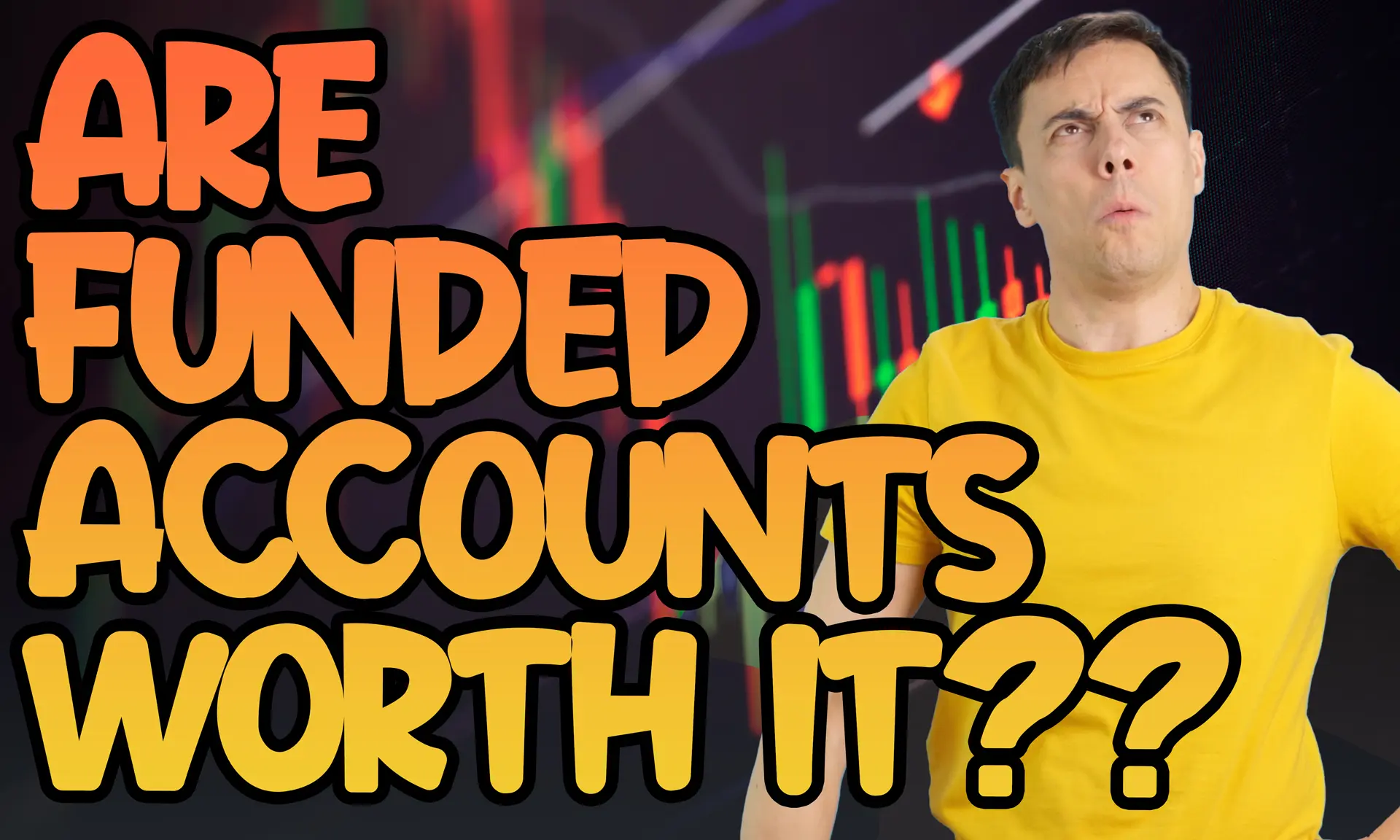
Aug. 10, 2024
NinjaTrader and Evaluation Accounts: What You Need to Know
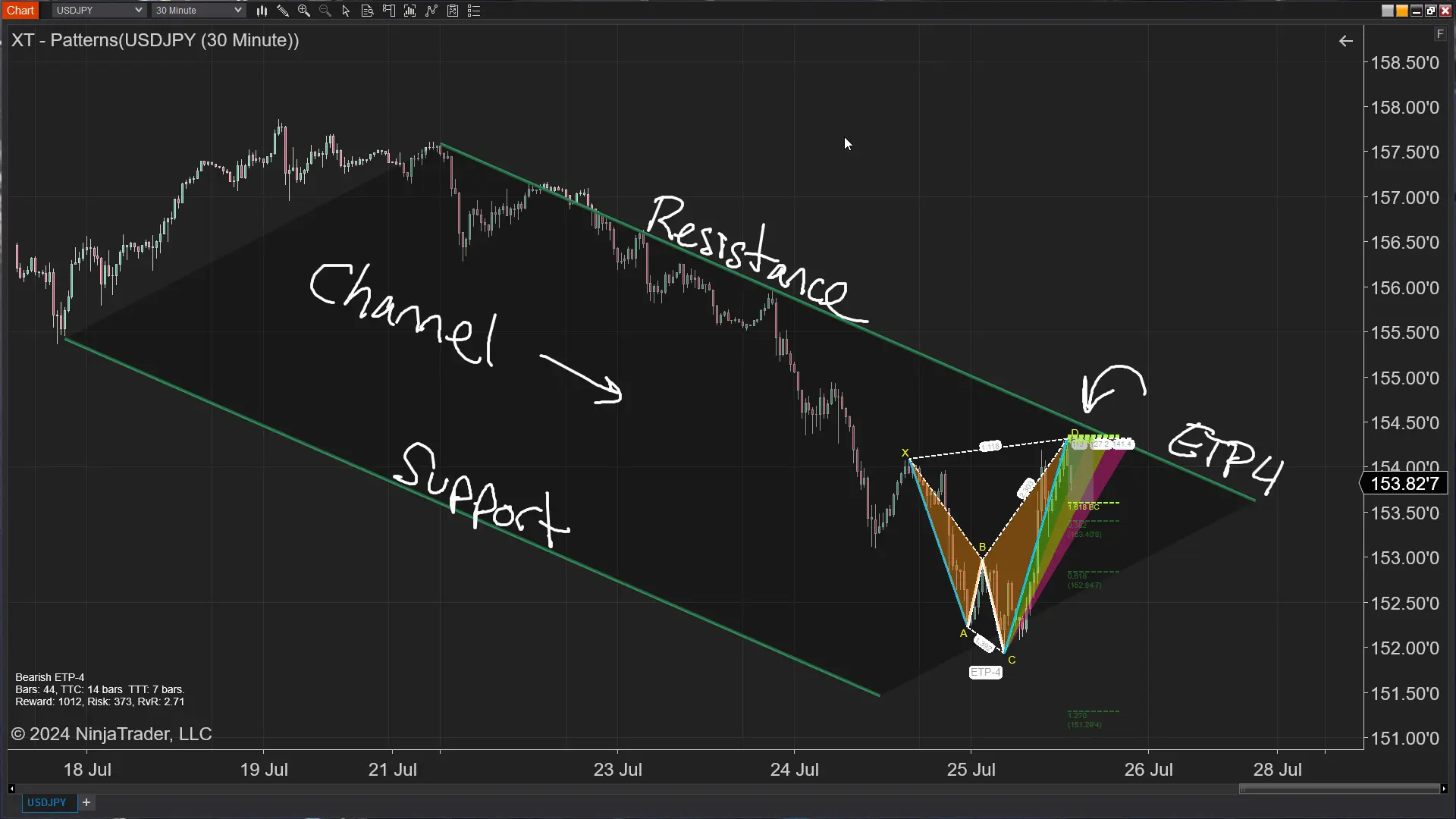
Jul. 25, 2024







