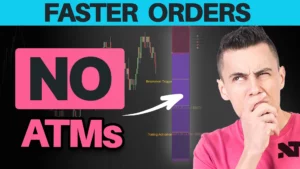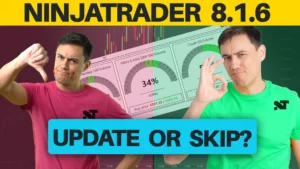XABCD Trading
NinjaTrader 8 Performance Tips You Need To Know (2025)
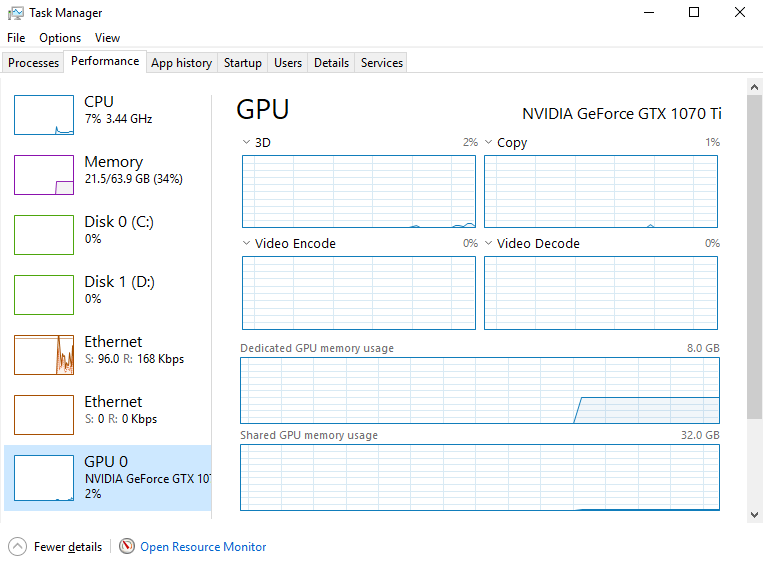
NinjaTrader 8 Performance Biggest Tips
14 Biggest NinjaTrader 8 Performance Tips
NinjaTrader 8 performance out of the box is amazing. However during the customization of the platform, we users might make changes that impact that performance which was original from when we first installed the platform.
New Performance Monitoring Tool: We've created a new tool called "XABCD Performance which you can download and install to see what might be holding your platform back.
Following these steps will help you bring that performance back to when you had first installed the platform.

Calculate = On Price Change
If you use lots of charts this will probably have a huge impact. If your calculating your charts "On tick change" you're probably doing too many calculations that are not even needed. Consider changing the calculation mode of your chart (in the data series window) to read "On price change". This will allow you to only do the calculations when the price of the instrument has changed. This is a great first step to getting NinjaTrader's 8 performance more snappy. This is equally as important for charts as it is for the market analyzer.
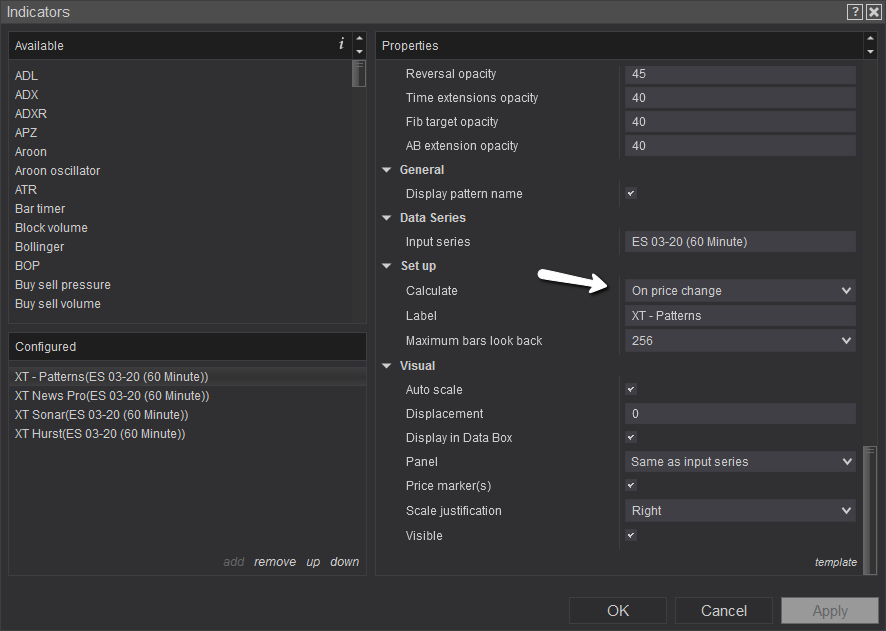
Reduce The Data You Load
When you right click on a chart and select "data series" you can tell NinjaTrader how much data to load for each chart. Limit here the amount of data you use and consider switching to bars instead of days. Imagine running a daily chart and loading 300 days. That would show you the last 300 bars. Now if you switched to that same chart to a 5 minute, you go from needing to load 300 symbols to 86,400 bars. That's a lot more data that has to be constructed.
Close Unused Workspaces
When a work-space has a grey square beside it, and a green square behind it - this means that the workspace is still running and still taking up resources. By closing unused workspaces you should free up a lot of resources - especially if you're doing some serious scanning in them.
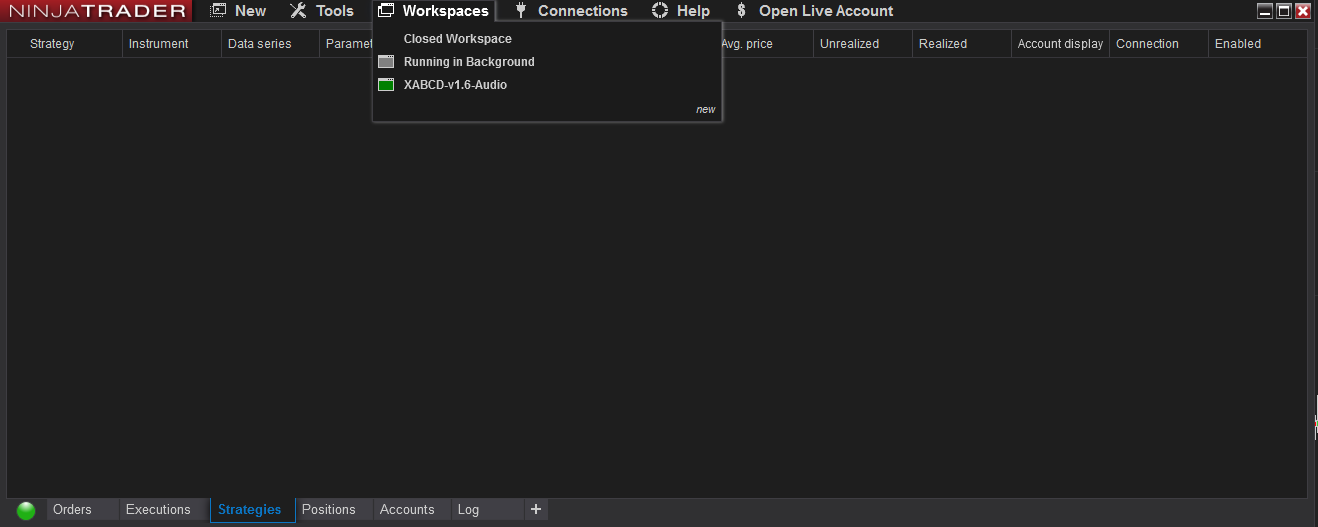
Remove Unused Indicators
Removing unused indicators is a good idea, however this will only have an impact if you're running many many charts with indicators that are just not used in your analysis. This is probably going to have a low impact, however cleaning up your charts will never hurt to increase your NinjaTrader 8 performance.
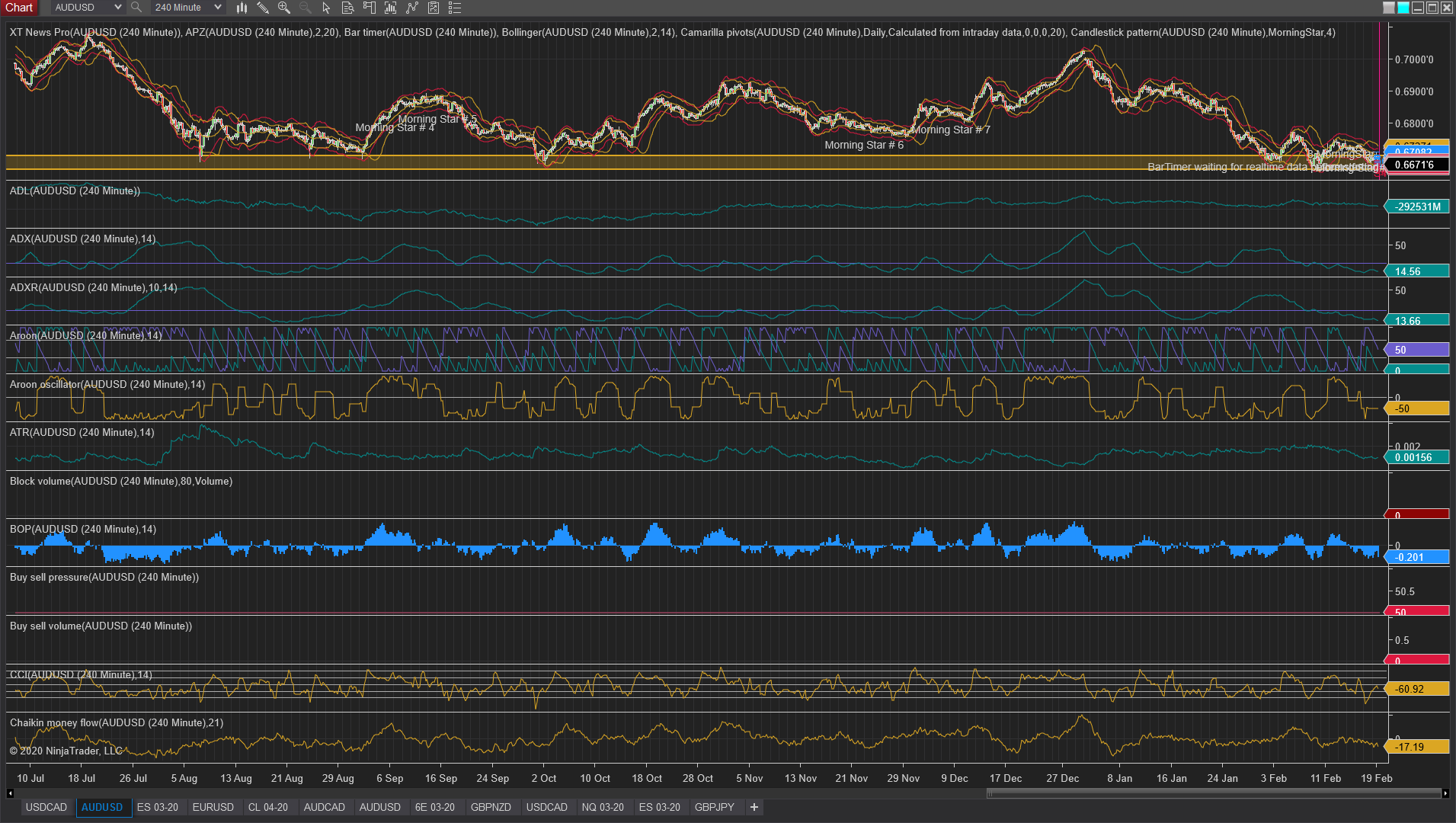
Close Unused Windows
Is there a market analyzer you're not using? Is there a chart or super-dom you're not using? Close it. Everything you do on your computer will take up a resource no matter the program your using. So in an effort to speed things up, close any windows your not needing, especially if it's just running in the background and you have not used it and don't think you'll have a need to use it. This is a best practice to prevent any slowing from happening as you want the lest amount of memory being consumed by anything.
Load Data Based on Bars, Not Days
When you open a new chart for the first time, NinjaTrader will ask you: How many days of data do you want to load? This is one of the biggest performance mistakes by users. It's one of the settings in the data series window. By default there are 5 days of data loaded - but on a daily chart, this is only 5 candlesticks. Users then change this to read 1000 or a larger number so they can see 1000 past bars on a daily chart. However, when switching to a 5 minute they notice a drop in performance because they are now loading up 1000 days of data using 5 minute bars. We went from loading 1000 bars on a daily chart to now loading 288,000 bars on a 5 minute chart. Think you'll see a drop in performance? Of course! The solution here would be to load 1000 bars and not days. Then 1000 bars on a 5 minute chart isn't so bad and you can change time-frames with out worry of performance dropping.
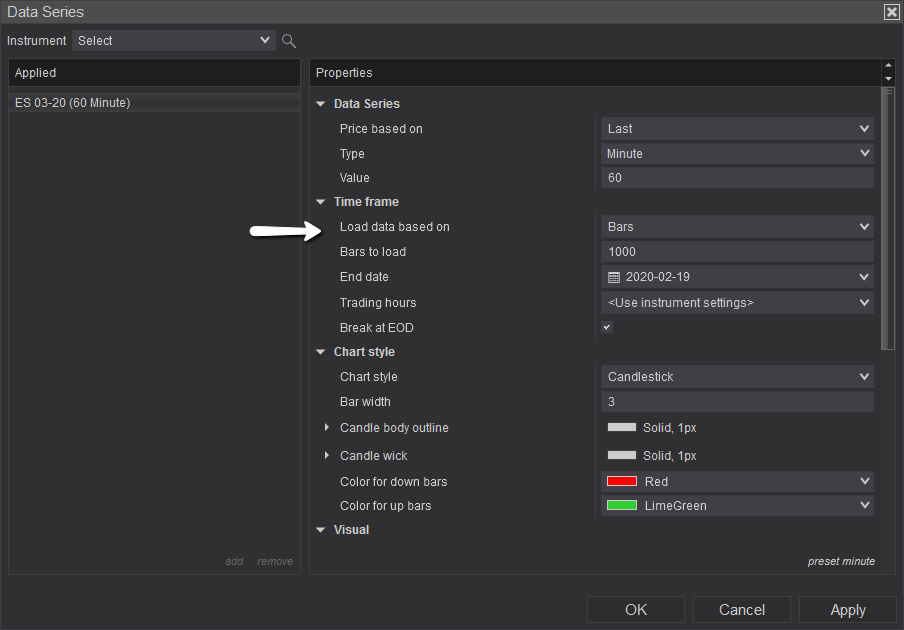
Market Analyzer Using Too Much Data
This is a similar problem to the issue "Load data based on Bars, Not Days" but instead of the chart, were focusing on the market analyzer. The market analyzer is scanning looking for things that are current. So its very rare you'll need to load up large amounts of data (500 bars or more) in order to be scanning current market conditions. If your market analyzers are loading to much data and having to crunch all those unneeded numbers many times (for every instrument) performance can drop quickly.
Remove Drawing Objects Not In Use
This is important if you have an old graphics card and not something new. Most graphics cards come with a lot more ram than the days when they had before so this probably isn't a huge deal unless you're trying to trade on a laptop with an integrated graphics card. If you tend to do a lot of drawing, consider having a default workspace that is blank and start each week off on a fresh workspace. This would be better than having months and months of past drawings on charts you would never be using and NinjaTrader stresses the importance of the GPU with the platform..
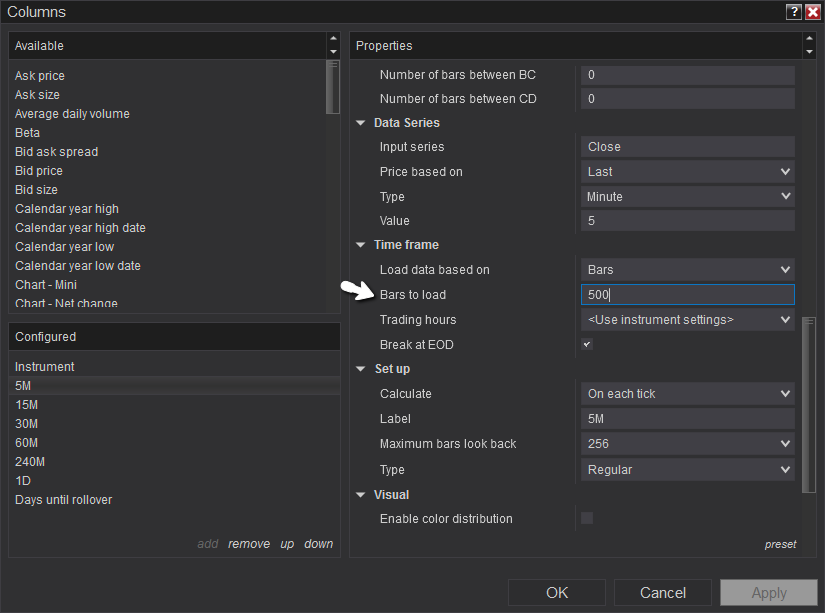
Change Your Chart Window Configurations
You'll actually get better performance from NinjaTrader if you use multiple charts that each have their own instrument vs having 8 windows up all on different time frames but displaying the same instrument all at once. This is because each instrument will work on it's own core if your computer supports multiple cores (which most do).
Turn off Global Crosshairs When Not In Use
In a recent upgrade to NT8 they had improved the performance of their global cross-hairs. So this probably wont have the same impact as it once did since the resource issue has been fixed - but you can always try it.
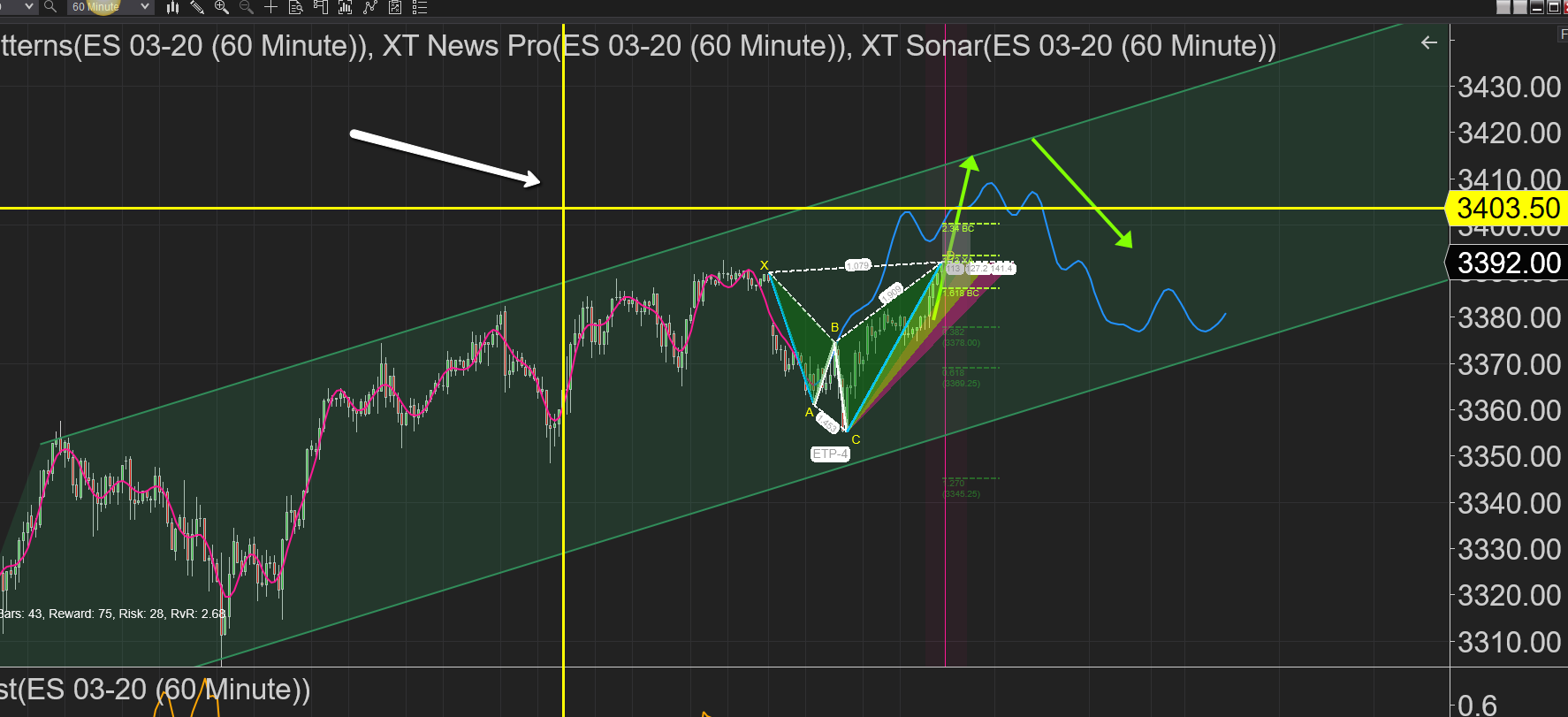
Enable High-Performance Dedicated Graphic Processor.
In a recent upgrade to NT8 they had improved the performance of their global cross-hairs. So this probably wont have the same impact as it once did since the resource issue has been fixed - but you can always try it. This is done in the "Graphics Settings" in windows 10.
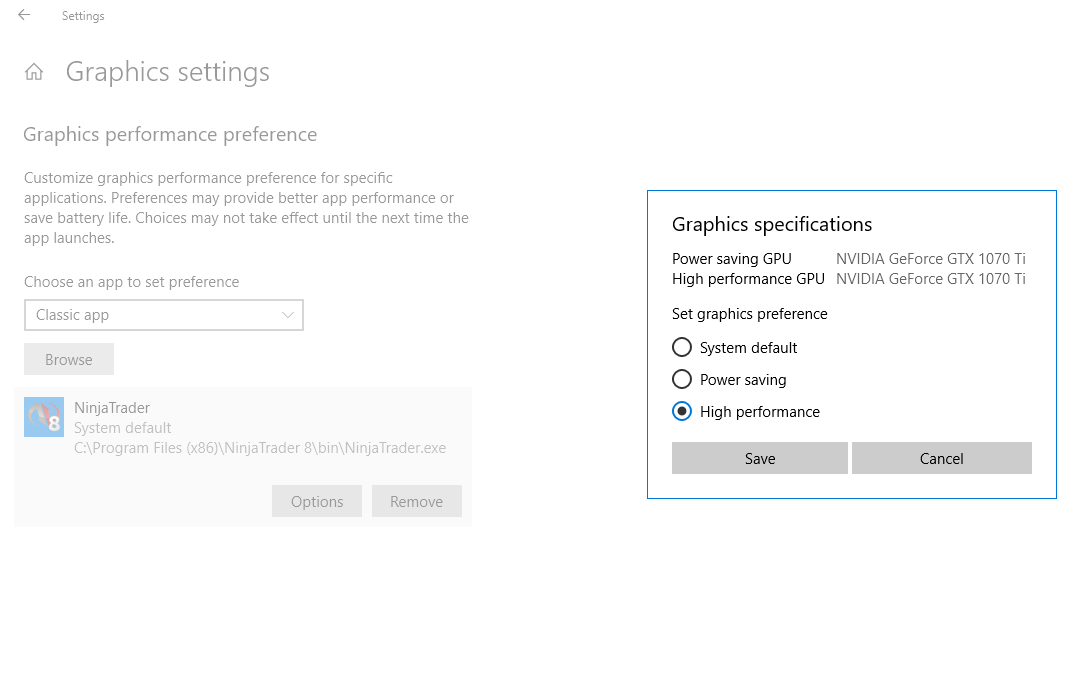
Do An Internet Speed Test
If you're internet is slow, it will take longer to load up data and thus you might find a performance slowdown. Do a speed test and make sure your getting some acceptable levels. I've heard people noticing this when staying in hotels or trading from a cafe. However its good practice to check this even if you're at home just to be sure everything is running smoothly. If you can, use a wired connection.
Check Your PC's Overall Health
If you have other applications taking up all the resources and that NinjaTrader is fighting for these resources, then make sure you fix these issues outside of NinjaTrader.
NinjaTrader 8 Performance Impact: High
Have you installed any 3rd party tools? Using them doesn't mean your performance will drop, however some are coded very badly where it will have a huge impact on performance. For example, here we scan for patterns which need to happen on multiple charts, and many calculations. The way that we programmed our pattern software was to run in an optimized way by keeping the code lean and efficient. We've been able to test running our pattern software on up to 500 instruments at once, and 6 time frames per instrument. So its very possible your custom indicators are not your problem, but it's always good to double check.
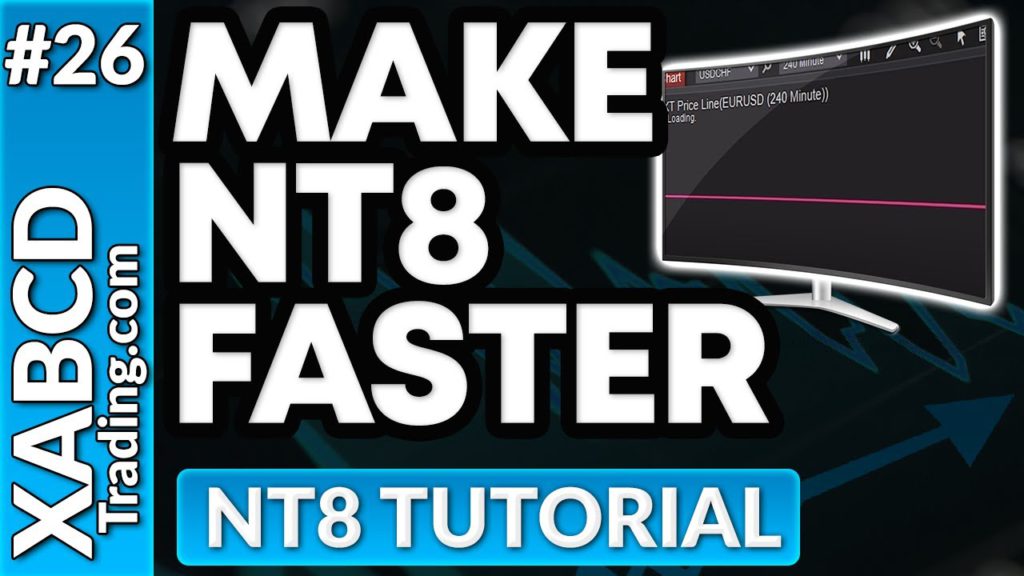
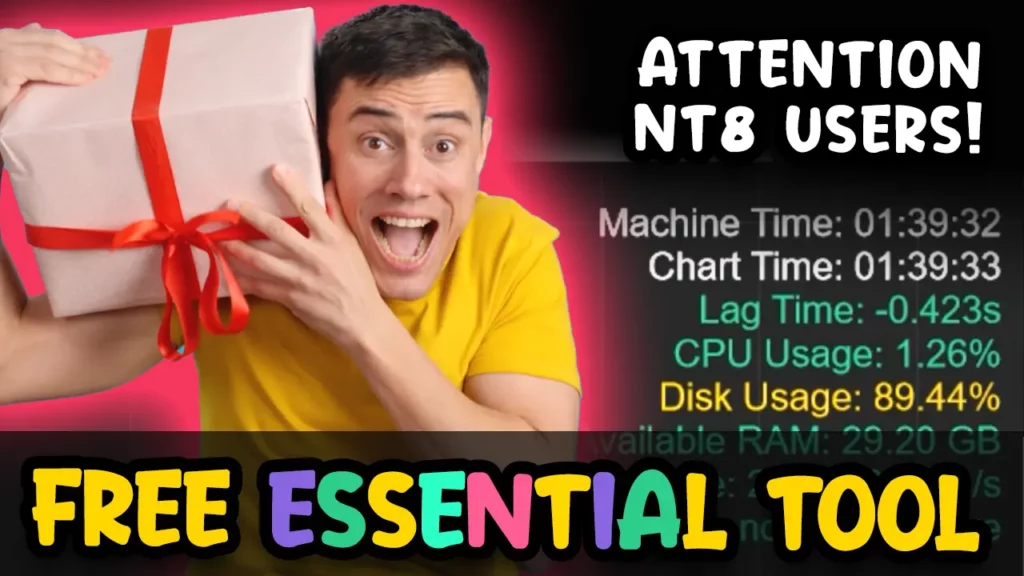
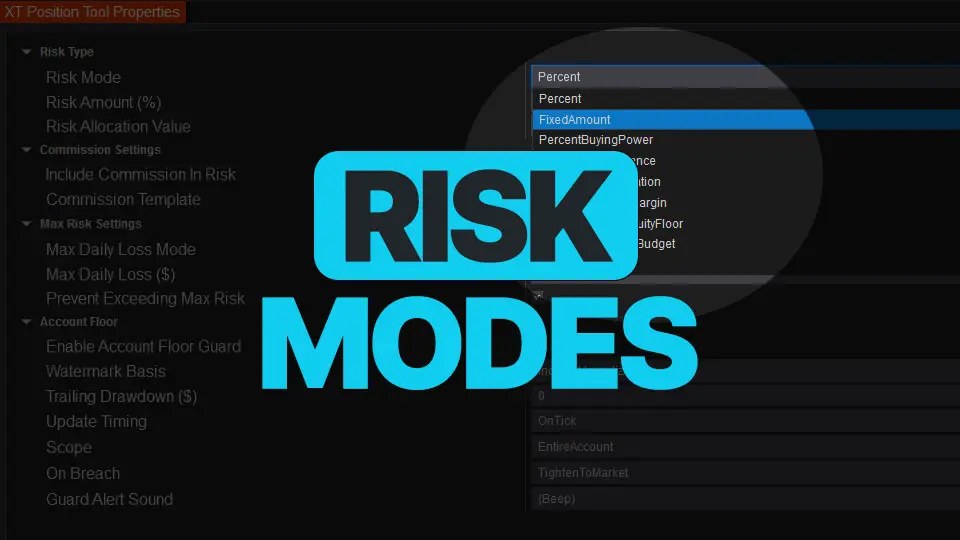
Sep. 28, 2025
NinjaTrader Risk Management That Actually Moves the Needle
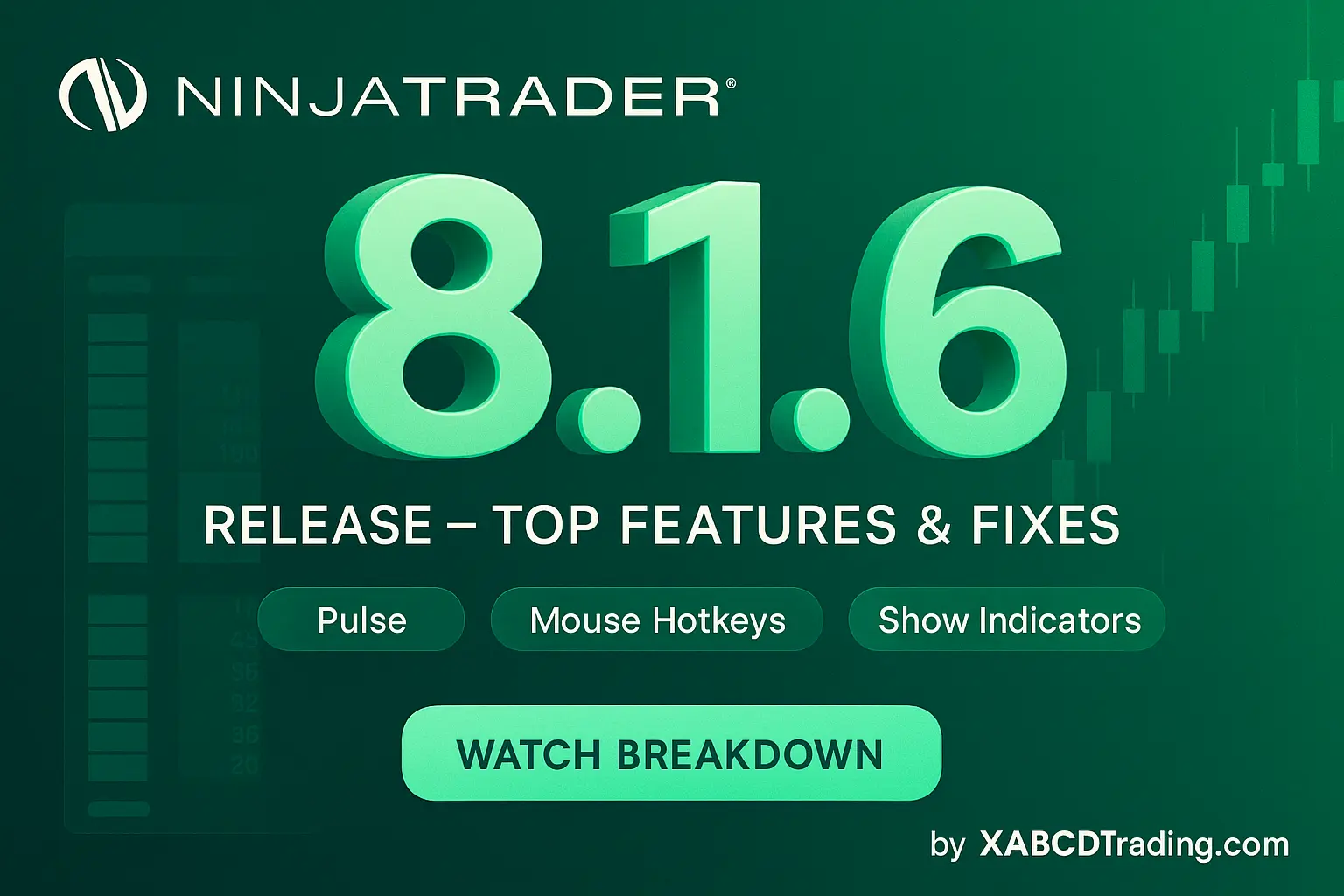
Sep. 25, 2025
NinjaTrader 8.1.6 — The “No Fluff” Tour (Speed, Clarity, Fewer Clicks)
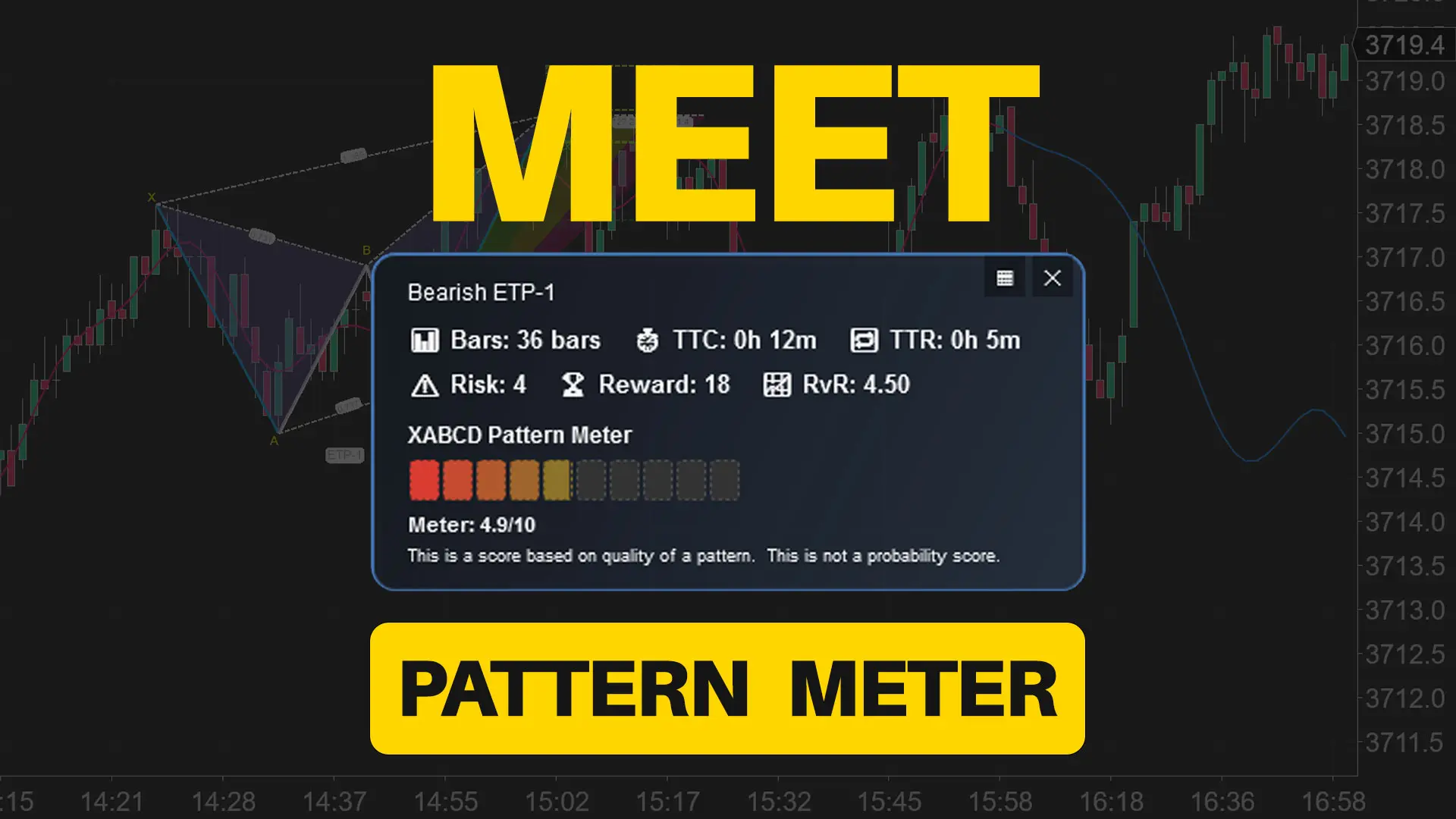
Sep. 20, 2025
Meet the XABCD Pattern Meter (Real-Time Clarity)

Sep. 13, 2025
XT PriceLine: Dynamic Colors That Let You See Every Tick
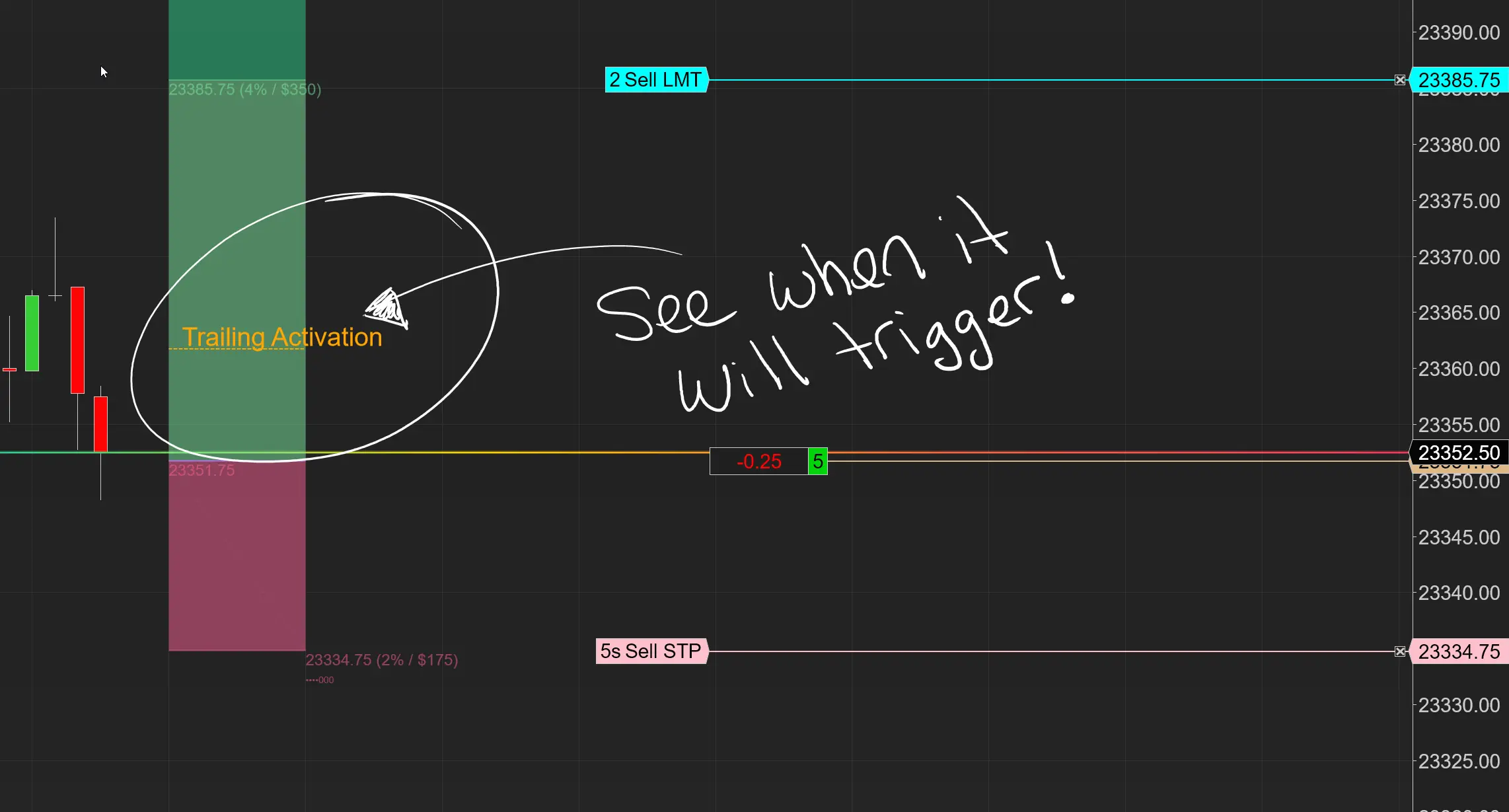
Aug. 30, 2025
Dominate the Market with Smarter Trailing Stops in NinjaTrader
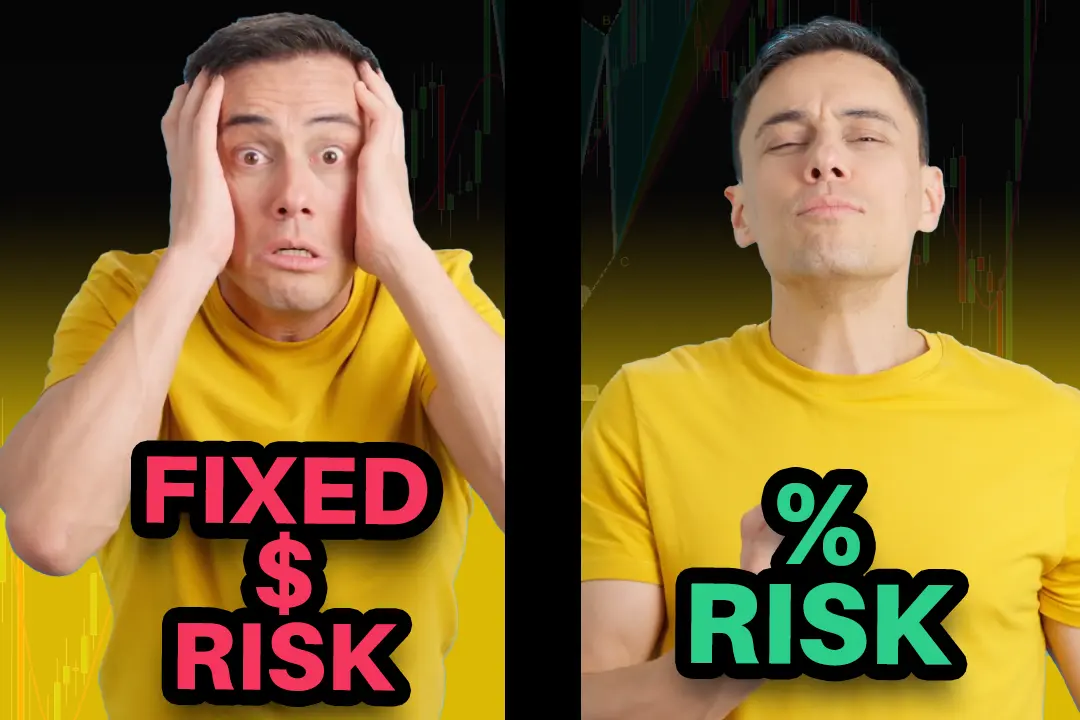
Jun. 17, 2025
Why Risking A Percentage of Your Account is Critical When Trading XABCD Patterns

May. 28, 2025
NinjaTrader 8.1.5 – They FINALLY Did It!

Apr. 30, 2025
Best ATM Strategy for NinjaTrader 8
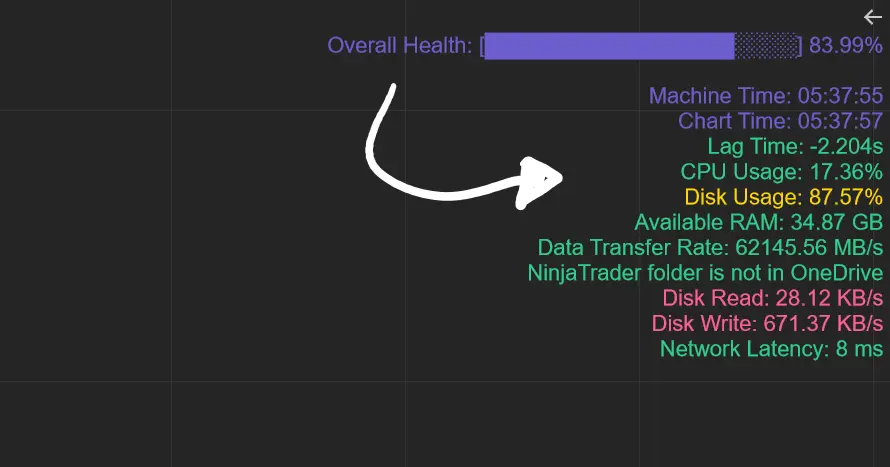
Apr. 06, 2025
From Lag to Lightning: The Critical Role of Read/Write Speeds in NinjaTrader 8

Mar. 08, 2025