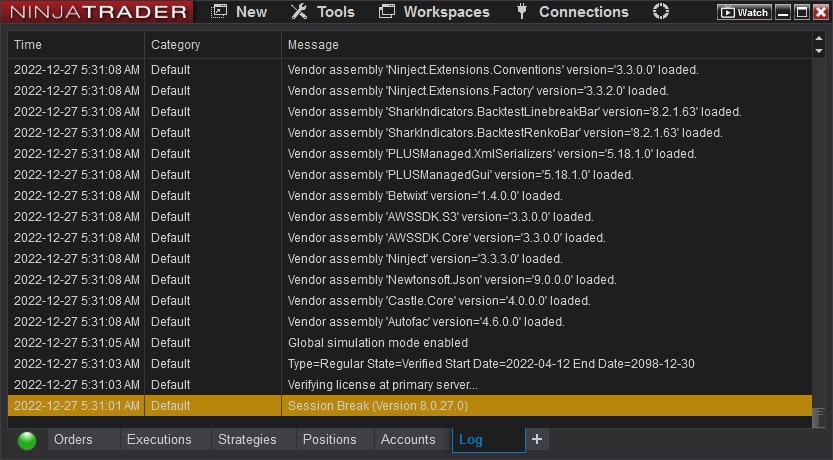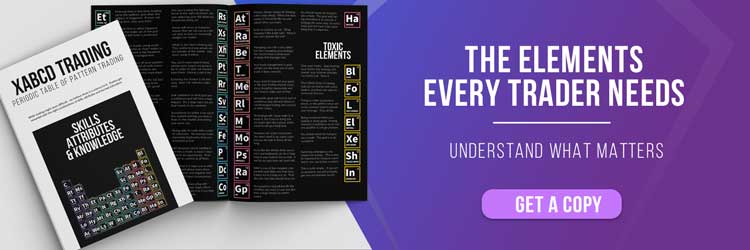XABCD Trading
NinjaTrader Chart Not Updating with Live Data
Are your charts lagging or not updating? One issue that some users have reported is that the charts on their NinjaTrader platform are not updating. This can be frustrating and make it difficult for traders to make informed decisions. In this blog post, we will discuss some of the possible reasons why this issue might occur and what you can do to fix it.
What Are The First Steps to Check If Charts Are Not Updating?
Data Provider Having Connection Issues
The most common reason for chart updates not showing up on NinjaTrader is a connection issue. This can be caused by a variety of factors, such as a slow internet connection, a problem with your router, or a problem with the server. To troubleshoot this issue, you can try restarting your router, closing and reopening NinjaTrader, or checking to see if there are any known issues with the server.
Can you access other websites ok?
Do a speed check to make sure your connection is not an issue.
Live Data Feed Issues
Has your data expired? or has your free data trial ended? This is one of the most common reasons why a chart is not updating. If you're new to NinjaTrader or Futures - you need to purchase data. There is only one way to get free futures data. Unless you're doing it like that, you will need to purchase data.
Has your demo data expired? Past your two week trial?
Have you confirmed with your data provider that all their services are operational?
Hardware or Software Issues
In some cases, the issue with NinjaTrader charts not updating might be related to hardware or software problems. For example, you might be using an outdated version of NinjaTrader or you might have a hardware issue with your computer. To fix these issues, you can try updating NinjaTrader, checking for updates for your operating system, or checking for hardware issues on your computer.
Please make sure you computer specs meets the minimum system requirements at the very least. This is enough to run the default NinjaTrader 8 platform and open up a chart. As soon as you start customizing NT8 your additional resources might go up.
It might also be possible your machine is to slow if your machine is over 10 years old. If you're looking to upgrade, check out some new machine suggestions but first check your computer resources to see if your maxing out on ram or cpu
Chart Settings
Finally, it's possible that the issue with NinjaTrader charts not updating might be related to your chart settings. For example, you might have set the chart to display a limited number of bars or you might have the chart set to pause when you switch to a different tab. To fix this issue, you can try changing your chart settings or resetting the chart to its default settings.
Create a new workspace - see if the problem still happens?
Start NinjaTrader in Safe Mode and see if the problem continues to happen?
Holiday?
Check to see if the markets are open. Every holiday we get a live chat message from someone saying their data isn't working and its because the market is closed. It might seem super obvious but holidays can be a very valid reason, especially with the new holidays.
Still Having an Issue?
Troubleshooting Data Issues
Check your log tab in your NinjaTrader 8 control center to see if anything highlighted in orange or red stands out. Perhaps these lines will point you in the right direction to resolve your issue. There are several possible reasons why NinjaTrader charts might not be updating. If you are experiencing this issue, you can try troubleshooting the problem by checking your connection, data feed, hardware and software, and chart settings. If you are unable to fix the issue on your own, you can contact NinjaTrader for further assistance.
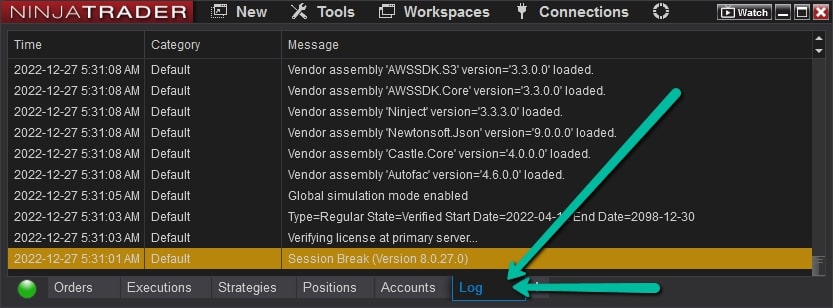
NinjaTrader support has also answered this topic on a number of their forms. Browsing these might provide you additional information that could help you resolve your issue.
Post #1: Charts not Updating
Post #2: Charts not Updating Automatically
Post #3: Charts not updating since market open
Post #2: Charts not Updating Automatically
Post #3: Charts not updating since market open
If you still have not solved your issue its time to let NinjaTrader dig through your log files for you, or feel free to try reading them yourself first. Look for words such as "error", "critical" or the name of your data provider.
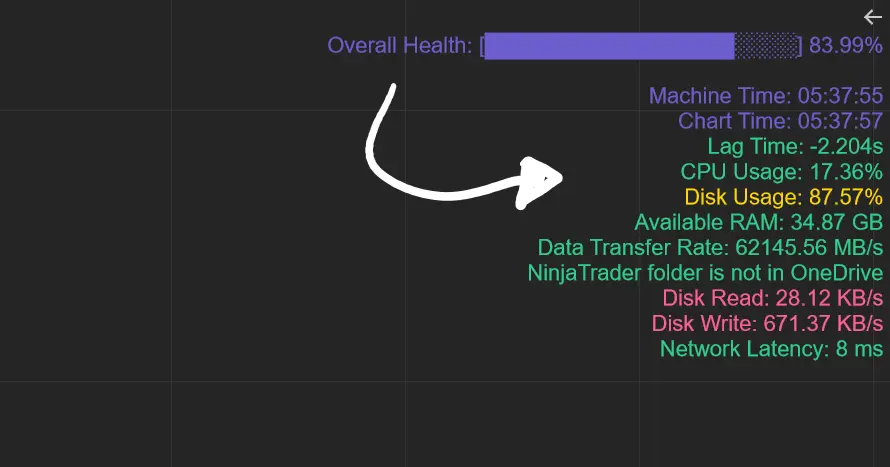
Apr. 06, 2025
From Lag to Lightning: The Critical Role of Read/Write Speeds in NinjaTrader 8

Mar. 08, 2025
NinjaTrader Margins Requirements for Futures Trading
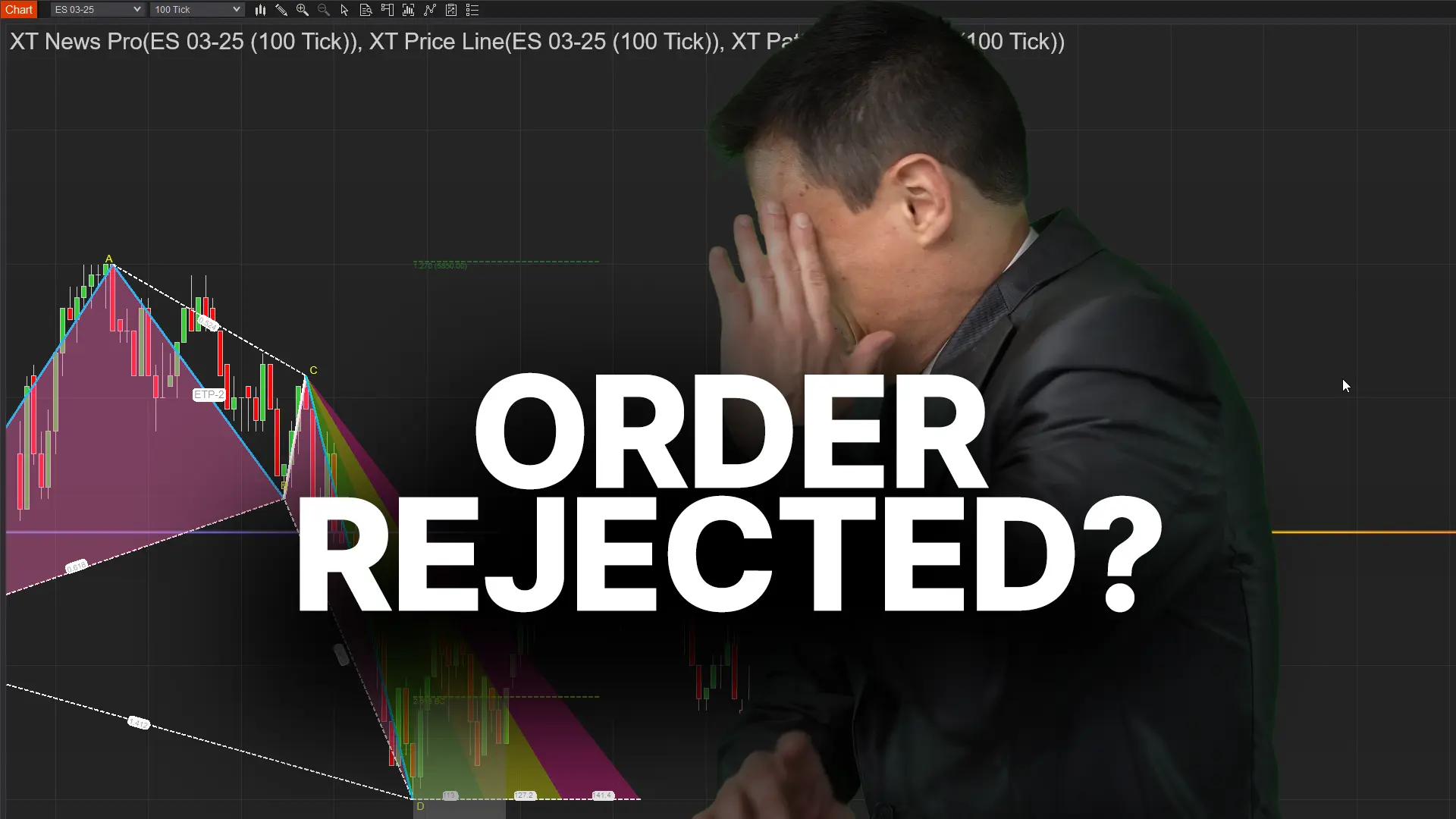
Mar. 05, 2025
Order Rejected at RMS Meaning in NinjaTrader

Feb. 19, 2025
Boost Your Trading Efficiency: New Automated Order Quantity Feature for Seamless Position Management

Dec. 30, 2024
Are XABCD Patterns Still Useful in 2025?

Nov. 30, 2024
Aligning Time-Based Events with Non-Time-Based Charts for News Events in NinjaTrader 8

Nov. 11, 2024
Avoiding Costly Delays: How the XABCD Performance Indicator Identifies Lag Issues in Real-Time

Oct. 26, 2024
NinjaTrader 8 & One Drive Woes? Follow these steps.
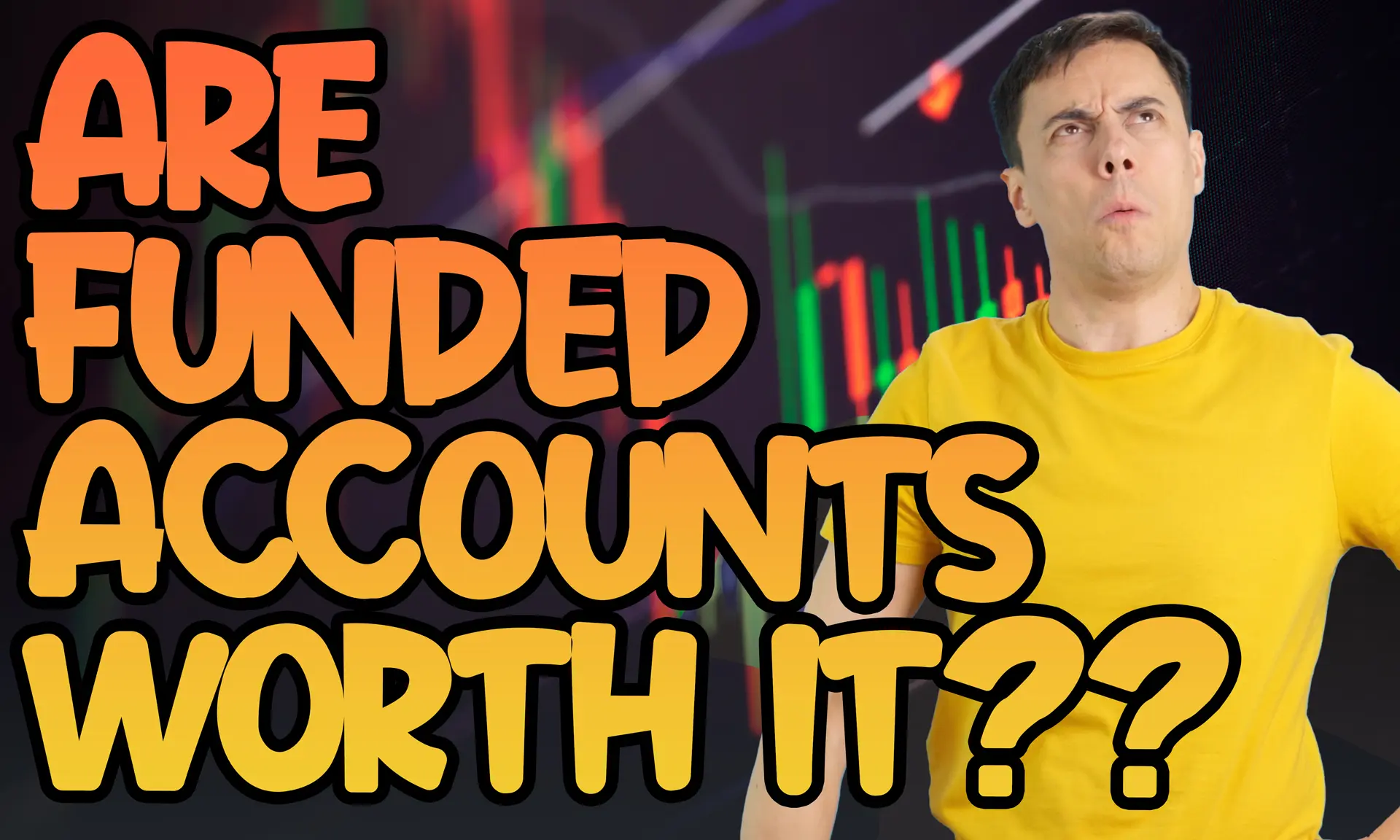
Aug. 10, 2024
NinjaTrader and Evaluation Accounts: What You Need to Know
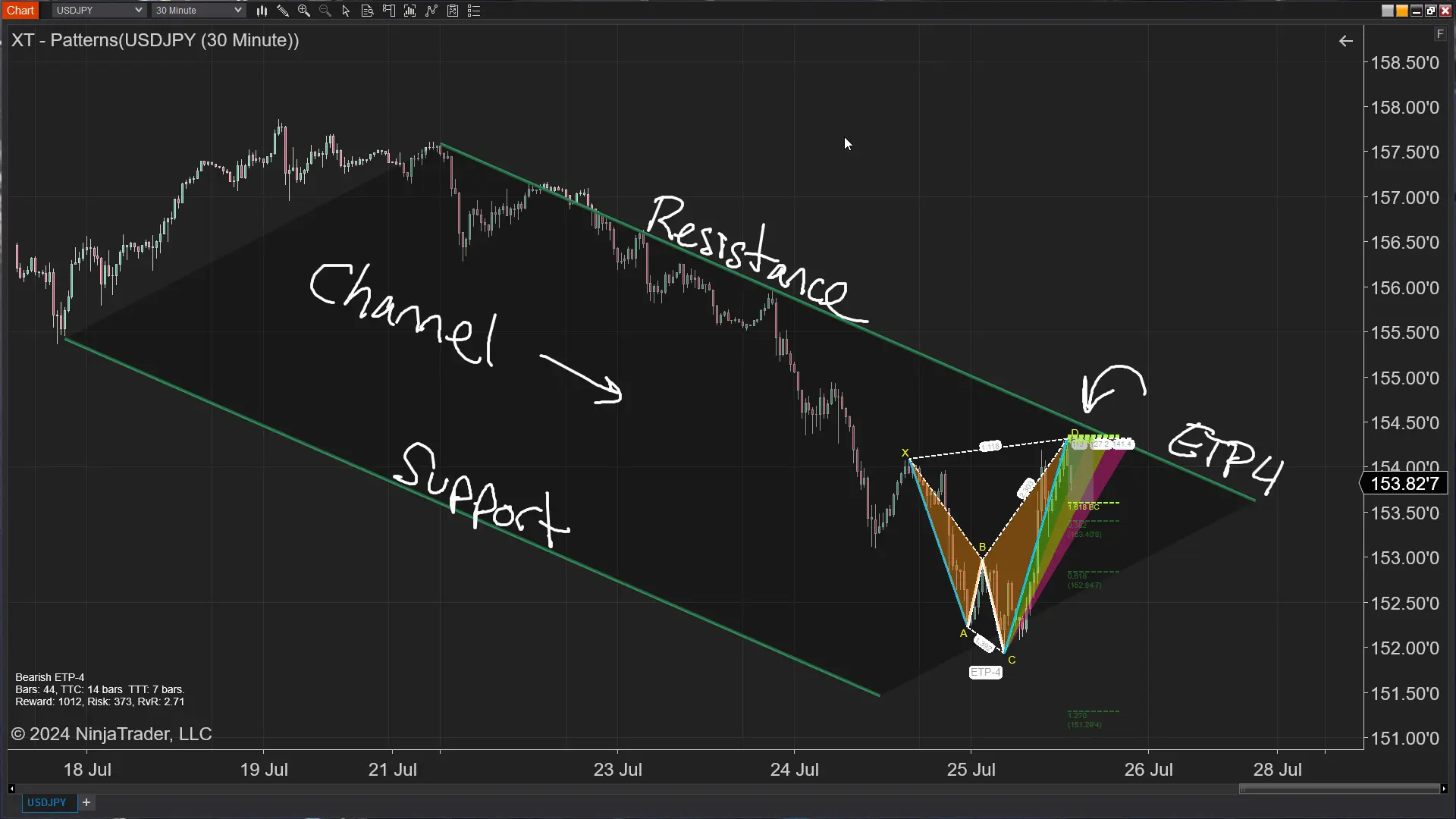
Jul. 25, 2024