XABCD Trading
NinjaTrader 8 Order Entry and Different Methods (2025)
NinjaTrader 8 Order Entry Methods
The following are different ways to do your order entry in NinjaTrader 8. Master the following methods to make the most use out of your NinjaTrader 8 platform.
There are a few different ways to place orders in NinjaTrader 8:
- The Basic Entry window
- Through the SuperDOM (Dynamic)
- The FX Board for forex traders
- The Chart Trader
- By the use of actions with alerts
As you can see there are many ways in NinjaTrader 8 for Order Entry ways. The best way is going to be what works for you and that's what we're going to help you explore today.
The Basic Entry Window
Most Basic Way to Enter Orders in NinjaTrader 8
This is a very easy way to place a trade, although I imagine for most once you get more popular with the NinjaTrader 8 platform you will be using the order entry window less and less in favor of other methods discussed below.
Live Order Entry Window:
This is what a Live order entry screen will look like. If you're on a simulation account you will see a grey background.
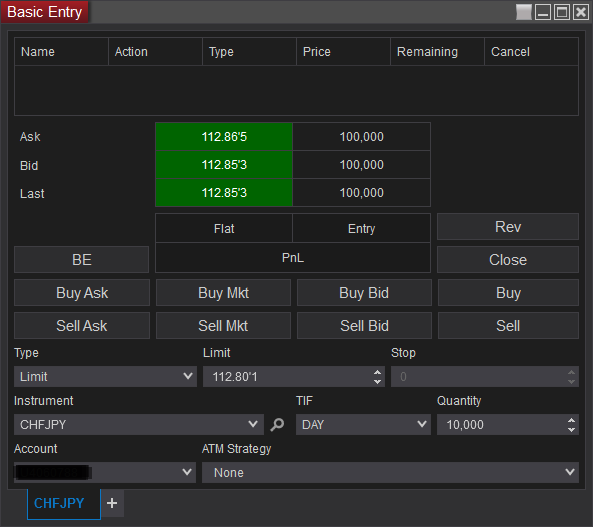
Simulation Order Entry Window:
If you have a grey screen you are most likely entering your trades into a simulation account. You can change the account number in the bottom left of this Basic Entry window. By setting this to a simulator or live account you will see the backgrounds change color.
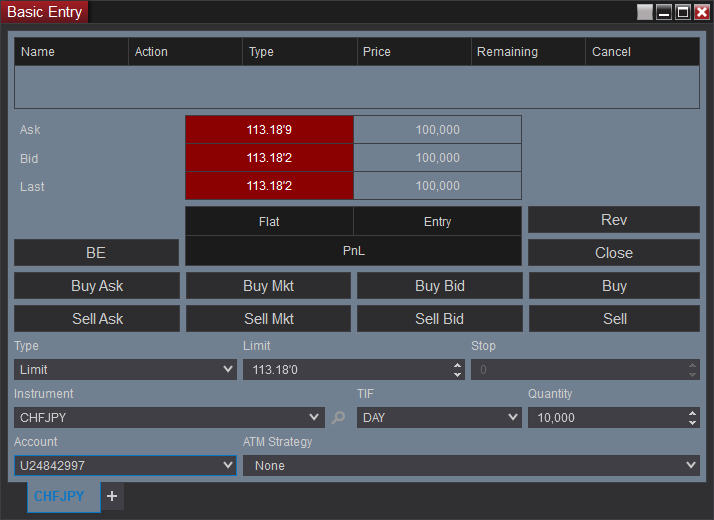
Depending on the type of order you might be hitting the Buy Mkt or the Buy button etc. So this is considered a basic understanding of how you would enter an order through NinjaTrader 8 using the Basic Entry window.
How to Place an Order in the Order Entry Window?
- Select your Account
- Enter the Type of order (limit, market, MIT) etc
- Fill out any other optional data like the limit or stop, ATM Strategy etc..
- Hit the Buy / Sell button that matches your order type
The SuperDOM
Popular with future traders for order entry
The SuperDOM as a popular way for futures traders to manage orders and positions in a very visual way. It looks like a ladder of price and you see price going up or down with buy and sell prices on each side.
Dynamic SuperDOM:
The price rows are dynamic and will change and update as price moves. There is a Hold button that will let you freeze price but the price ladder will move in a Dynamic SuperDOM.
How to place an order through the SuperDOM?
- Select your Account
- Enter the Quantity
- Fill out the Instrument, TIF or ATM Strategy etc..
- Select the Market button at the bottom under the sell or buy buttons, OR Select the price which will put in your limit orders.
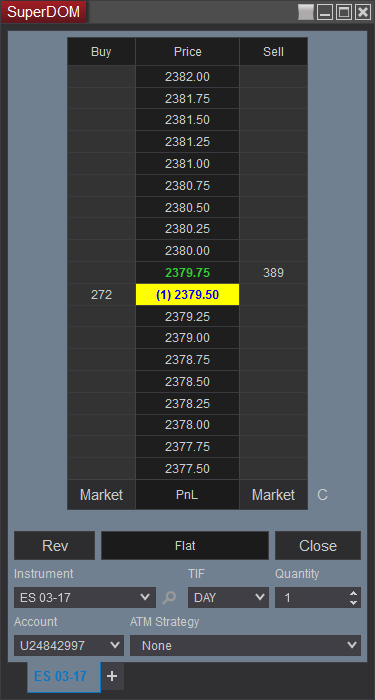
The FX Board
A popular way for FX traders to enter orders with a single click
This is a very easy way to place a trade, although I imagine for most once you get more popular with the NinjaTrader 8 platfrom you will be using the order entry window less and less in favor of other methods discussed below.
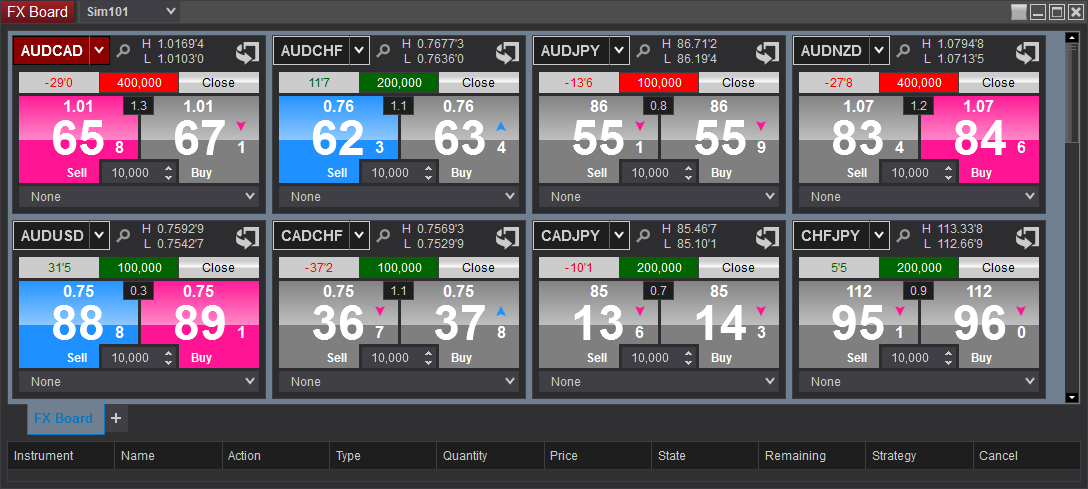
How to place an order in the FX Board with NinjaTrader 8?
- Select your Account in the top left of the board
- Select the quantity of you FX orders by typing in the contract size
- Click the door with the arrow (you'll only have to do this once) to make sure all your advanced settings are the way you expect them to be.
- Hit the Buy / Sell button
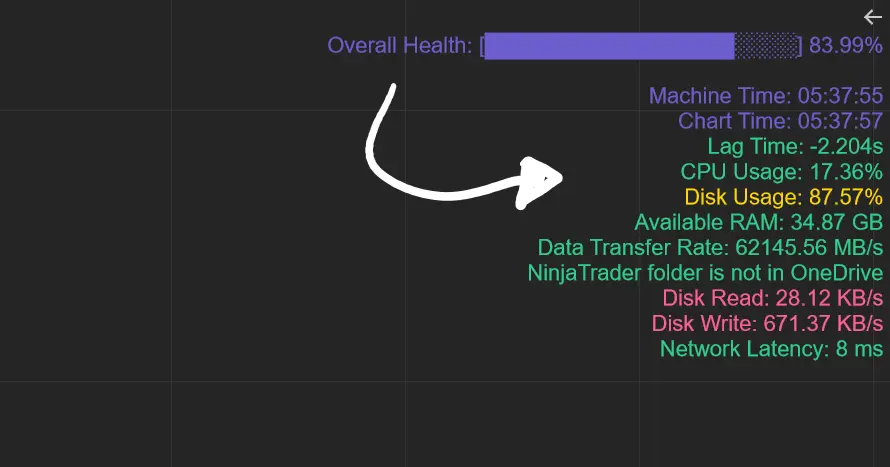
Apr. 06, 2025
From Lag to Lightning: The Critical Role of Read/Write Speeds in NinjaTrader 8

Mar. 08, 2025
NinjaTrader Margins Requirements for Futures Trading
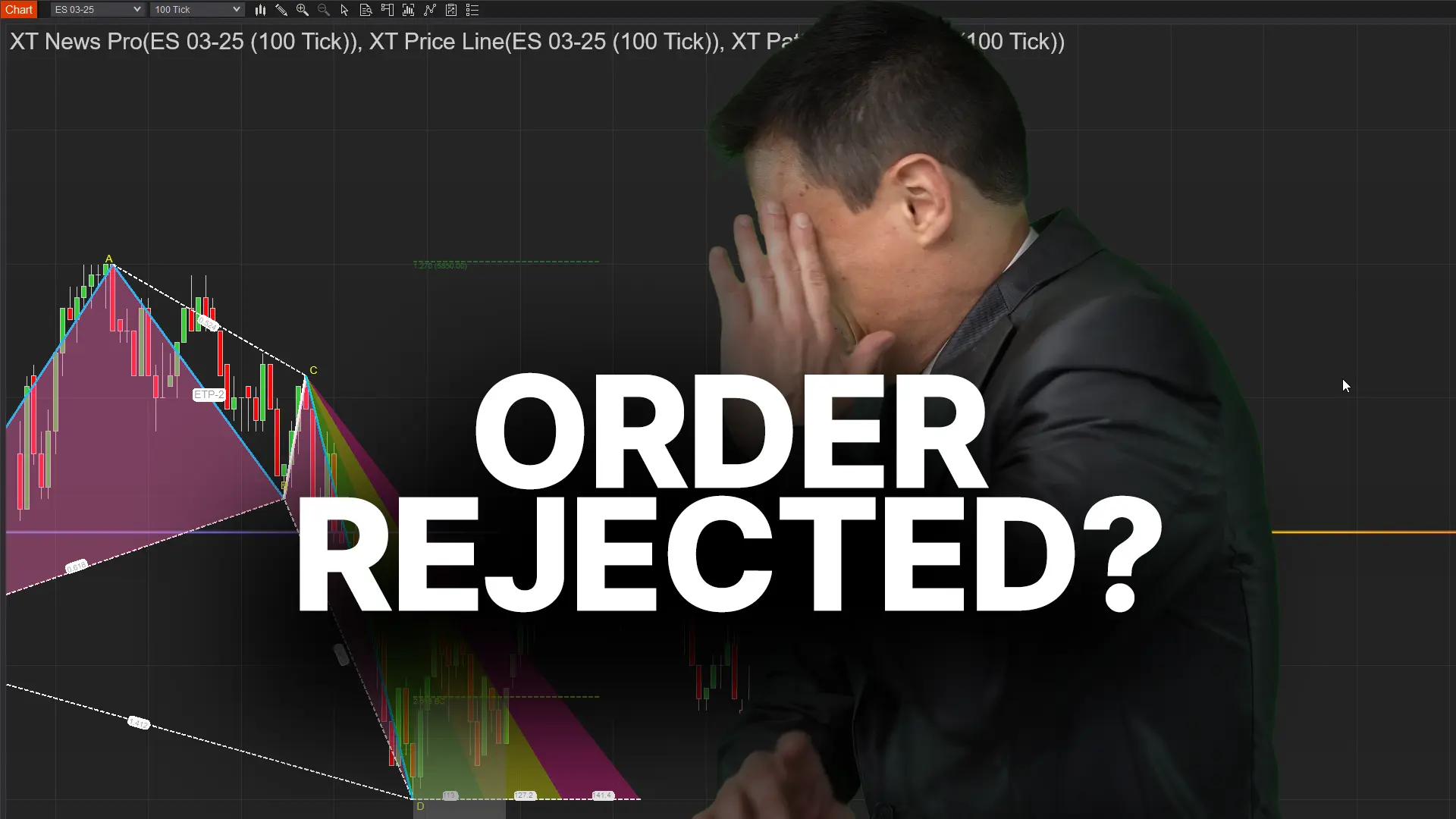
Mar. 05, 2025
Order Rejected at RMS Meaning in NinjaTrader

Feb. 19, 2025
Boost Your Trading Efficiency: New Automated Order Quantity Feature for Seamless Position Management

Dec. 30, 2024
Are XABCD Patterns Still Useful in 2025?

Nov. 30, 2024
Aligning Time-Based Events with Non-Time-Based Charts for News Events in NinjaTrader 8

Nov. 11, 2024
Avoiding Costly Delays: How the XABCD Performance Indicator Identifies Lag Issues in Real-Time

Oct. 26, 2024
NinjaTrader 8 & One Drive Woes? Follow these steps.
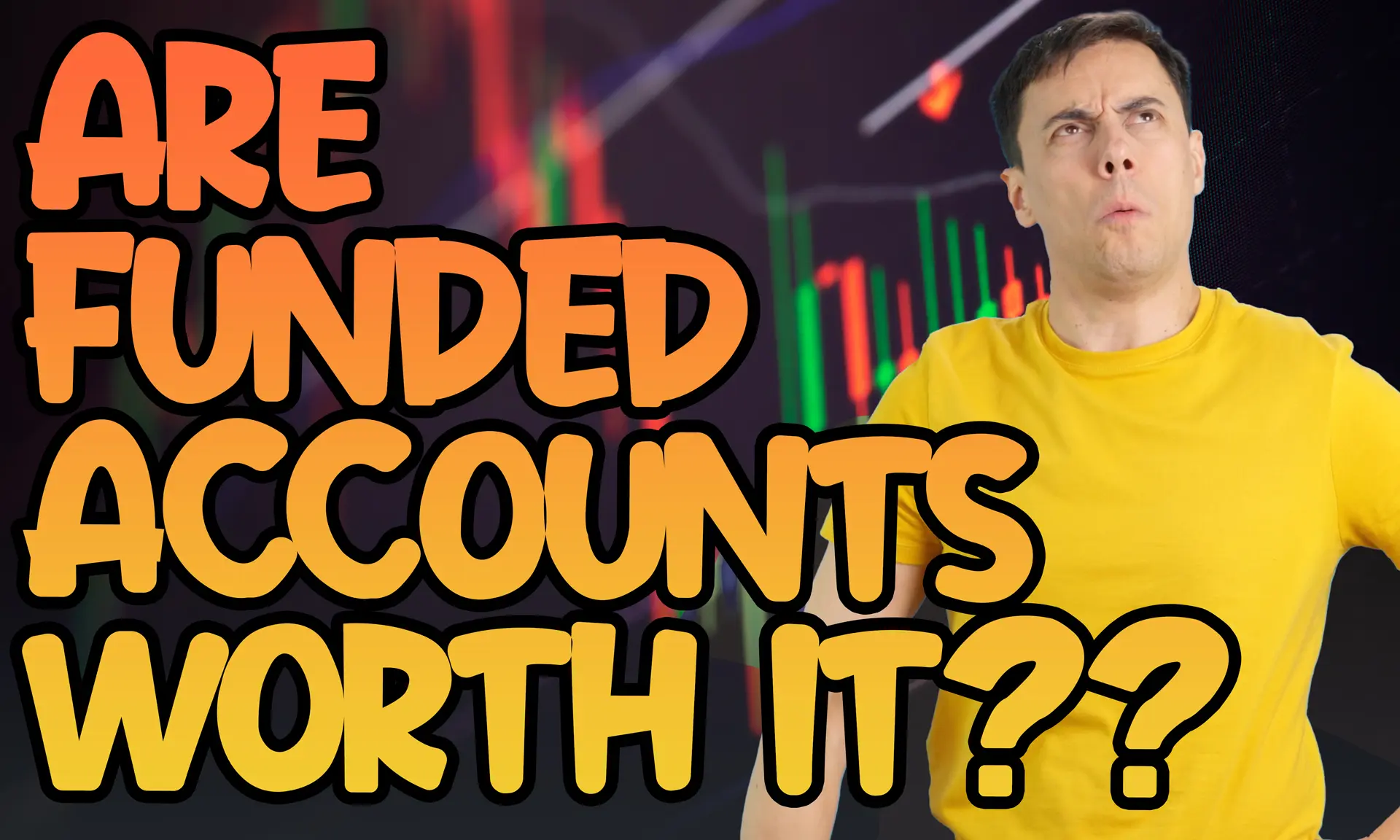
Aug. 10, 2024
NinjaTrader and Evaluation Accounts: What You Need to Know
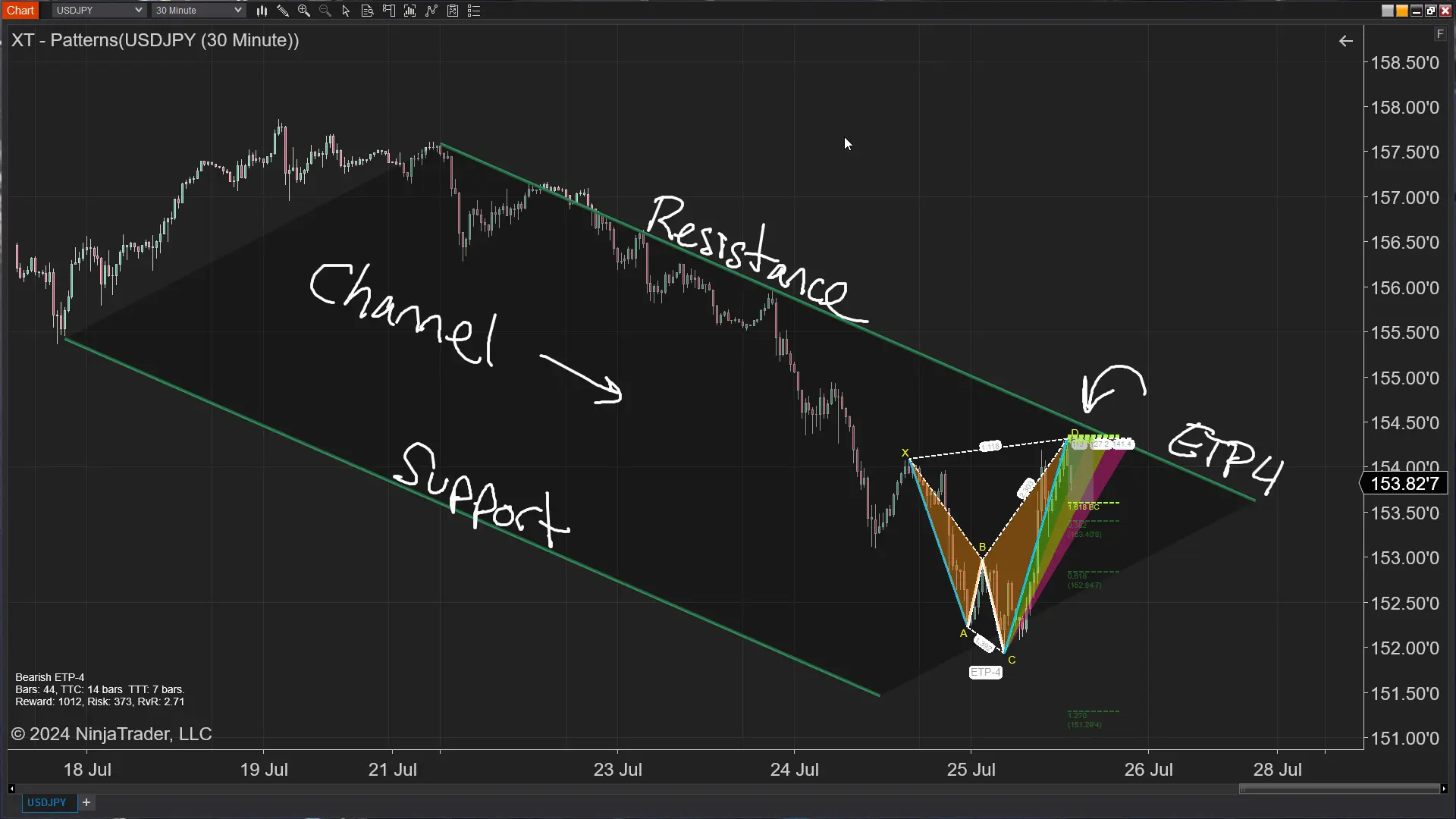
Jul. 25, 2024







