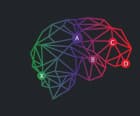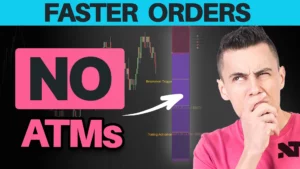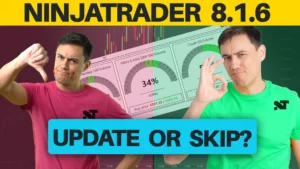Tips for the Best Trading From A Laptop

Maximizing Your Workspace
Workspaces in NinjaTrader
NinjaTrader allows you to run multiple workspaces at the same time. Think of this as having multiple monitors but you can only view one monitor at a time.
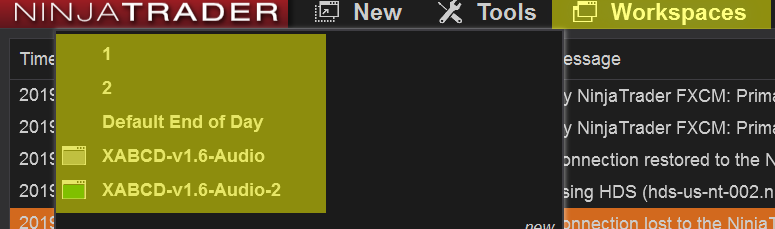
You could have a separate workspace for each "monitor" that you might normally have at home. You could even divide up your instruments where you have a Futures workspace or a Forex workspace when trading from a laptop. There are endless possibilities but the thing to remember is that the more workspaces you use, the more screen real estate you would have without the need for more monitors.
Use HotKeys to Navigate Workspaces
By default, Shift + F3 will take you to the next active workspace. This is handy because it will save you from having to do multiple steps. No longer will you need to go to the control center. Then put your hand on the mouse (or track pad). Finally, selecting the workspace menu and find the next workspace. This can all be accomplished by using hot keys.
There are also hotkeys to take you back to the previous workspace. So for example you can setup Shift + F3 (next workspace) and Shift + F4 (previous workspace). It would be pretty easy to toggle between the two. This is certainly handing when trading from a laptop.
Keep in mind that every workspace you have running will still run in the background.
Virtual Desktops in Windows When Trading from A Laptop
If you're not using virtual desktops with your laptop and using a windows computer you are missing out on a huge feature.
Virtual desktops are a little like workspaces for NinjaTrader. A virtual desktop is a 2nd or 3rd etc desktop for windows that runs at the same time as your current one.
To add a virtual desktop press the Windows Key + CTRL + D and this will add in a new desktop. Then you can use your Windows key + CTRL + LEFT (or right) arrow which will allow you to navigate between the virtual desktop windows.
You will have no need to carry around multiple monitors with you - not that you ever did.
Make Use of Free Tools That Help Laptop Traders
We provide a tool for free that laptop users will love because you don't need to have additional windows open on your screen.
A lot of traders will have a news calendar up and that can take up a lot of space on a laptop. Instead, our free tool we hand out will map news events right into your chart so you won't even have to have a news calendar taking up all your room.
All you will see is a vertical line mapped into your chart where there is a news event. Select that line and the name of the event pops up. This is very helpful because the line will be drawn in exactly where it should be for your local time zone.
You can get the XABCD News Indicator for free.
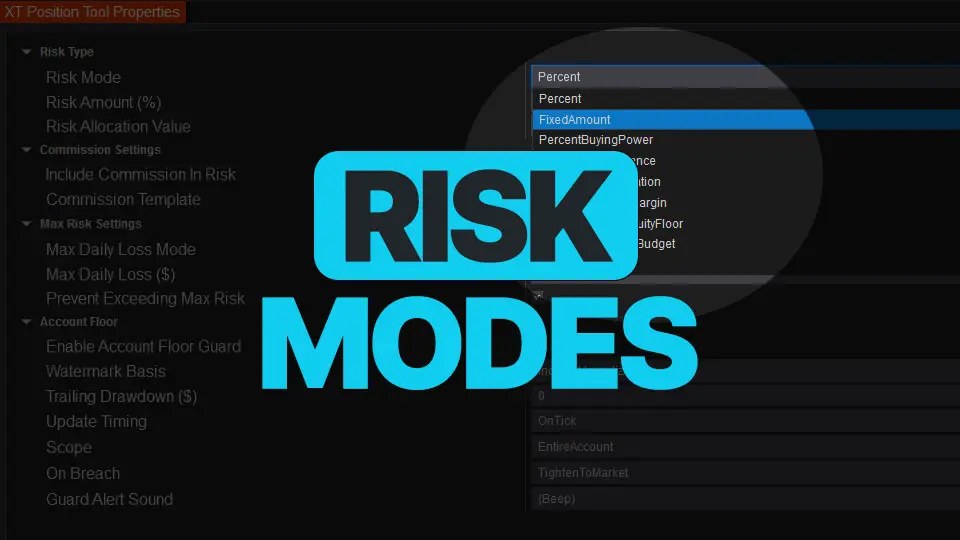
NinjaTrader Risk Management That Actually Moves the Needle
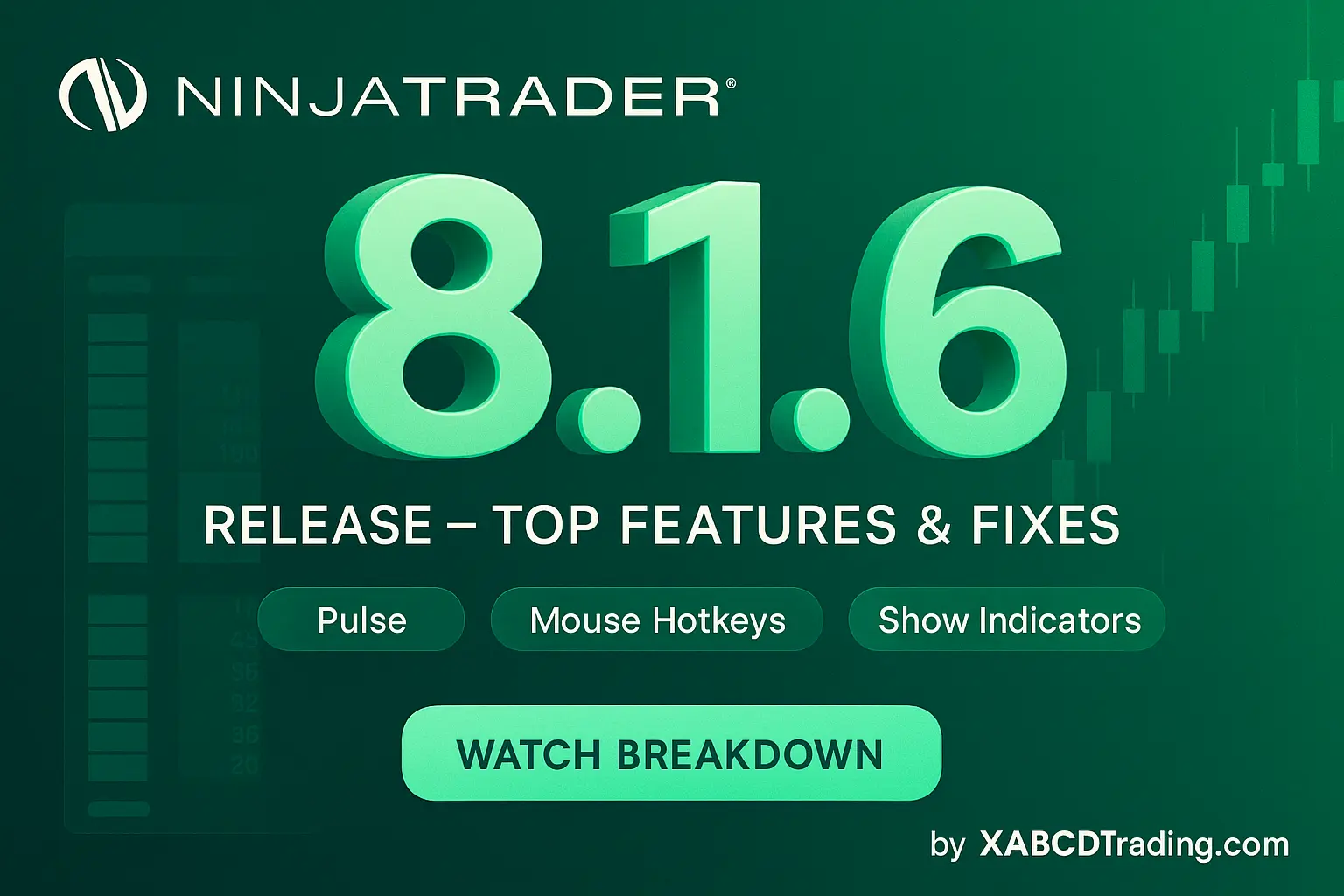
NinjaTrader 8.1.6 — The “No Fluff” Tour (Speed, Clarity, Fewer Clicks)
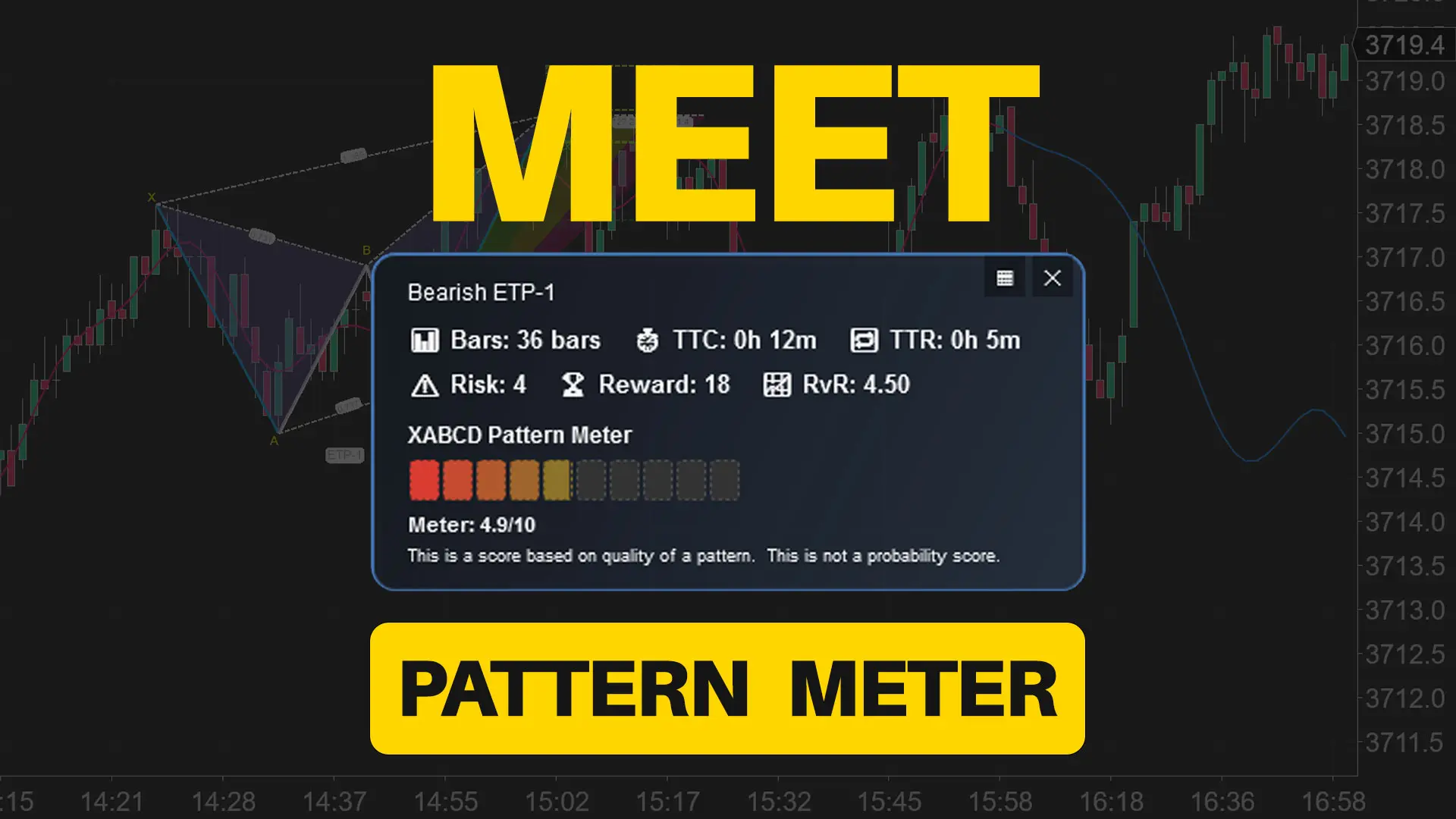
Meet the XABCD Pattern Meter (Real-Time Clarity)

XT PriceLine: Dynamic Colors That Let You See Every Tick
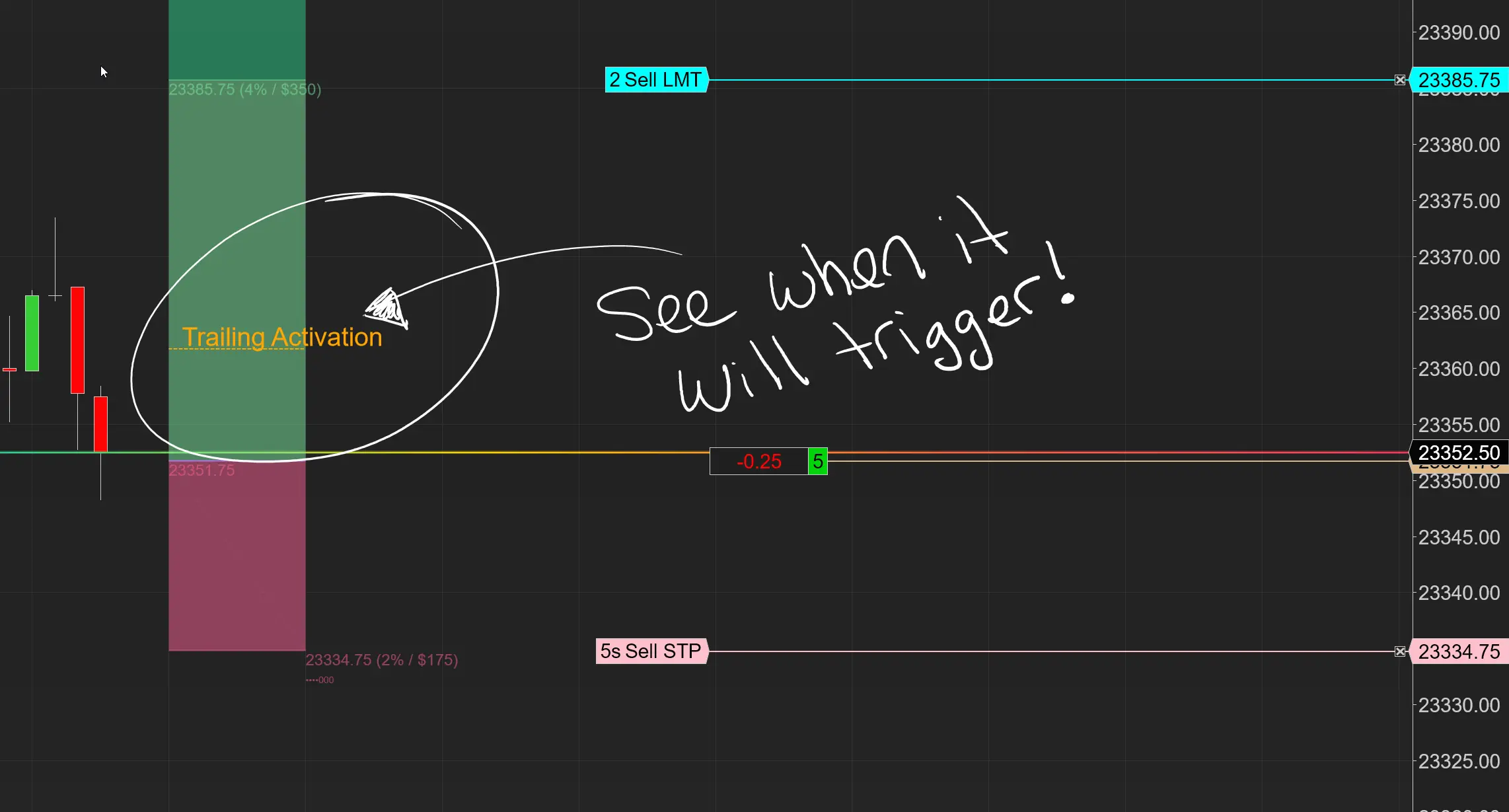
Dominate the Market with Smarter Trailing Stops in NinjaTrader
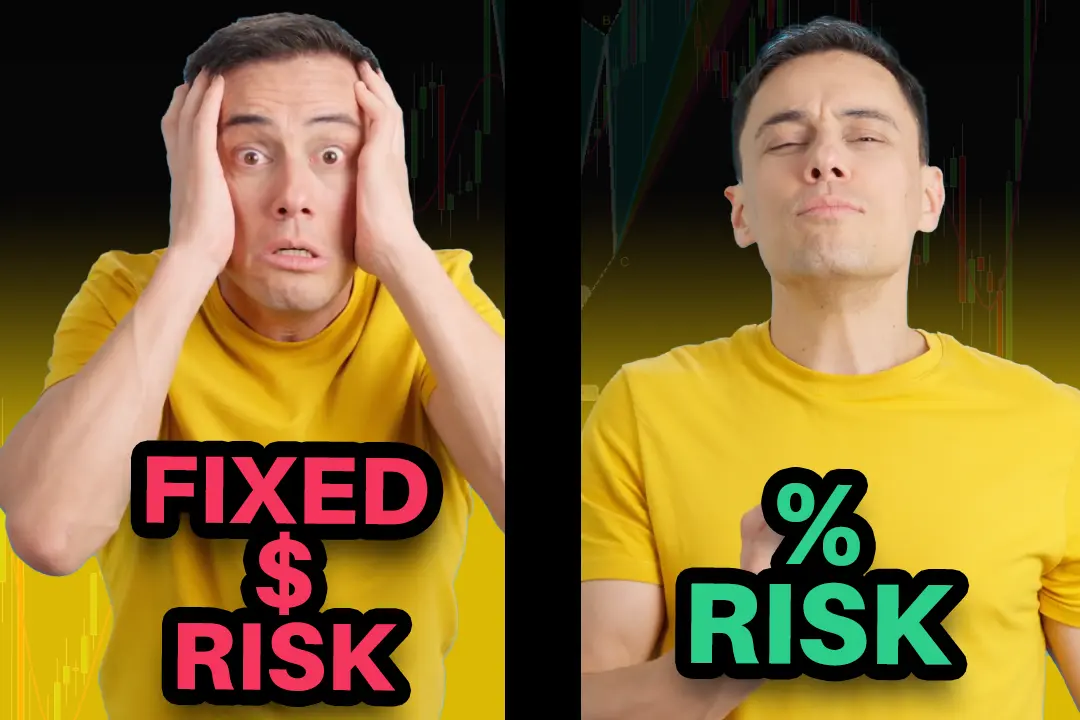
Why Risking A Percentage of Your Account is Critical When Trading XABCD Patterns

NinjaTrader 8.1.5 – They FINALLY Did It!

Best ATM Strategy for NinjaTrader 8
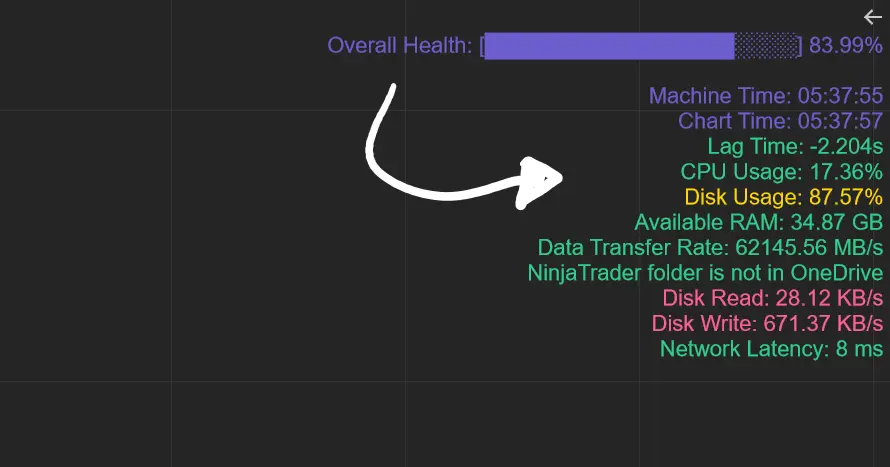
From Lag to Lightning: The Critical Role of Read/Write Speeds in NinjaTrader 8